2 output files – Campbell Scientific RTDAQ Software User Manual
Page 324
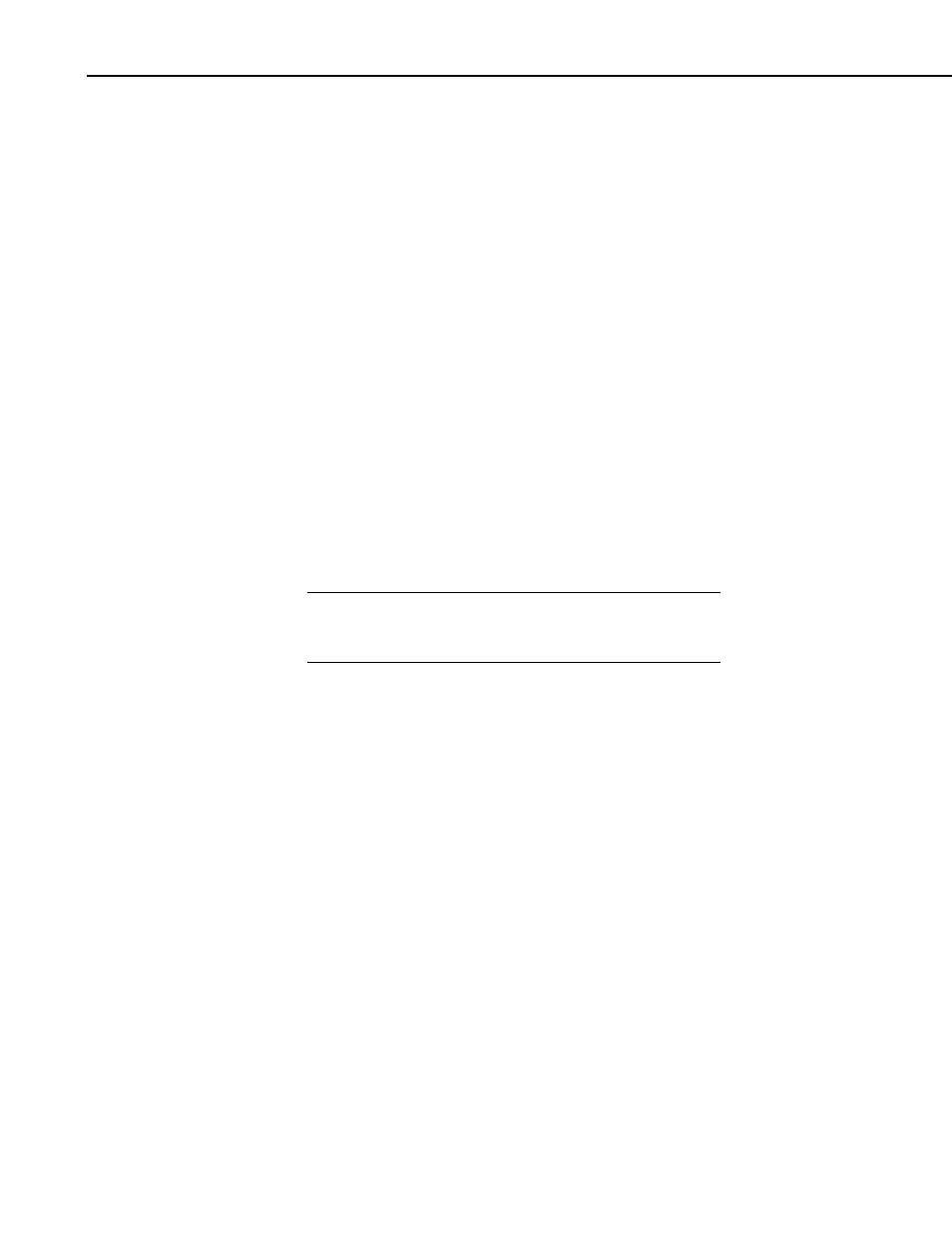
Section 10. Utilities
10.3.3.2 Output Files
To create an Output File, click the OUTPUT FILE tab. The file is created on
the default drive or directory unless the file name is preceded with an alternative
drive or directory. Use the Browse button to change directories.
Split will assign this file an extension of .PRN if an extension is not specified by
the user. Whenever an Output file name is entered, regardless of extension, an
Output file is created only when the RUN | GO menu option is selected.
If the file name you have selected already exists, you can use the "If File Exists
Then" drop-down list box to determine what action Split will take. By default,
each time a PAR file is run the existing output files (PRN, RPT, and HTM) are
overwritten (
Overwrite
option). When
Append
is selected, the PRN file will
not be overwritten -- the new data will be added to the end of the existing file.
However, the RPT and HTM files will be overwritten. If
Create New
is
selected, Split will create all new files using the original file name and
appending an _0, _1, and so on to each subsequent run.
In
Append
mode, if an HTM or RPT file is needed with all the data, you will
need to run the PRN created by Split through the program a second time. If
the Output File name is left blank, Split does not write data to an Output File
on disk; rather, it will display the processed values on the screen if the Screen
Display box is checked. If Screen Display is not enabled, no data will be
displayed on the Split RUN screen.
The Output file name cannot be the same as the Input file
name. Split will display an error message if this condition
occurs.
CAUTION
Several output options may be specified to alter the default output to the file.
Some are located on the main OUTPUT FILE screen and some are made
available by pressing the Other button.
10-54
