2 using configurations in the field monitor, 2 using co, Nfigurations in the field monitor – Campbell Scientific RTDAQ Software User Manual
Page 233
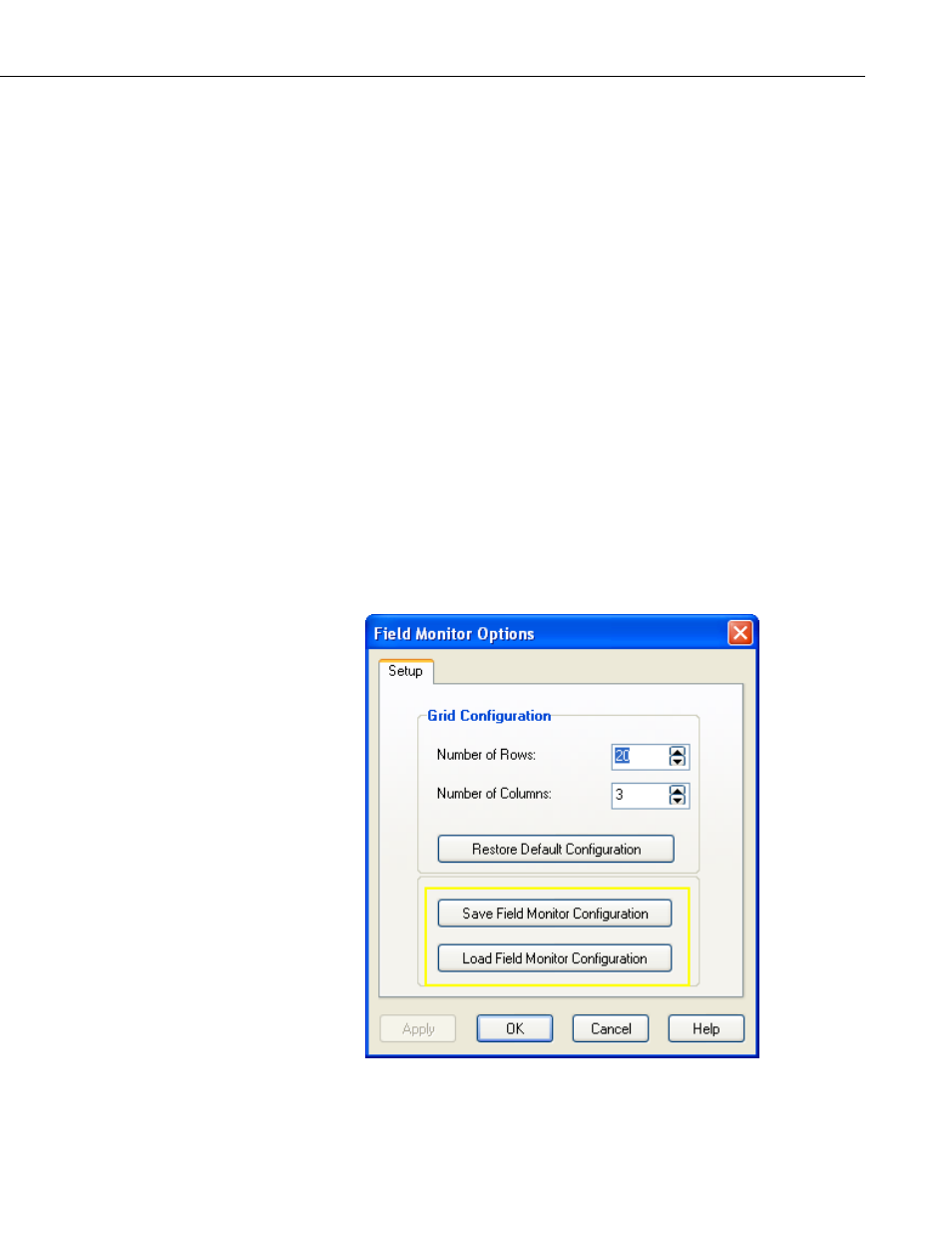
Section 7. Monitoring Data in Real-time
Except for two real-time data monitor screens, the con
management is located on the Save tab of the Options
figuration file
screen. For example,
ave
button. You will be able to select a
TDAQ in this screen for easy loading at a later time.
r
ever, if you ever wish to return to that set of options later,
ions screen, select the Save tab, and press the Load
tton. You can browse to the saved configuration file that
ly and open it. The settings within that file will be
screen. Multiple configurations that apply to the same
ay be saved.
7.11.2 Using Co
onitor, the Save and Load Configuration buttons are
found on the Setup tab of the Field Monitor Options screen.
after opening a Graph screen, press the Options button. Now select the S
tab, and you will see two buttons, one called Save Configuration and one
called Load Configuration.
The basic process for using the saved configurations in a particular screen is as
follows: (1) Open up the screen you wish to configure. (2) Press the Options
button. (3) Configure the settings of that screen in all the other tab options
located in the Options screen. (4) Press Apply to preview those changes if
necessary. (5) When all of the options are set the way you wish, select the Save
tab and press the Save Configuration
folder and name for the configuration file. Use the file extension as
recommended by R
After those configura
es. How
tions have been saved, you may change your options fo
other purpos
you can open the Opt
Co
n bu
nfiguratio
was prepared previous
loaded into the current
kind of screen m
nfigurations in the Field Monitor
When using the Field M
7-81
