3 using configurations in the table monitors, 4 saving and loading global configuration files, 4 saving a configuration files – Campbell Scientific RTDAQ Software User Manual
Page 234: Nd loading global
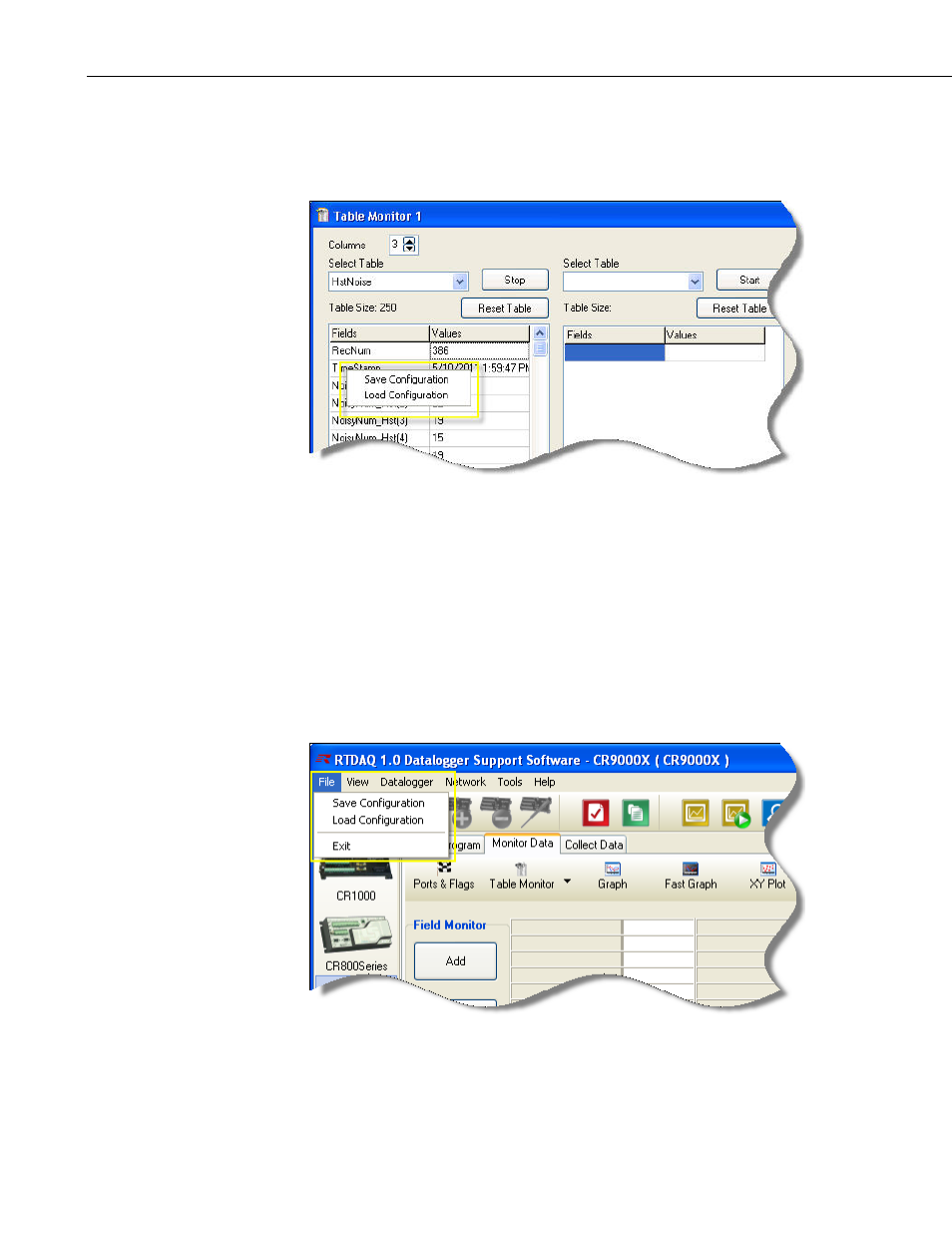
Section 7. Monitoring Data in Real-time
7-82
7.11.3 Using Configurations in the Table Monitors
When using the Table Monitor, you can access the Save and Load
functionality by right-clicking on the grid display:
7.11.4 Saving a
Configuration Files
ltiple screens by saving
do this, first connect to
ngs are
configured as you want them, create the global configuration file by choosing
Save Configuration from the File menu. A dialog box appears with which
you may browse to a folder and specify a name with which to save the file. To
load a global configuration that was saved previously, choose Load
Configuration from the File menu. A dialog box appears with which you may
browse to and open a global configuration file. The settings from that file will
be immediately loaded into all of the affected screens.
nd Loading Global
You can group together the configuration options of mu
and loading global (i.e., master) configuration files. To
the datalogger for which you want to use a global configuration file. Open the
various windows and configure each one. When all of the setti
