Other transactions, B. refund - after settlement – MagTek QwickPAY User Manual
Page 24
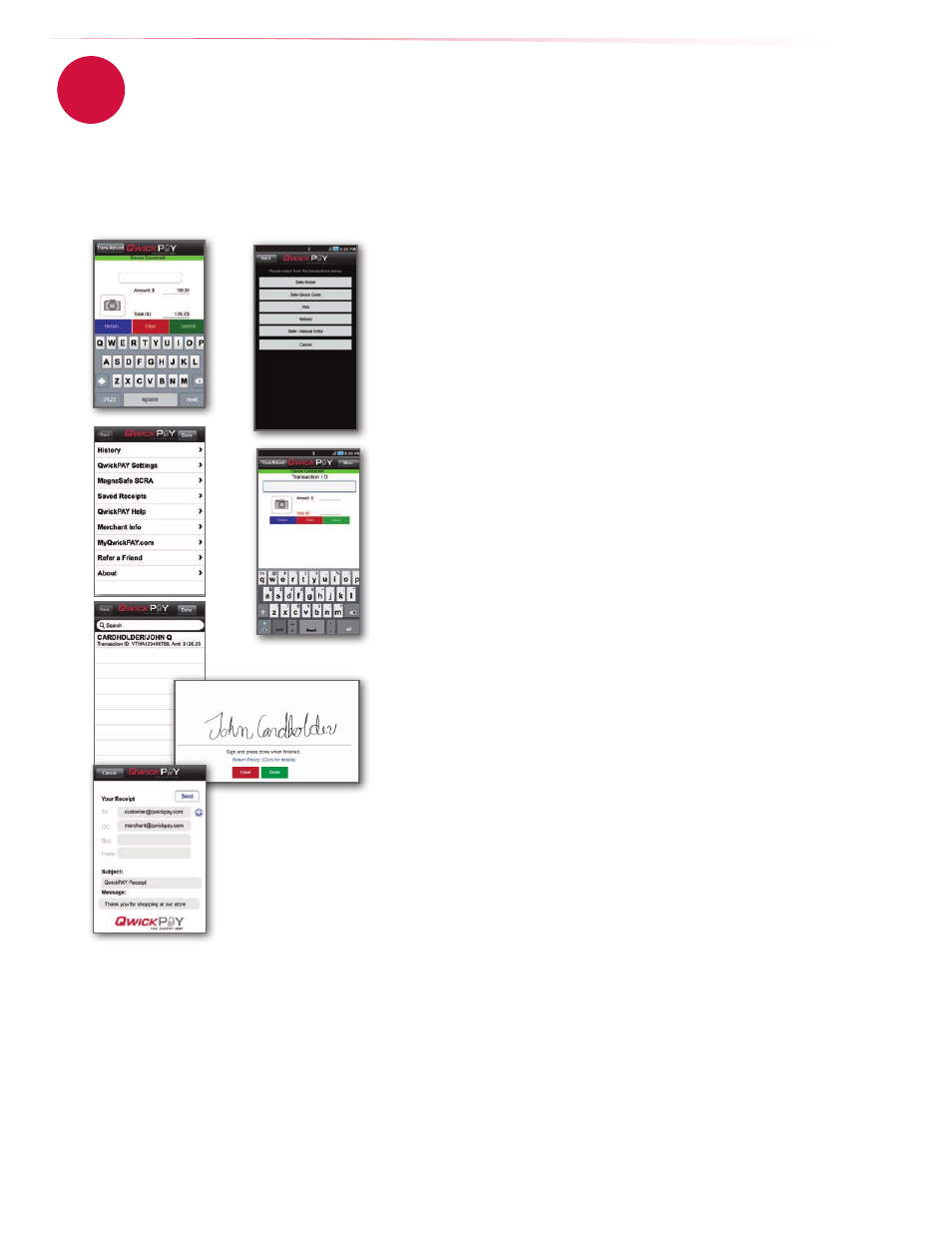
21
www.qwickpay.com
B. Managing my account for mobile devices.
Other Transactions
b. Refund - after settlement
You can perform a refund on any sale transaction that has been settled.
QwickPAY
The easiest way to perform a Refund is to:
• Launch the mobile App.
• Then press the Menu button in the upper right hand corner of the screen.
• Then select History. The most recent transactions are listed first. (Note: You will
only see transactions that were performed in the App you are currently in.)
• Next, select the transaction to be Refunded and its details will display.
• Tap the Refund button in the upper right hand corner of the screen and it
will automatically launch the Trans.Refund screen where it will populate the
transaction ID to be refunded.
• Enter the original sale amount or adjust by pressing the amount field and
launching the keyboard.
• When ready, press the Submit button to refund the transaction.
Please require the customer to sign the receipt indicating the transaction was
Refunded and have an optional receipt sent to them by e-mail.
Another way to perform a Refund is to:
• Launch the mobile App.
• Choose the Trans.Refund transaction from the transaction options listed in the
upper left corner of the screen.
• Next, enter the original transaction ID from the transaction you wish to refund.
(Note: You can enter any QwickPAY transaction ID).
• Enter the amount you wish to refund.
• When ready, press the Submit button to refund the transaction.
If preferred, you can have the customer sign the receipt indicating the transaction
was refunded and have an optional receipt sent to them by e-mail.
Saved Receipts
QwickPAY mobile stores Saved Receipts locally on your phone (50 KB). You can delete
the saved receipts at your discretion.
QwickPAY virtual terminal stores a history of all transaction receipts, e.g., under
Reports
there are Saved Receipts; there you can click on the saved receipts to view
details and print. These are securely stored with the QwickPAY Payment Protection
Gateway.
iOS
Android
6
