G. app overview – MagTek QwickPAY User Manual
Page 14
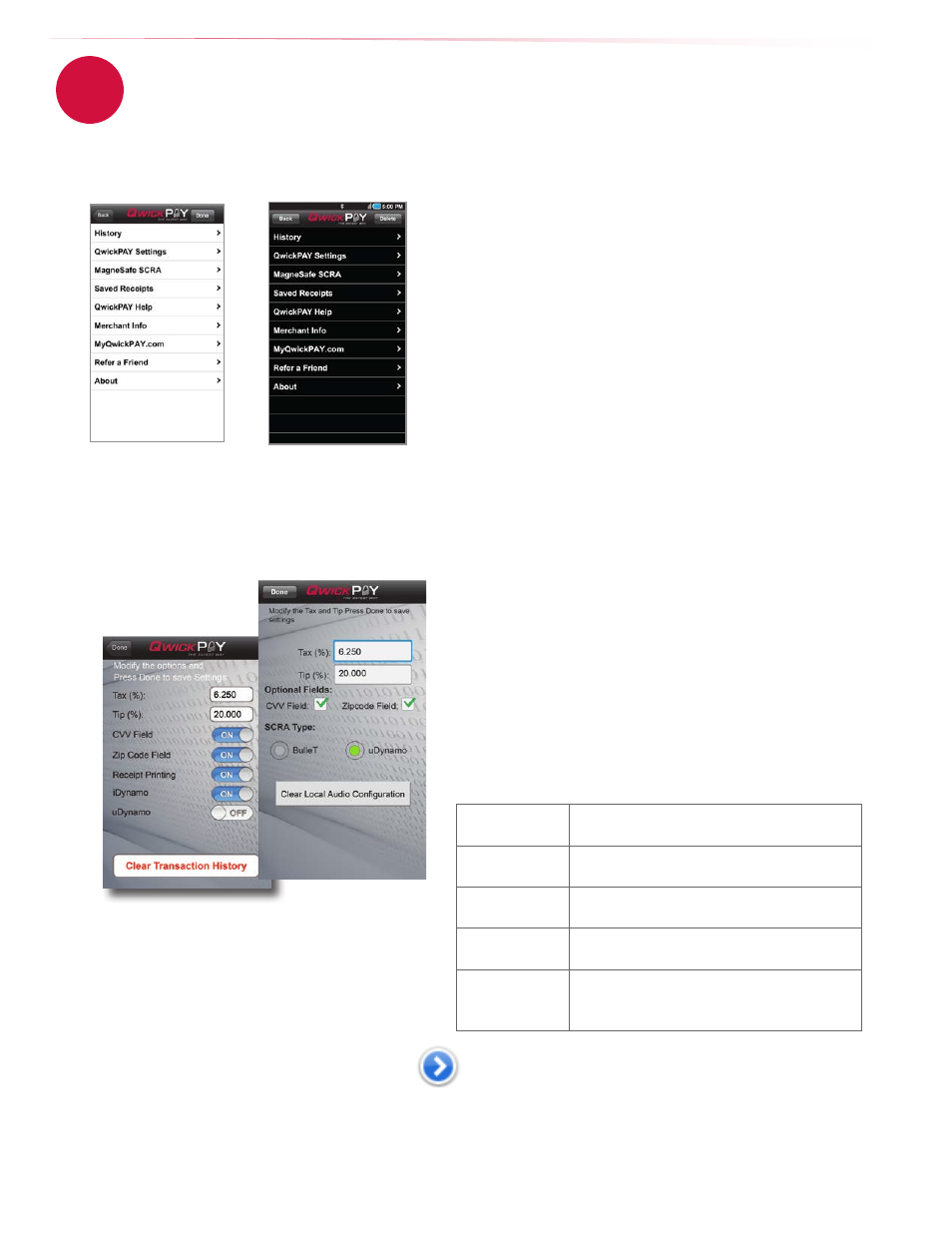
11
www.qwickpay.com
B. Managing my account for mobile devices.
g. App overview
QwickPAY allows you to turn your browser-based Windows or Macintosh-based PC or mobile device into a POS terminal. It also
provides the administrative architecture you need to run your business. The default landing screen for QwickPAY is the transaction
screen. If you tap the Menu button you can view history and more.
3
QwickPAY Menu
History
QwickPAY Payment Protection Gateway provides all the reporting you need
to run the sales-end of your mobile business.
• Transaction search functionality
• Transaction detail viewing
• Allows you to easily pull up transactions for Voids and Refunds
MagneSafe SCRA
Tap this to see the SCRA’s unique serial number and firmware version.
The serial number will always be 7 digits and begin with a letter. The
firmware version will always be numeric.
Saved Receipts
Tap here to view receipts; useful when the network connection is lost or if
you do not have an e-mail account set up on the device.
QwickPAY Help
Tap here to launch the QwickPAY web site support page.
Merchant info
Tap here to Login and enter your credentials and e-mail. This information
does not synchronize with your virtual terminal and will need to be
updated at both locations.
QwickPAY Promos
Check here for updates on QwickPAY promotions.
Refer a Friend
Tap here to send a populated e-mail to friends and colleagues about
QwickPAY.
About
Touch here for version and Application information.
QwickPAY Settings
QwickPAY allows you to enter default settings for Tax and Tip values; CVV Field
on or off; Zip Code Field on or off; and Receipt Printing on or off (iOS only).
Tax and Tip
Set your default calculations for tax and tip.
CVV Field
Set the default to require or not to require by
selecting ON or OFF.
Zip Code Field
Set the default to require or not to require by
selecting ON or OFF.
Receipt
Printing
Available only with iOS. ON enables you to print
a hard copy receipt to an AirPrint printer.
Clear
Transaction
History
Clears the transaction history on your phone.
The data is aggregated and remains in your
virtual terminal.
You can override the Tax and Tip manually at the point of sale by tapping
on the blue arrow and editing the values on the Tax and Tip screen.
Simulated iOS screen
Simulated Android screen
