H. setting tax and tip – MagTek QwickPAY User Manual
Page 15
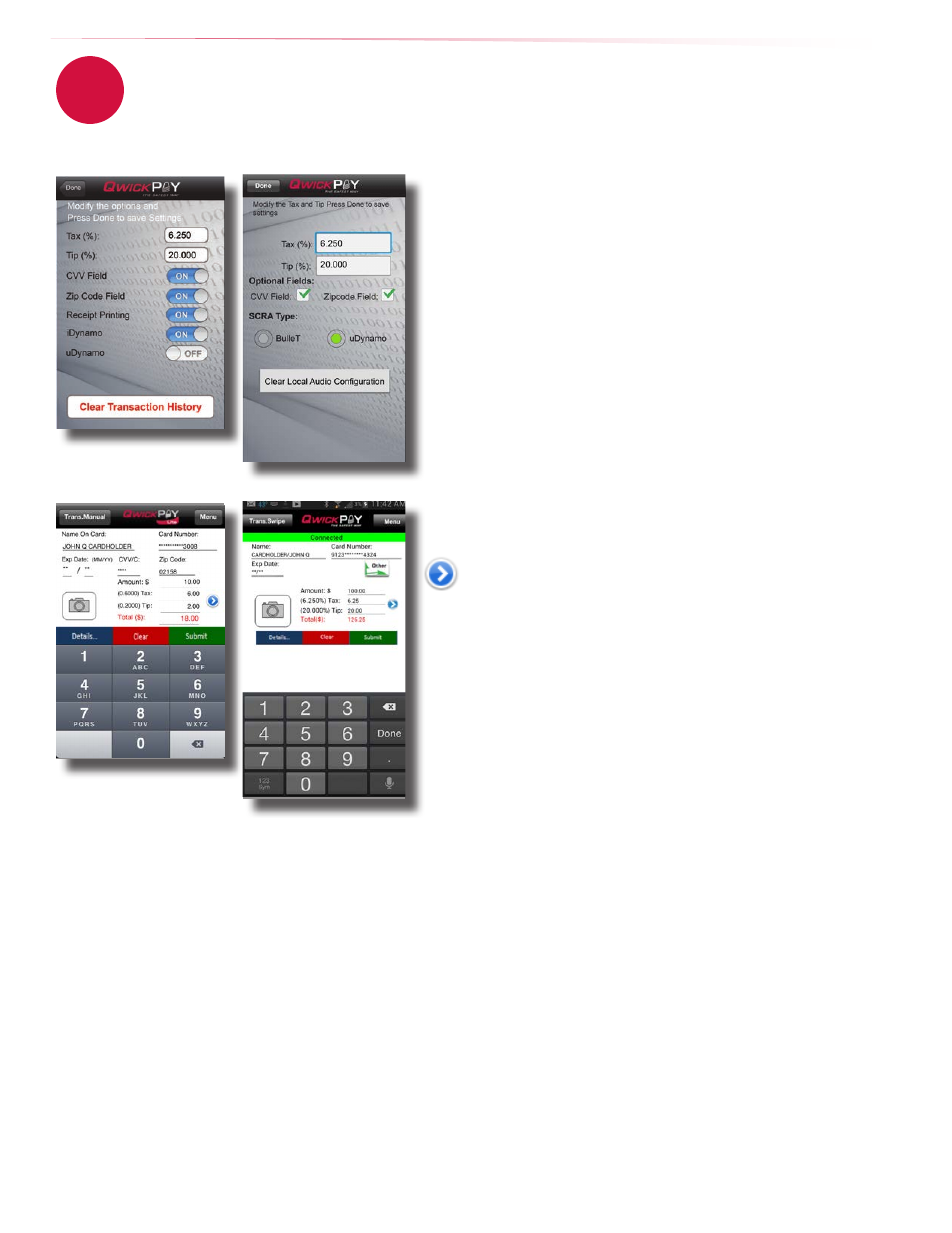
12
www.qwickpay.com
B. Managing my account for mobile devices.
Default tax and tip settings
This sets a default tax and tip calculated percentage of the sale amount.
1. Launch the App.
2. Tap on Menu.
3. Tap QwickPAY Settings.
4. Set the tax and tip default calculation settings percentages. In this example the
tax is set to 6.250% and the tip is set to 20.000%.
5. Tap Done to save changes.
6. Tap Back to go to the transaction screen.
The next time you go to make a sale the tax and tip will automatically calculate to
this default setting.
At the point of sale alter the tax and tip amounts
This allows you to edit the tax and tip amount at the point of sale.
Launch the App
After you enter an Amount in the Amount field can you edit the Tax and Tip.
Once you enter the Amount, you can tap on the blue arrow and the Tax and
Tip override screen will slide into view.
(The Amount field is carried over from the prior screen and cannot be edited here.
To edit the Amount, tap Next and go back to the Trans.Sale/Swipe page to adjust the
Amount.)
Here you can select to enter either the Tax and Tip percentages or the Tax and Tip
amounts. Change any of the fields using the keyboard for input. (Changing the
percentages will show how the amounts change and changing the amounts will
show how the percentages change.)
Tap Next to save your changes for this sale.
Tax and Tip will revert back to default settings for subsequent transactions.
h. Setting tax and tip
3
iOS screen simulations
Android screen simulations
