Acer ALTOS 1100E User Manual
Page 118
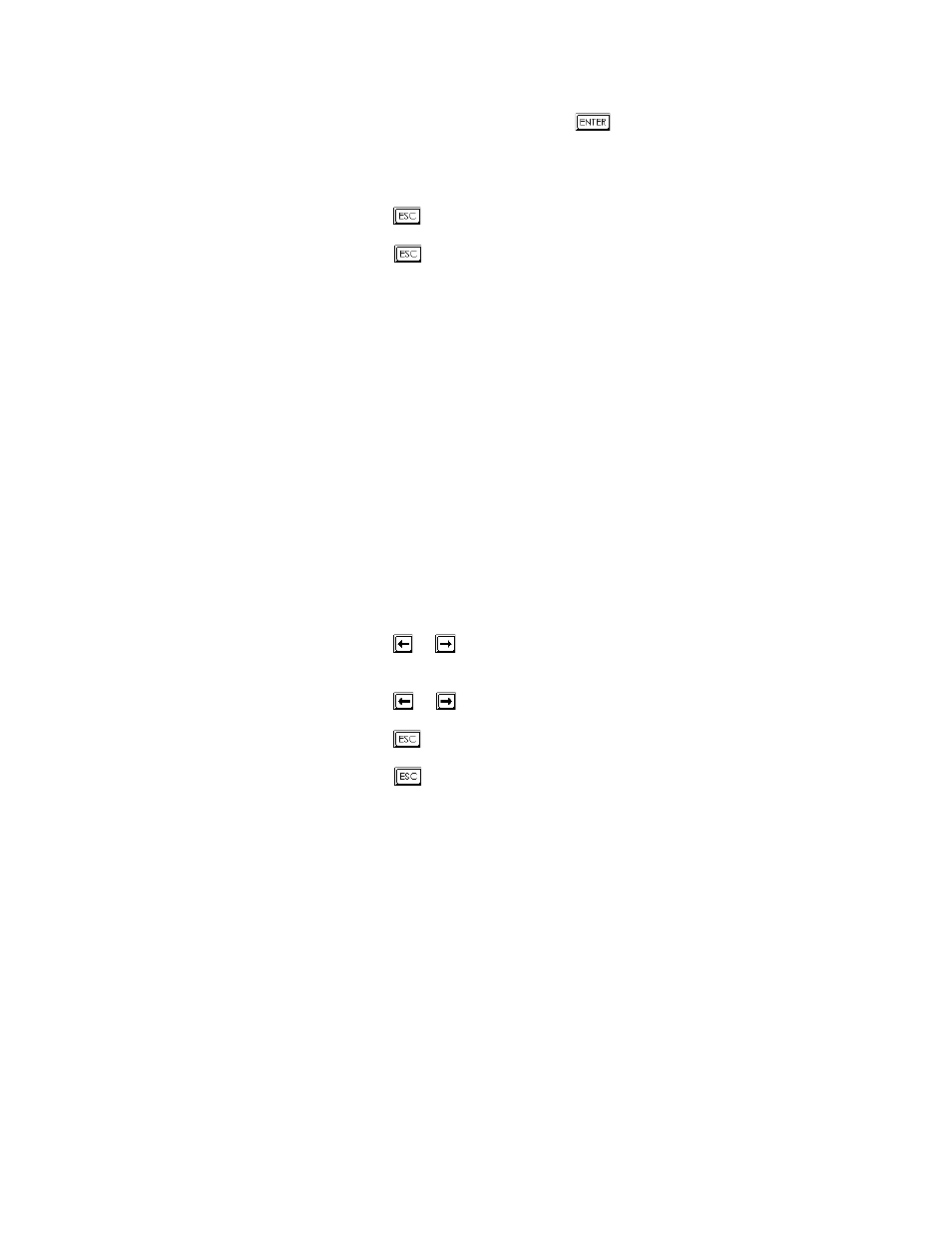
Altos 1100E Series User’s Guide
3-42
6. Retype the password then press
.
After setting the password, the system automatically sets the Setup Password
parameter to Present.
7. Press
to exit the System Security screen and return to the main menu.
8. Press
to exit the BIOS utility. A dialog box appears asking if you want to
save the CMOS data.
9. Select Yes to save the changes and reboot the system.
10. While rebooting, turn off the system then open the housing.
11. Set JP7 to 1-2 to enable the password function.
The next time you want to enter the BIOS utility, you must key-in your Setup
password.
Changing or Removing the Setup Password
Should you want to change your setup password, do the following:
1. Enter the BIOS utility and select System Security.
2. Highlight the Setup Password parameter.
3. Press
or
to display the password prompt and key-in a new password.
or
Press
or
and select None to remove the existing password.
4. Press
to exit the System Security screen and return to the main menu.
5. Press
to exit the BIOS utility. A dialog box appears asking if you want to
save the CMOS data.
6. Select Yes to save the changes.
