Service port connection, Connection cables, Installing the driver for the usb cable – Vaisala DMT346 User Manual
Page 78
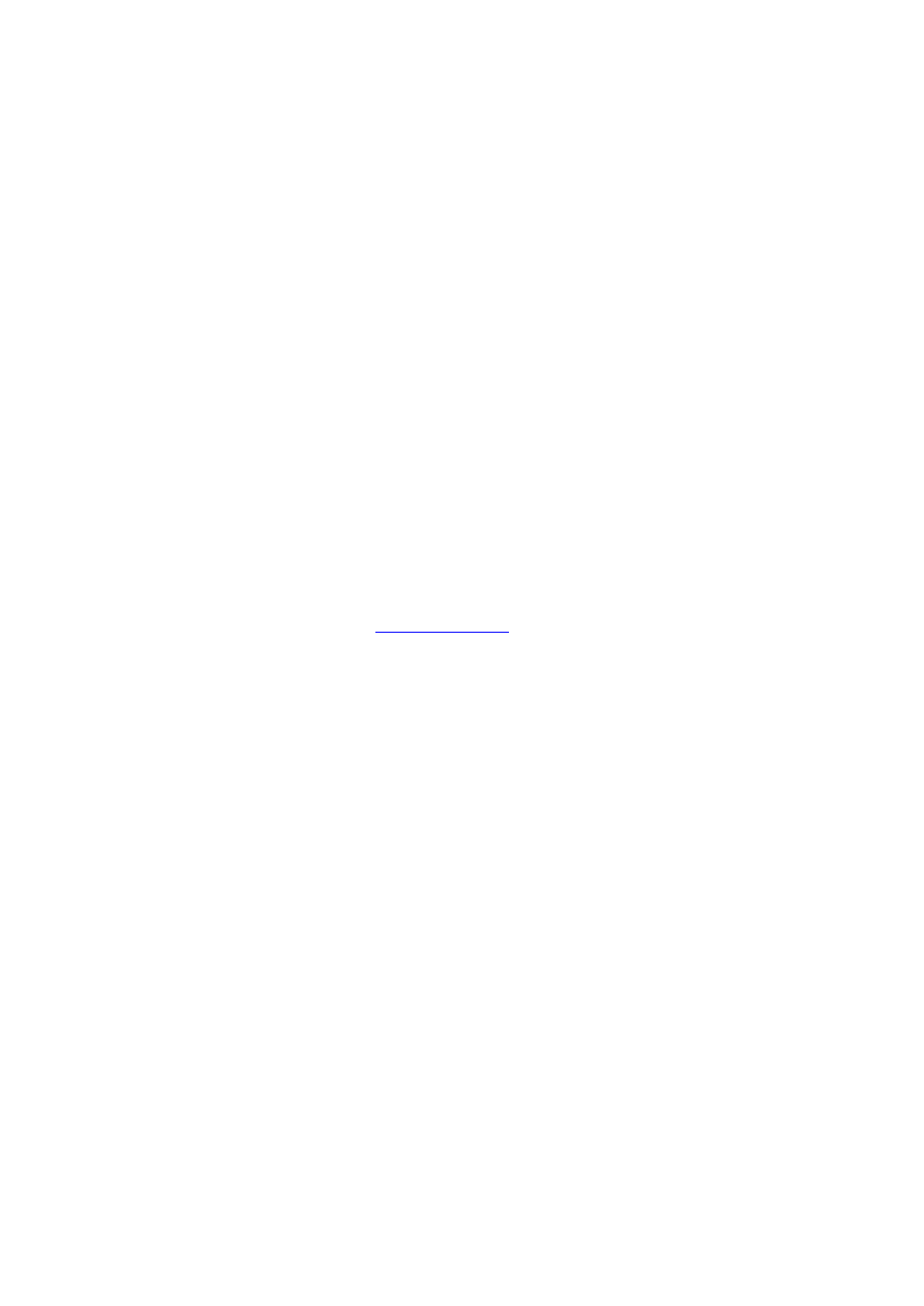
User's Guide _______________________________________________________________________
78 ___________________________________________________________________ M210762EN-G
Service Port Connection
Connection Cables
To connect to the service port, you need a suitable cable with an RJ45
connector. Depending on the connections of your PC, you can either use
the Serial Connection Cable (optional accessory 19446ZZ) or the USB-
RJ45 Serial Connection Cable (optional accessory 219685). The USB
cable enables you to connect the transmitter to a PC via a standard type A
USB port. Note that the USB cable does not enable high speed data
transfer, since the bit rate is limited by the serial interface of the service
port.
Installing the Driver for the USB Cable
Before taking the USB cable into use, you must install the provided USB
driver on your PC. When installing the driver, you must acknowledge
any security prompts that may appear.
1.
Check that the USB cable is not connected. Disconnect the cable if
you have already connected it.
2.
Insert the media that came with the cable, or download the latest
driver from
3.
Execute the USB driver installation program (setup.exe), and
accept the installation defaults.
4.
After the driver has been installed, connect the USB service cable
to a USB port on your PC. Windows will detect the new device,
and use the driver automatically.
5.
The installation has reserved a COM port for the cable. Verify the
port number, and the status of the cable, using the Vaisala USB
Instrument Finder program that has been installed in the
Windows Start menu.
Windows will recognize each individual cable as a different device, and
reserve a new COM port. Remember to use the correct port in the
settings of your terminal program.
