Create ab line using driven path – Ag Leader Compass Manual User Manual
Page 89
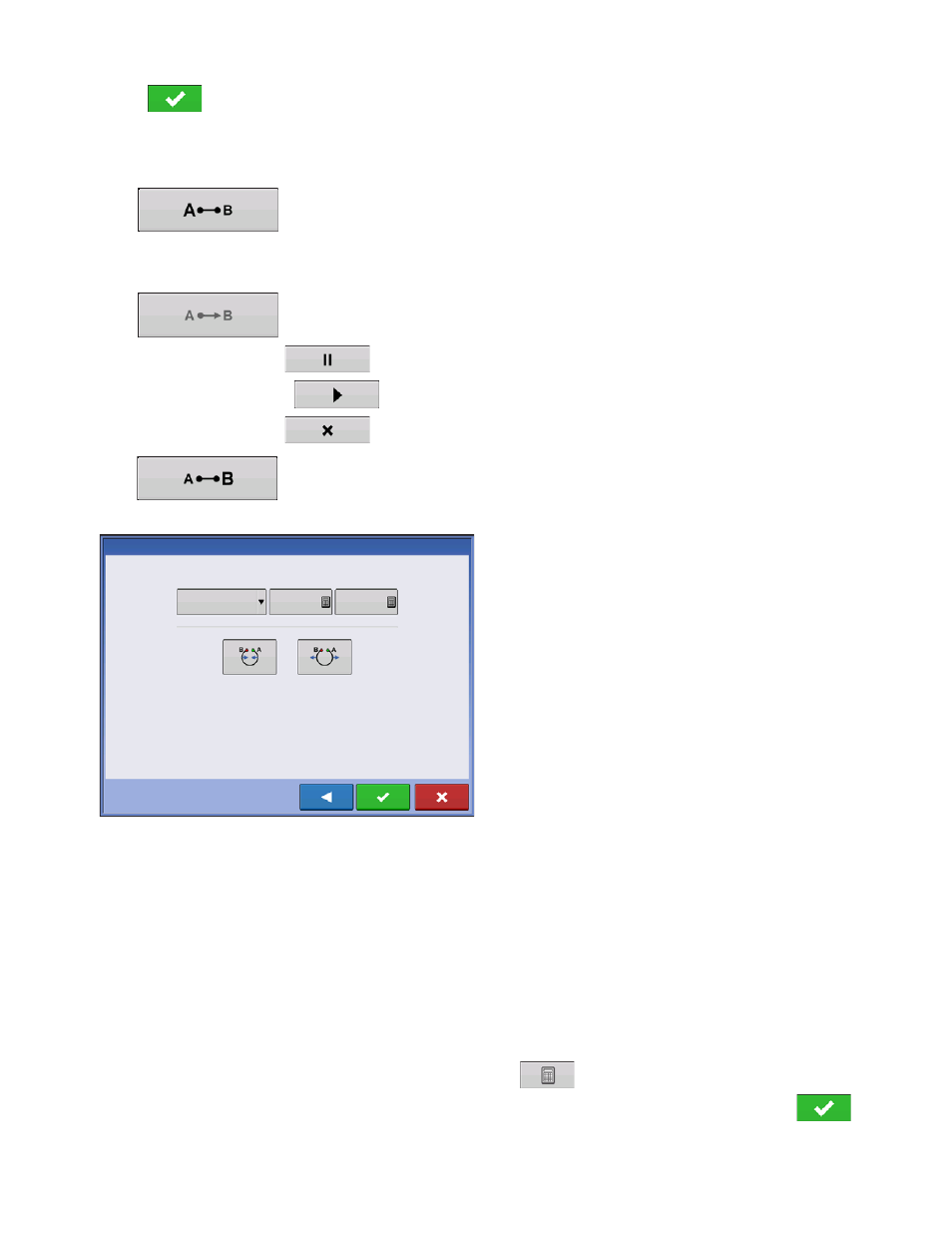
81
G
UIDANCE
Press
. You will automatically return to the Map screen.
Create AB line using driven path
• Position one wheel of the vehicle in a pivot wheel rut, with the rear of the vehicle to the pivot arm.
•
Press to mark point A. A green ball appears on the map screen where point was
placed.
• Drive around the field. Keep the vehicle wheel in the rut.
•
Button is greyed out until you drive a minimum of 160 feet.
- Pause - Press
to pause path during path creation
- Resume - Press
to resume path during path creation
- Cancel - Press
to cancel path during path creation
•
When you are almost back to the pivot arm or the edge of the field, press to mark
point B., the AB line appears on the map screen and point B is marked with a red ball.
1. Next, you must set the Field Edge. You may do this
when the Pivot Field Edge window appears on your
display.
From here, you may choose one of three options:
• Shift By Distance
This sets the field edge as the distance and direction in relation to the AB Line created. In the Pivot Field
Edge Distance portion of the window, enter the distance in feet and inches.
• Shift By Rows
This sets the field edge as the number of crop rows multiplied by the number of spacing. In the Pivot Field
Edge Distance portion of the window, enter the Number of Rows and Row Spacing.
• Cancel
The vehicle uses the driven pass as the AB Line.
2. If you chose Shift by Rows in the previous step, use
to enter the Number of Rows and Row
Spacing. Choose the direction relative to the AB Line (either Outward or Inward), and press
to
continue.
Inches
Shift By
Distance
Outward
Pivot Field Edge
Feet
0 ft
30 in
Inward
