Guidance tab on mapping toolbox, New pattern, Straight – Ag Leader Compass Manual User Manual
Page 84: Select pattern, Guidance tab on mapping toolbox new pattern, Uidance, Apping, Oolbox, Attern
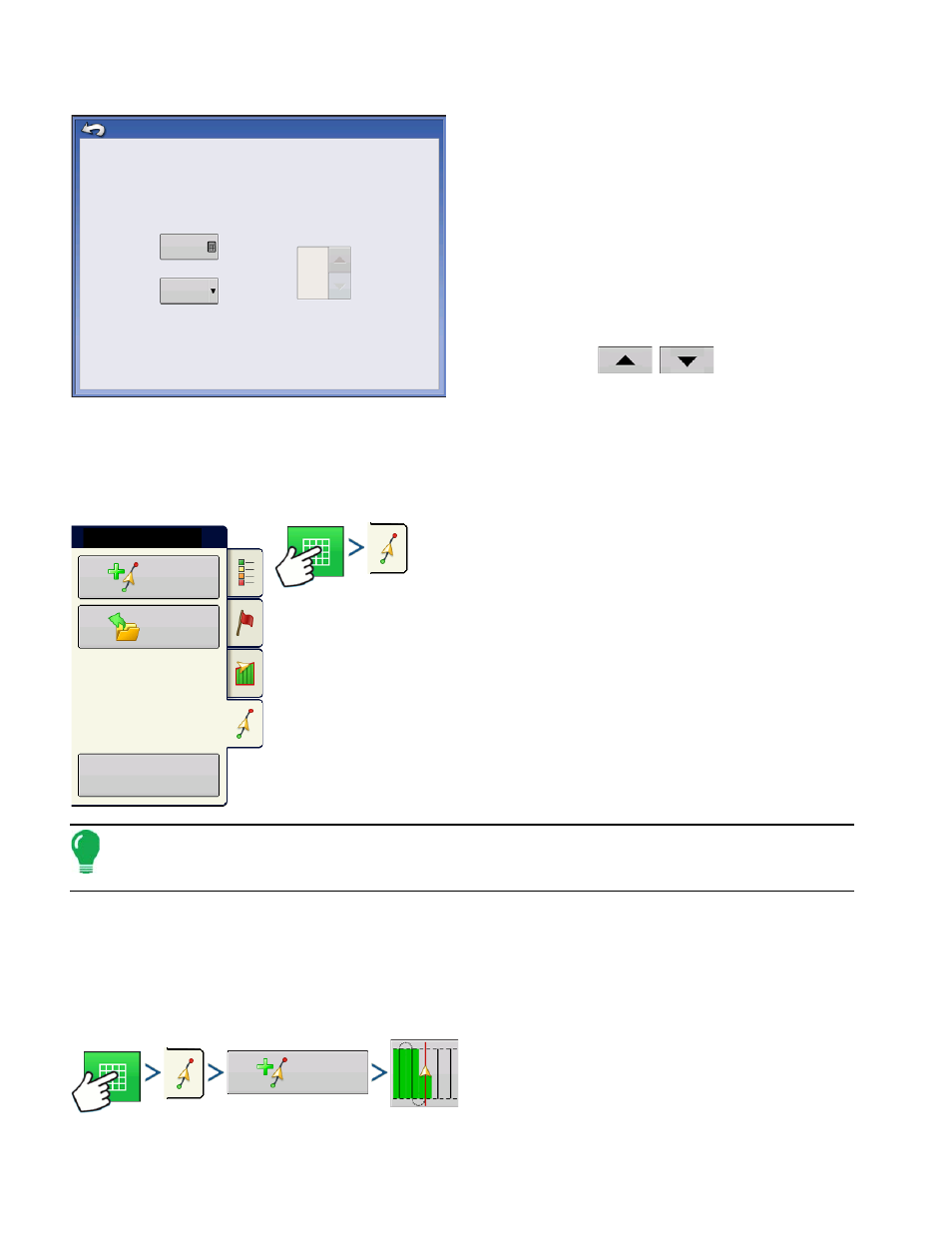
76
Firmware Version 5.4
Press: Home button > GPS button > Lightbar Settings button
• LED Spacing
Enter the distance represented by each square of the
lightbar (6-72 in.).
• Mode
Chase - center the vehicle by followig the indicator
lights.
Pull - center the vehicle by turning in the opposite
direction of the indicator lights on the lightbar.
• External Lightbar LED Brightness
If applicable, press
/
to enter in a
number specifying the brightness of the LED lights on
the optional L160 external lightbar. The number 1 is the
dimmest and 10 is the brightest. Default is 5.
G
UIDANCE
T
AB
ON
M
APPING
T
OOLBOX
Press: Map button > Guidance tab (in Mapping Toolbox)
The Guidance Tab on the Mapping Toolbox allows you to you can create a
new pattern, load an existing pattern, or adjust Guidance Options and
Guidance Settings.This tab changes its appearance after you create or load
a pattern.
Before you create any patterns, the map screen’s Guidance Tab appears as
shown.
Note:
Guidance pattern will default to the one last used.
Guidance patterns can be set to widths up to 2000 ft (609 m).
N
EW
P
ATTERN
S
TRAIGHT
Select Pattern
12 in
External Lightbar
LED Brightness
LIghtbar Settings
Spacing
Mode
Chase
5
New
Pattern
Load
Pattern
Manage
Patterns
Guidance
New
Pattern
