Create ab line using 2 points, Pivot, Select pattern – Ag Leader Compass Manual User Manual
Page 88: Ivot
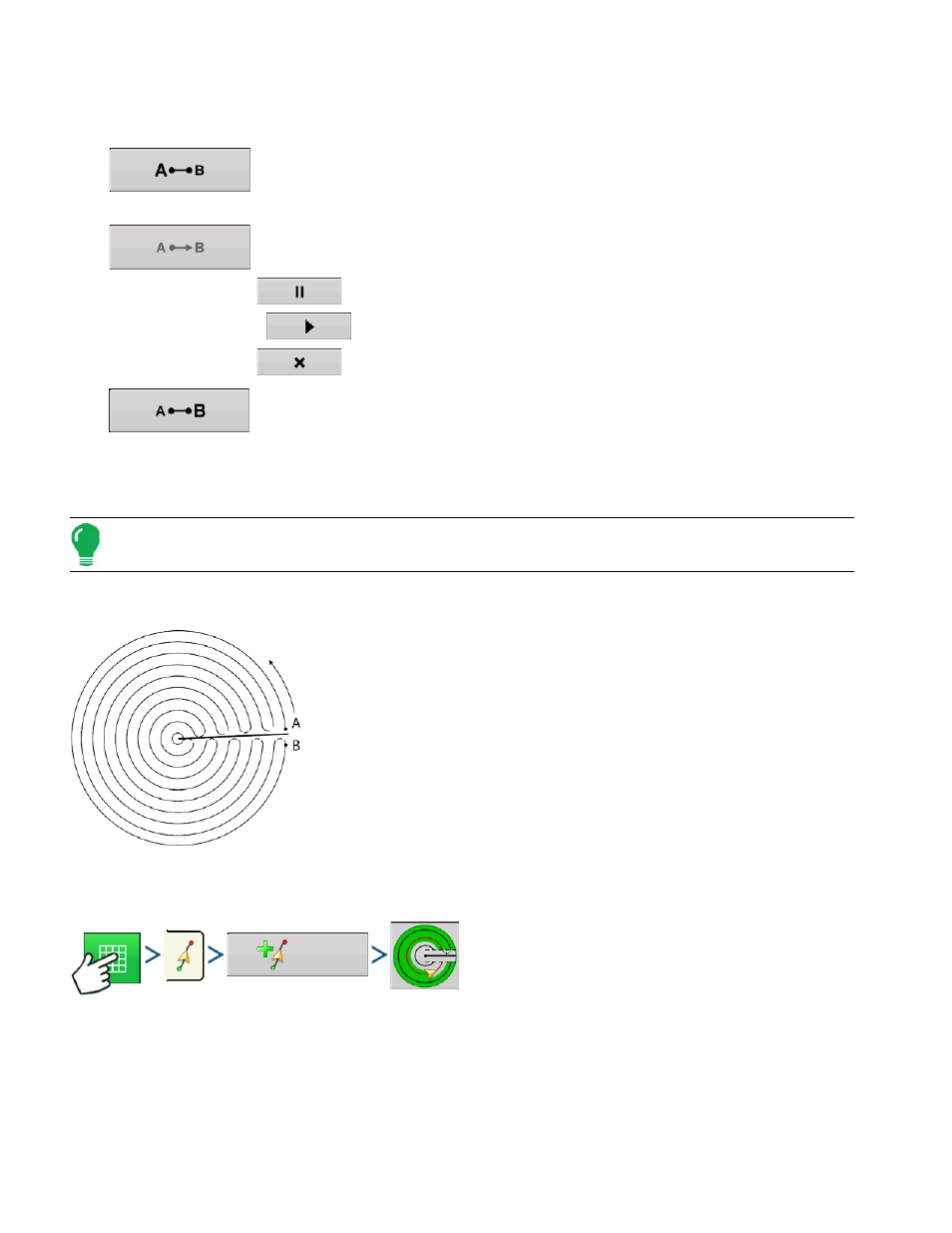
80
Firmware Version 5.4
return to the Map screen.
Create AB line using 2 points
•
Press to mark point A. A green ball appears on the map screen where point was
placed.
•
Button is grayed out until you drive a minimum of 100 feet.
- Pause - Press
to pause path during path creation
- Resume - Press
to resume path during path creation
- Cancel - Press
to cancel path during path creation
•
Press to mark point B. The AB line appears on the map screen and point B is marked
with a red ball.
Patterns are automatically saved when the vehicle turns for the first time. For more information see
.
Note: Guidance extends beyond the end of curved swaths. This makes it possible to get LED guidance back
onto the swath if the vehicle drives past the end of a swath. The extended swath lines do not appear on screen.
P
IVOT
Use the Center-pivot pattern for a field that is irrigated using a center-
pivot. With this pattern, you can drive concentric circles around the
center-pivot. The display will calculate the center point based on where
you have driven. Otherwise, you can enter in the latitude and longitude
of the center point, if known.
Select Pattern
Press: Map button > Guidance tab (in Mapping Toolbox) > New Pattern button > Pivot Pattern Selection
System defaults pattern type to last used. Press the pattern icon to select a different pattern.
- Implement Width (from Implement Setup)
- Guidance Width input box
- Manual Entry checkbox and Latitude and Longitude input boxes
New
Pattern
