Create ab line using 2 points, Create ab line using current location and heading – Ag Leader Compass Manual User Manual
Page 85
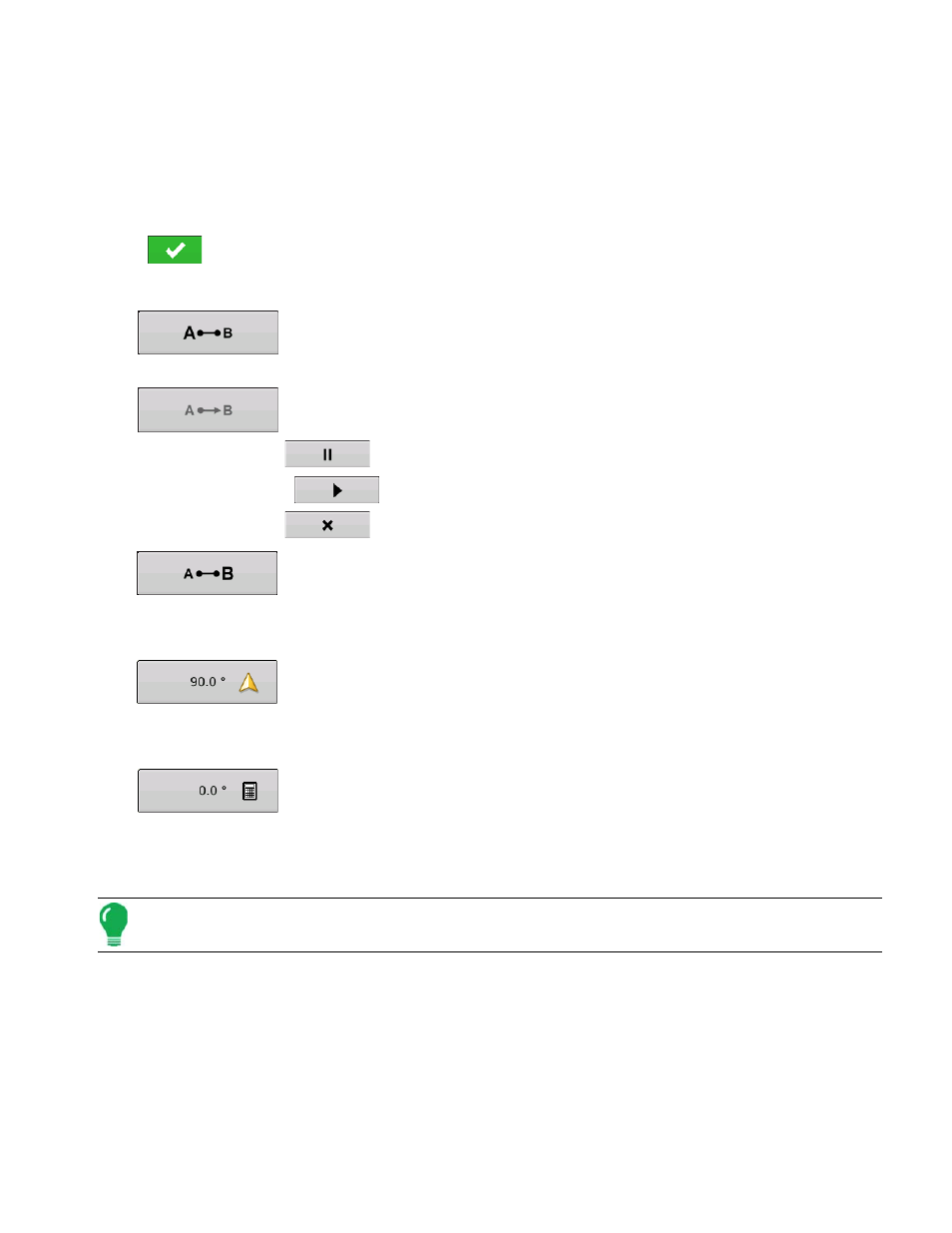
77
G
UIDANCE
Press: Map button > Guidance tab (in Mapping Toolbox) > New Pattern button > Straight Pattern
Selection
System defaults pattern type to last used. Press the pattern icon to select a different pattern.
- Implement Width (from Implement Setup)
- Guidance Width input box
- Enable Tramlines checkbox
Press
. You will automatically return to the Map screen.
Create AB line using 2 points
•
Press to mark point A. A green ball appears on the map screen where point was
placed.
•
Button is greyed out until you drive a minimum of 100 feet.
- Pause - Press
to pause path during path creation
- Resume - Press
to resume path during path creation
- Cancel - Press
to cancel path during path creation
•
Press to mark point B. The AB line appears on the map screen and point B is marked
with a red ball.
Create AB line using Current Location and Heading
•
uses current location and heading, line extends 1 mile before and after the A point
(recommend vehicle having forward motion to get a good heading).
Create AB line using Current Location and Inputting Heading
•
uses current location and input heading, line extends 1 mile before and after the
A point
Patterns are automatically saved when the B point is set (A point for A+ pattern). For more information
see
Note: On straight AB lines, if you complete a swath that is longer than the previous one, the display
automatically extends the guidance path for the following swaths.
