Vehicle settings – Ag Leader InSight Direct Command Liquid User Manual
Page 6
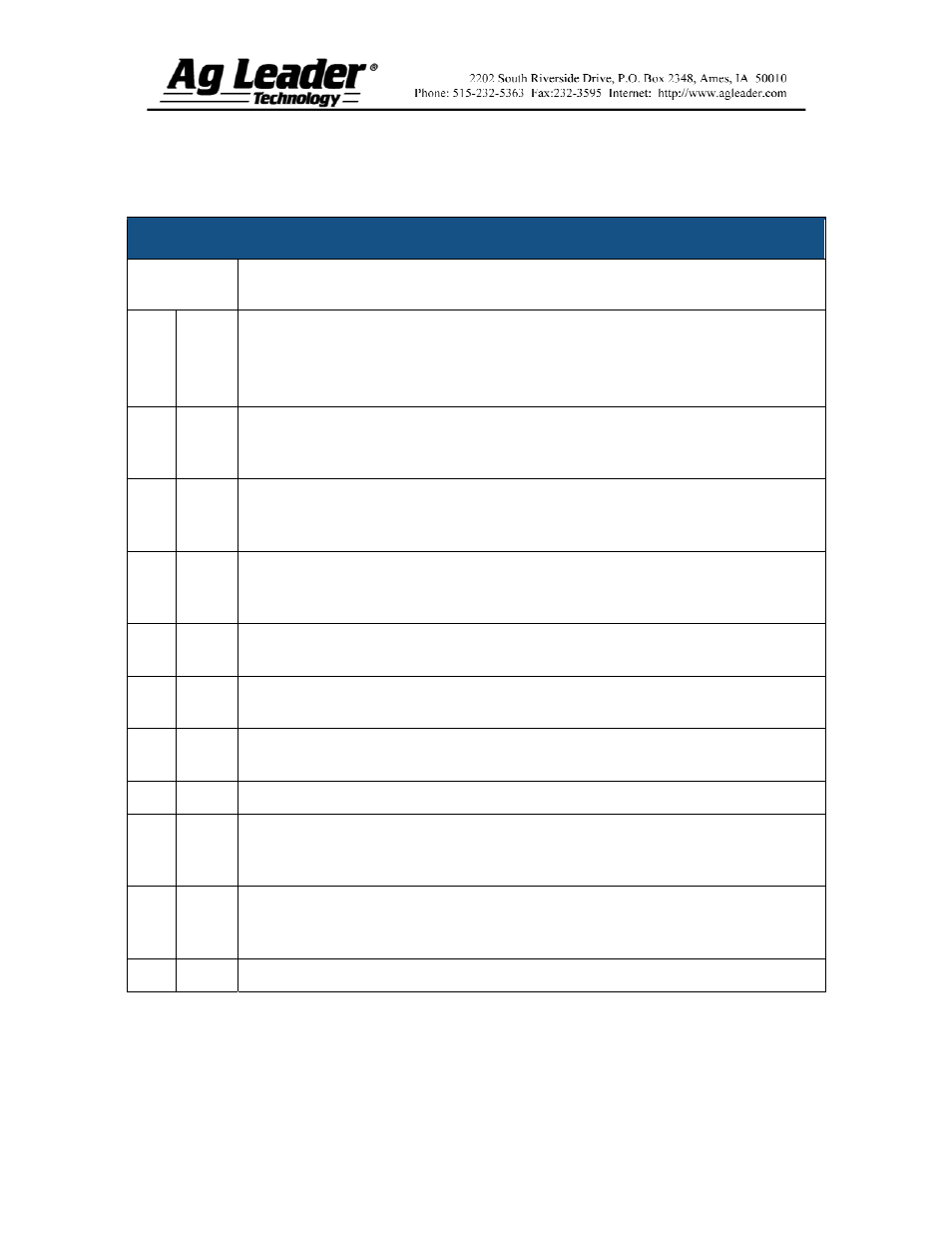
Part No. 2002831-38 Rev. B
6
Section 5: Vehicle Settings
To adjust Vehicle Settings, first press the Vehicle Tab. Follow the steps below.
Vehicle Settings
STEPS ACTION
1 a
Select the appropriate vehicle from the list and press the GPS Offsets button.
Select the Antenna tab.
Important: You must measure the distances entered in these steps for the
AutoSwath control to work accurately.
1 b
Press the keyboard button next to the Antenna Location from Rear Axle
keyboard button. Enter the distance from the GPS antenna to the Rear axle of the
vehicle.
1 c
Use the drop-down list to the right of the Antenna Location from Rear Axle
keyboard button to select the antenna location as either In Front or Behind the rear
axle of the vehicle.
1 d
Select the keyboard button next to the Antenna Location from Centerline
keyboard button. Enter the distance from the GPS antenna to the center of the
vehicle.
1 e
Use the drop-down list to the right of the Antenna Location from Centerline
keyboard button to adjust the offset as either Left or Right.
1 f
Select the keyboard button next to the Antenna Height from Ground keyboard
button. Enter the distance from the GPS antenna to the ground.
2
Note: To configure a self-propelled vehicle, proceed with step 2a. For all other
vehicles, skip to step 3a
2 a
Select the Mount tab.
2 b
Press the keyboard button next to the Dispensing Location from Rear Axle
setting. Use the numeric keyboard button to enter the distance from the rear axle
to the boom.
2 c
Use the drop-down list to the right of the Dispensing Location keyboard button to
select the dispensing location as either In Front or Behind the rear axle of the
vehicle.
2 d
When finished, press Exit and proceed to operation.
