Canceling alternate path definitions – HP StorageWorks XP Remote Web Console Software User Manual
Page 98
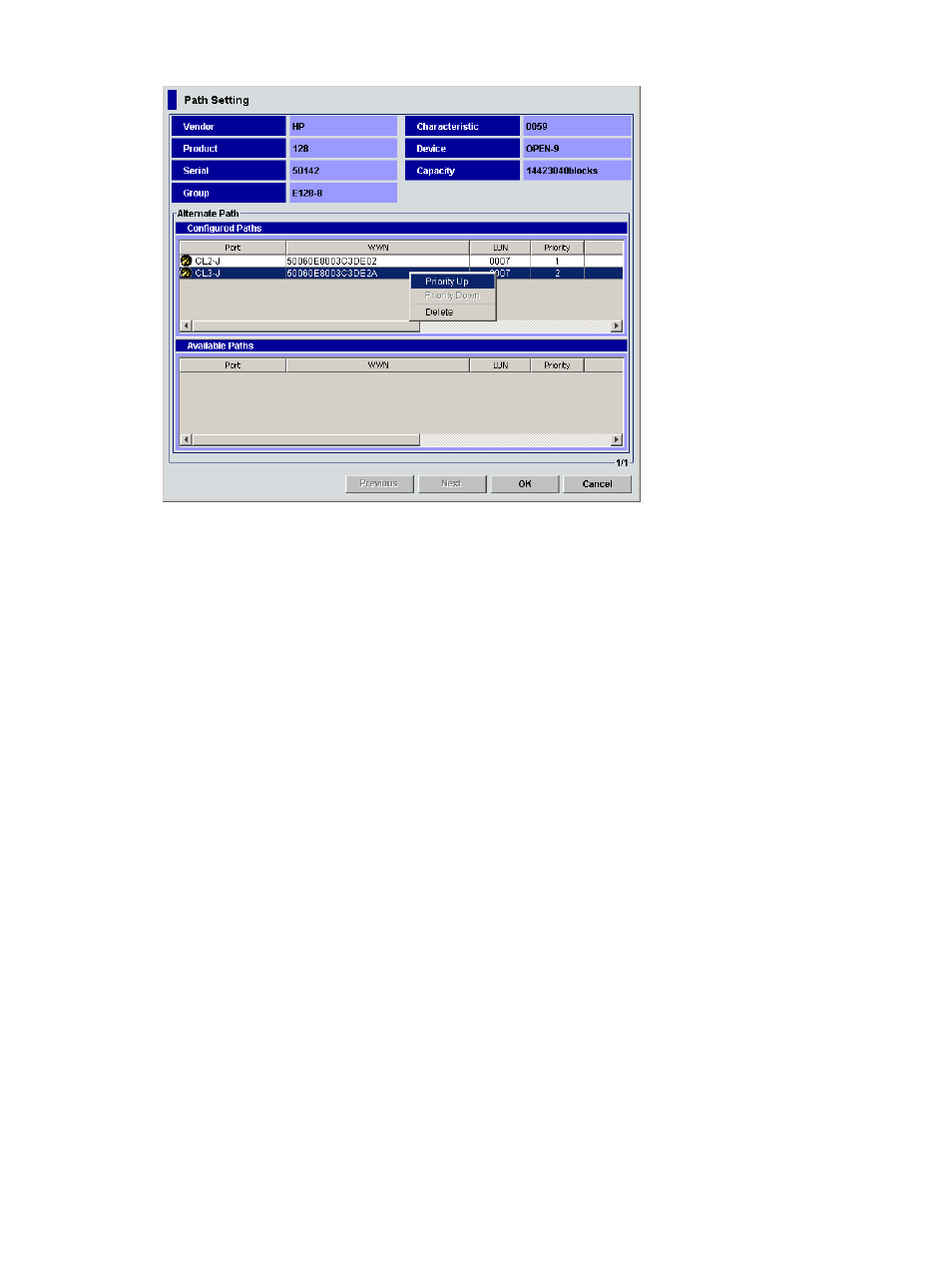
Figure 52 Path Setting window, shortcut menu
6.
Repeat the Priority Up command until the row of the selected path is displayed on the first line
of the Configured Path list and that row's Priority column changes to 1.
When the Priority column changes to 1, the path is set as the typically used one (primary
path).
7.
Click OK. The Path Setting window closes, and the LU Operation pane appears.
Selected rows appear in blue italics in the Device list. Specified contents appear in the Preset
list. To check details on intended operations, right-click the setting in the Preset list, and select
Detail. To cancel settings, right-click the setting in the Preset list, and select Delete.
8.
Click Apply. A confirmation message appears.
9.
Click OK. The change in the alternate path defined in the Path Setting window is applied to
the local array, and specified contents appear in the Device list.
If errors occur during alternate path operations, failed settings and error codes appear in the
Preset list. To check error messages, right-click the failed setting, and select Detail.
Canceling alternate path definitions
Use the Path Setting pane to cancel an alternate path definition.
1.
Follow step 1 to step 3 in
.
2.
In the Configured Paths table, right-click the row of the alternate path, and select Delete.
The selected alternate path's definition is canceled, and detailed information about the path
is deleted from the Configured Paths table.
3.
Follow step 6 to step 8 in
.
98
Configuring external LUs
