HP StorageWorks XP Remote Web Console Software User Manual
Page 90
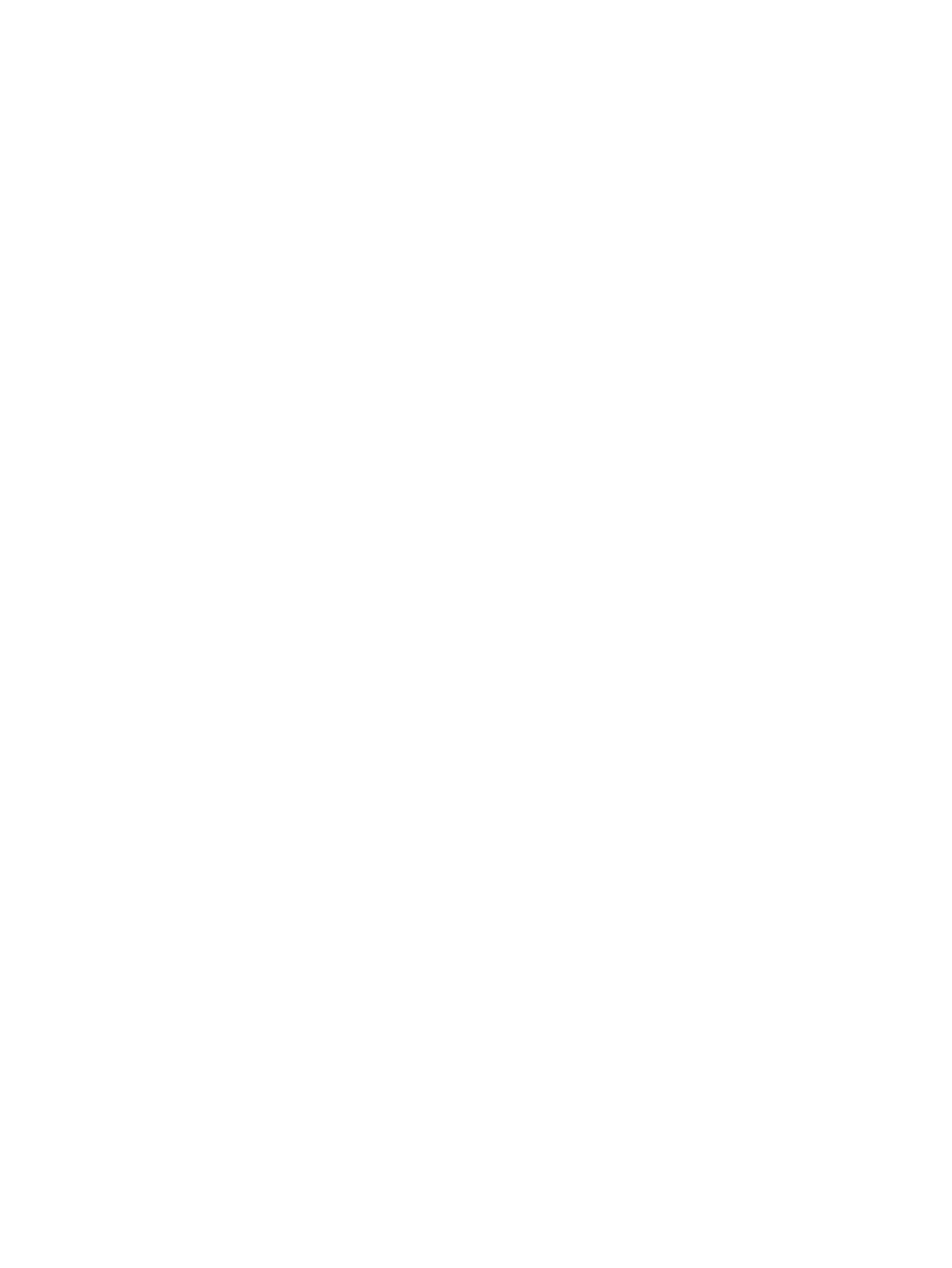
The Select LDEV pane consists of the following items.
•
CU list
CU number of the local array to which you want to map the external LU. You can select the
CU number from the drop-down list.
•
Interval
Interval of the CU:LDEV number for mapping each volume. When two or more LDEVs are
created from one external LU and mapped, the CU:LDEV number is set at intervals specified
in each created LDEV.
For example, set the interval as follows:
◦
In the Device list, select three external LUs.
◦
In Create LDEVs on the Auto Map Setting window, select 3 (nine LDEVs are created).
◦
In Interval, select 1.
◦
Set the starting CU:LDEV number to 00:00.
For this example, LDEVs created from the first external LU are mapped to 00:00, 00:02,
and 00:04, respectively. The starting CU:LDEV number of LDEVs created from the second
external LU is 00:06, and subsequent LDEVS are mapped to 00:08 and 00:0A. The
starting CU:LDEV number of LDEVs created from the third external LU is 00:0C, and
subsequent LDEVs are mapped to 00:0E and 00:10.
•
LDEV map
Each cell in the map represents an internal XP CU and LDEV number. Select a cell for the
internal LDEV on the map. The selected cell turns blue, and the LU of the selected cell becomes
the first CU:LDEV number of the mapped destination LUs. Defined (in use) internal LDEVs
appear in gray, and internal LDEVs to be mapped appear in white.
•
Clear button
Releases the cell selected on the LDEV map.
•
OK button
Closes the Select LDEV window, and returns to the Auto Map Setting window. On the Auto
Map Setting window, the CU:LDEV number you selected on the Select LDEV window as the
head CU:LDEV number of the mapped destination internal LDEVs appears in Start CU:LDEV.
•
Cancel button
Cancels all settings in the Select LDEV window, and returns to the Auto Map Setting window.
To map multiple external LUs as internal LDEVs at one time:
1.
Select the LU Operation tab. The LU Operation pane appears.
2.
In the Device tree, select Discovery. WWNs identifying the external array port that can be
connected appear in the tree.
3.
In the Device tree, select the port (WWN) you want to connect from the WWNs displayed.
External LUs that can be connected from the port (WWN) selected in the tree appear in the
Device list.
4.
In the Device list, select the external LUs you want to map as internal LDEVs, right-click, and
select Add LU (Auto). The Auto Map Setting window (
) appears.
5.
Set the attributes for the external LUs you selected on the Device list.
90
Configuring external LUs
