Filter button, Preset list (lu operation pane), Filter button preset list (lu operation pane) – HP StorageWorks XP Remote Web Console Software User Manual
Page 70
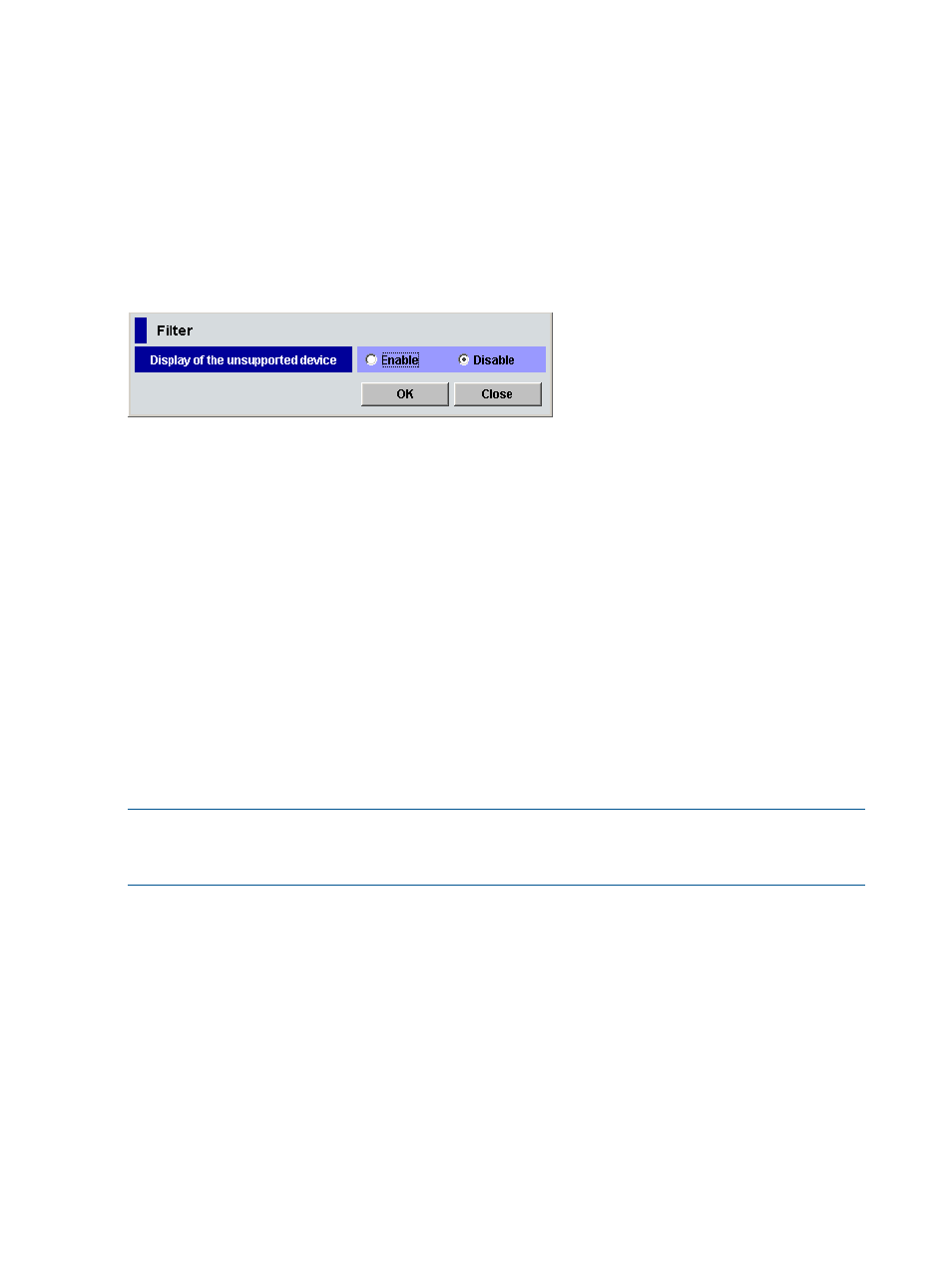
status becomes Backoff, the primary path does not changed to the alternate path
immediately. After the error recovery, the status becomes Normal. If the status cannot
be recovered from the error, the path status changes to the other status.
◦
Characteristic2: External LU's extended identifying information. This information is used
for identifying logical volumes in the EVA array. For more information, see
logical volumes of EVA arrays (using Characteristic 2)
.
Filter button
Displays the Filter window where you can restrict LUs displayed in the Device list.
Figure 35 Filter window
This window contains Enable and Disable options that control the display of unsupported devices.
When you select Enable, information about unsupported arrays appears in the Device tree and
Device list. Unsupported arrays are indicated by Unknown Devices in the Device tree and Device
list.
The Disable option is selected by default.
Preset list (LU Operation pane)
Displays rows from the Device list that are about to be acted upon. You can apply settings to the
local array after checking the contents in the Preset list. Information displayed in the Preset list
appears in blue italics in the Device list. If you click Apply in the LU Operation pane, settings
displayed in the Preset list are applied to the local array. At that point, the contents of the Preset
list disappear and the Device list appears normally.
If you click Cancel in the LU Operation pane, all settings in the Preset list are canceled.
If settings in the Preset list contain errors, they are not applied to the local array even if you click
Apply. In that case, error messages appear and incorrect settings appear in the Preset list. In
addition, error codes appear in the Preset list.
NOTE:
Depending on the type of errors that occur, identical error codes might be displayed for
all errors listed in the Preset list. In this case, check the status of settings to identify the source of
the error.
When you right-click an item in the Preset list, the following commands appear:
•
Detail
Displays the Preset Detail window with detailed information about settings selected in the
Preset list. When an error code appears in the Preset list, a corresponding error message
appears in this window.
70
XP External Storage panes
