HP StorageWorks XP Remote Web Console Software User Manual
Page 91
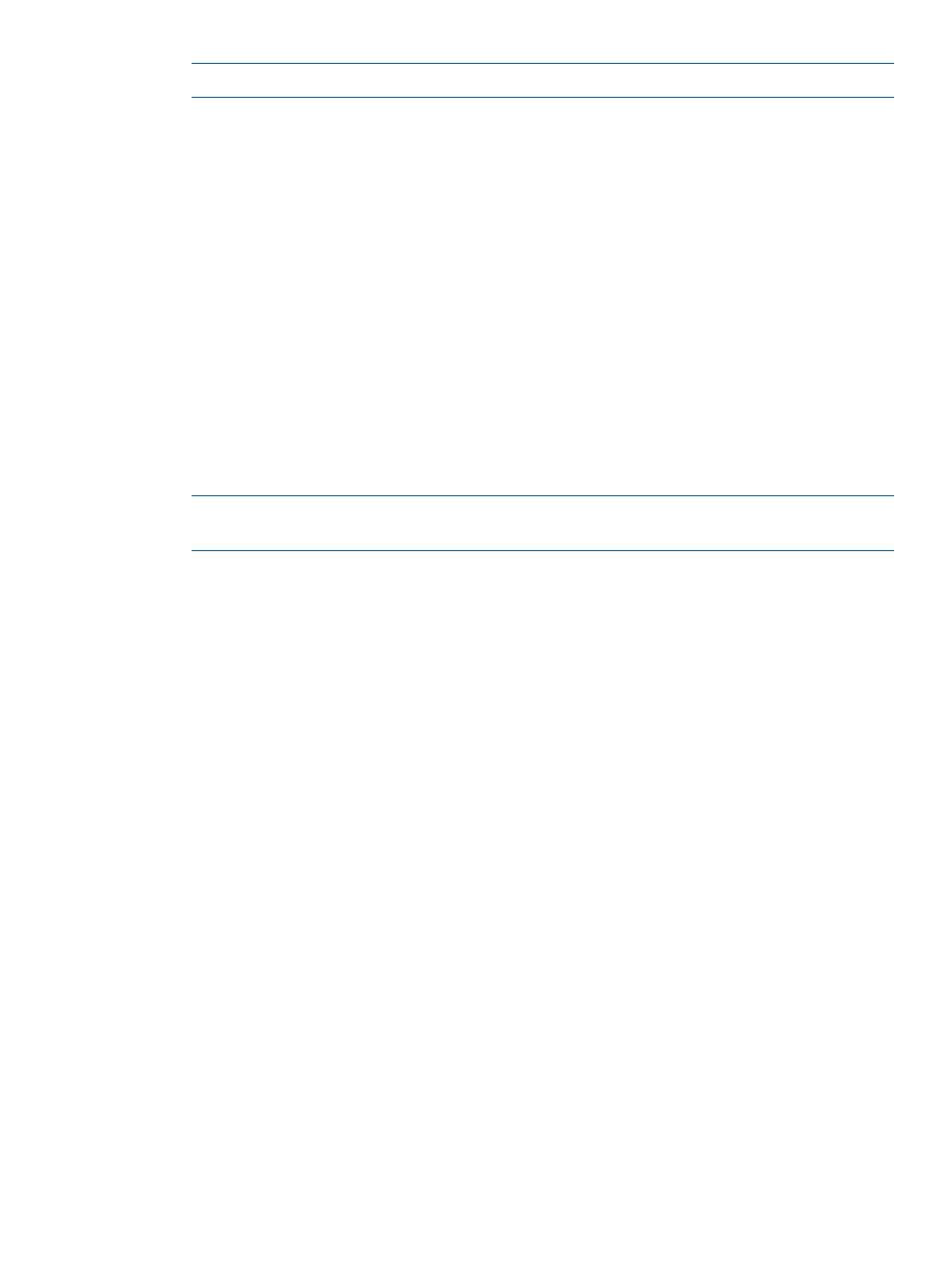
NOTE:
Attributes for all LUs mapped at one time are identical.
•
To select the first CU:LDEV number of the mapped destination internal LDEVs and the
mapping interval, go to step 6.
•
To let XP External Storage select the first CU:LDEV number, go to step 9.
6.
Click Select LDEV. The Select LDEV window appears.
7.
Select the first CU:LDEV number of the mapped destination internal LDEVs and the mapping
interval.
8.
Click OK. The Auto Map Setting window appears.
9.
If you do not want to automatically set the primary and alternate paths, but you want to specify
the paths to be set as candidates for the primary and alternate paths, click Select Paths. The
Select Paths window appears.
To automatically set alternate paths, go to step 12.
10. Select the path and exclude it from the list of the candidates for the primary and alternate
paths. For instructions, see
Mapping external LUs individually (Add LU)
11. Click OK. The Auto Map Setting window appears.
12. Click OK. The Auto Map Setting window closes, and mapping the internal CU:LDEV numbers
to the external LUs starts.
NOTE:
If the CU:LDEV numbers cannot be mapped properly because too many external LUs
are selected on the Device list, all processing is canceled and the message pane appears.
•
After the CU:LDEV number mapping is complete, if the SSID setting is required, the SSID
window (
) appears. Go to step 13.
•
If the SSID setting is not necessary, the LU Operation pane appears. Settings appear in
blue italics in the Device tree and Device list. The contents specified in the Auto Map
Setting window appear in the Preset list. To check setting details, right-click the setting in
the Preset list, and select Detail. To cancel settings, right-click the setting in the Preset list,
and select Delete. Go to step 16.
13. If you need to set an SSID to the mapped internal LDEV, the SSID window appears. When
storage is partitioned using XP Disk/Cache Partition, select the SLPR number in the SLPR list.
If you select the Limited check box and select the SLPR number, only SSIDs that can be used
for the selected SLPR can be set. If you do not select the Limited check box, you can set the
SSID from all of the unused SSIDs regardless of the selected SLPR number. Right-click the
CU:LDEV number on the SSID window, and select Set SSID. The Set SSID window
(
) appears.
14. Enter the SSID on the Set SSID window. If you selected the Limited check box on the SSID
window, only SSIDs that can be used in SLPR selected on the SSID window appear in the list.
If you do not select the Limited check box on the SSID window, all of the unused SSIDs appear
in the list, regardless of the selected SLPR. You can enter 0x0004 to 0xFFFE as an SSID.
15. Click OK. The Set SSID window closes, and the LU Operation pane appears.
Settings appear in blue italics in the Device tree and Device list. Settings appear in the Preset
list. To check setting details, right-click the setting in the Preset list, and select Detail. To cancel
settings, right-click the setting in the Preset list, and select Delete.
16. Click Apply. A confirmation message appears.
If you already stopped the application, go to step 17. If you have not stopped the application,
click Cancel, stop the application, and retry the operation.
17. If you already stopped the application, click OK. A confirmation message appears.
Discovering and Mapping LUs
91
