Select ldev window – HP StorageWorks XP Remote Web Console Software User Manual
Page 89
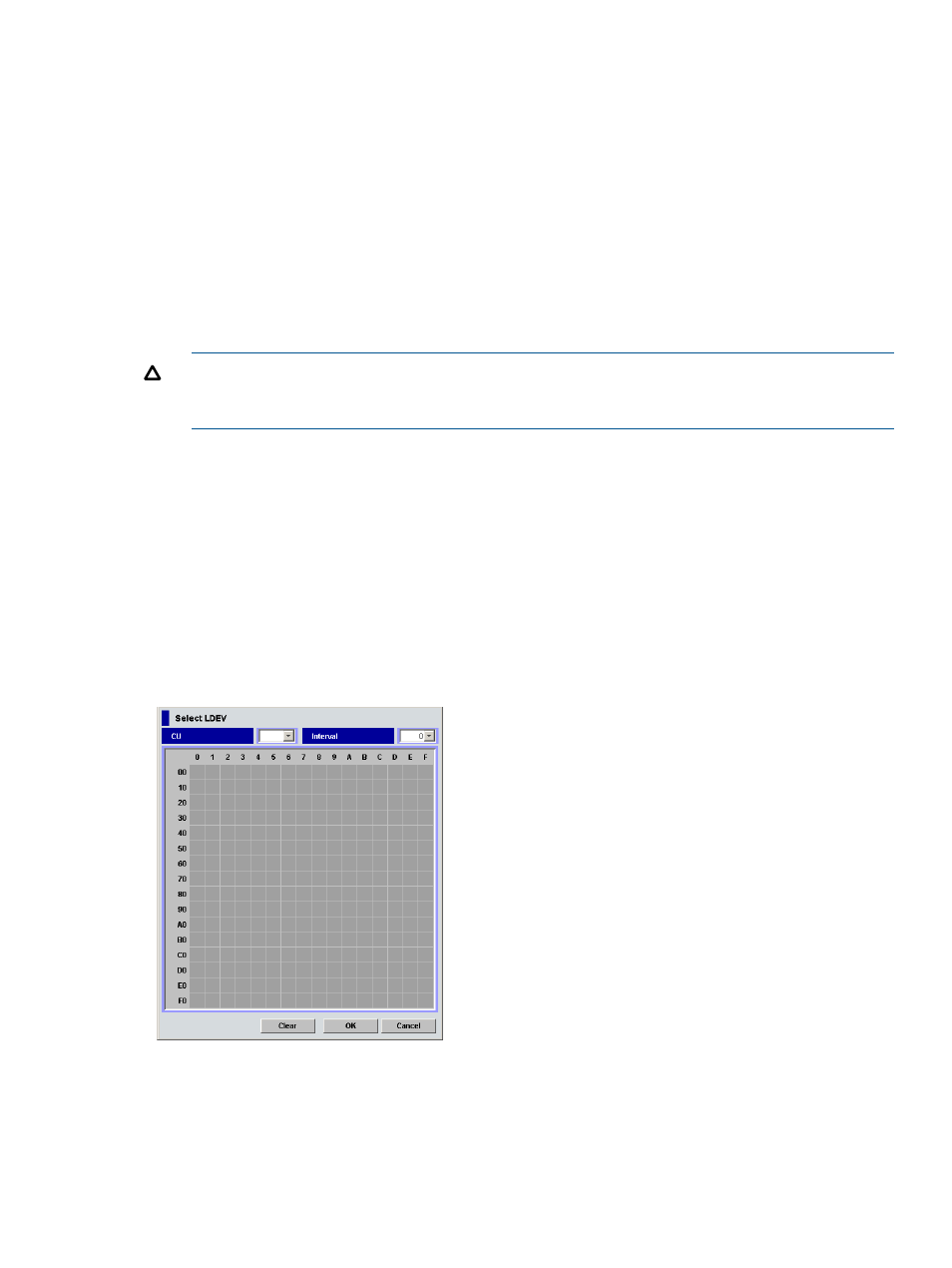
•
Select LDEV button
Displays the Select LDEV window (
) where you can select the first CU:LDEV
number in the series.
•
Select Paths button
Displays the Select Paths pane (
). Use the Select Paths pane to select paths
as candidates for primary and alternate paths and select paths not set to primary and alternate
paths. By default, all paths with a confirmed connection status of normal are set as candidates
for primary and alternate paths. However, to set a specific path as the alternate path, specify
candidates for alternate paths on the Select Paths pane. Alternate paths are automatically set
from the candidates, as many as the number set in Alternate Path.
See
Mapping external LUs individually (Add LU)
for more information about settings on the
Select Paths pane.
CAUTION:
If you do not set alternate paths on the Select Paths pane, alternate paths are
automatically set according to the WWN selected in the Device tree on the LU Operation
pane when you start the Add LU operation.
•
OK button
Starts mapping internal CU:LDEV numbers to external LUs. When mapping is complete, the
SSID window appears if the SSID setting is required. If the SSID setting is not required, the
Auto Map Setting window closes, and the LU Operation pane appears.
•
Cancel button
Cancels all mapping operations, closes the Auto Map Setting window, and returns to the LU
Operation pane.
Select LDEV window
Figure 49 Select LDEV window
Discovering and Mapping LUs
89
