HP StorageWorks XP Remote Web Console Software User Manual
Page 114
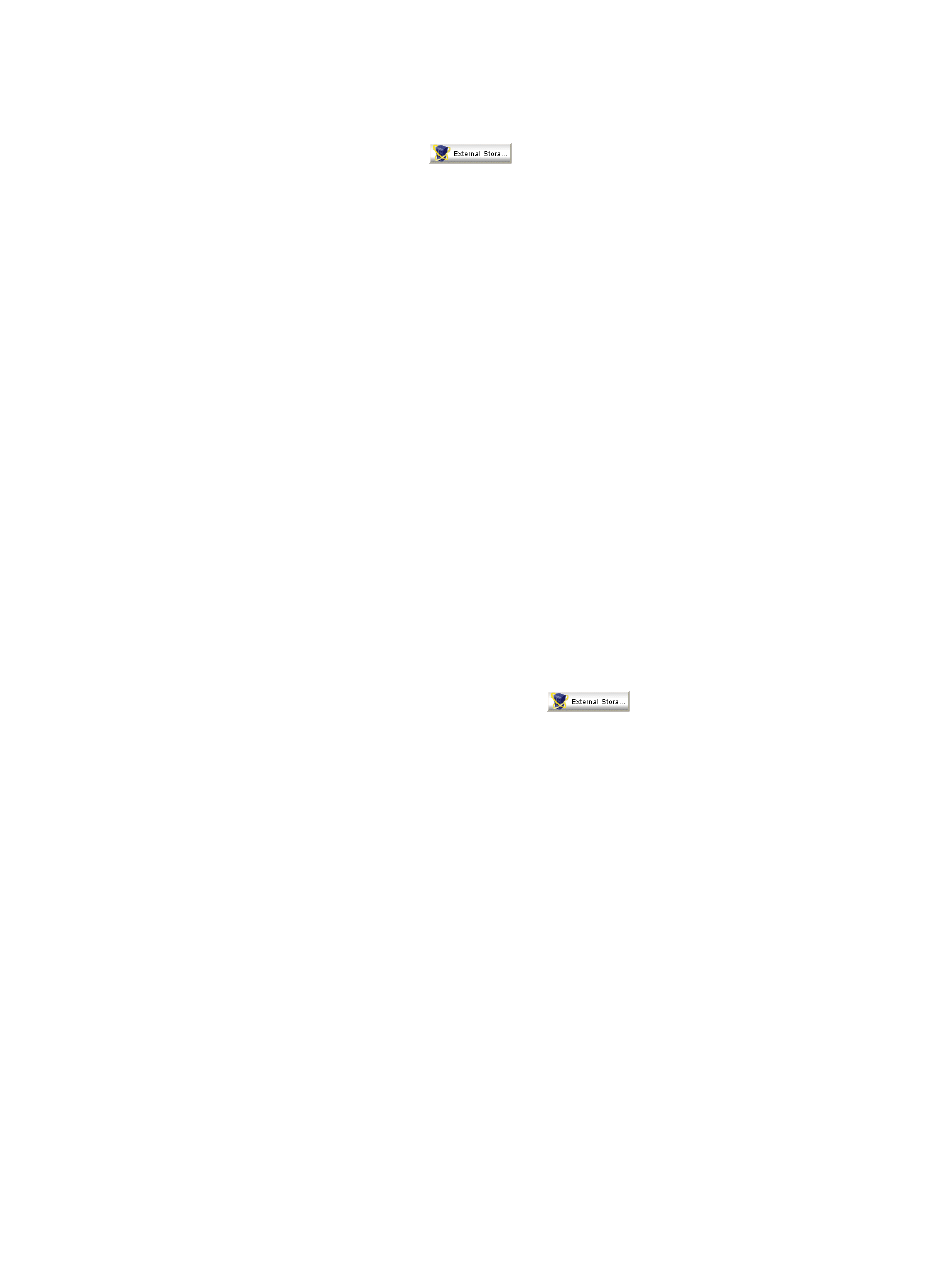
Changing the cache mode of all external LUs in an external array
The procedure to change the cache mode of all external volumes in an external array is as follows:
1.
Log on to Remote Web Console.
2.
Click the XP External Storage icon (
) on the Remote Web Console main pane. The
XP External Storage pane (LU Operation pane) is displayed.
3.
Change the session to Modify mode by clicking the modify icon. For the procedure to change
the operation mode to Modify mode, see the HP XP Remote Web Console user guide for
XP12000/XP10000 Disk Arrays and SVS 200.
4.
Click the LU Operation tab. The LU Operation pane is displayed.
5.
Click External Devices in the Device tree. The connected external arrays are displayed in the
Device list.
6.
Click the array whose cache mode you want to change in the Device list, right-click to select
the Change Cache Mode command, and then select Enable or Disable. The selected array is
displayed in blue and italics in the Device tree and Device list. The contents of the selected
array are displayed in the Preset list. To check the details on the selected array, select an item
from the Preset list and right-click to select the Detail command. To cancel the setting, click the
item in the Preset list, and right-click to select the Delete command.
7.
Click Apply on the LU Operation pane. A message asking if you want to apply the settings
to the array is displayed.
8.
Select OK to close the message. The cache mode settings in the Preset list are applied to the
array. When an error occurs during the cache mode change of the external LU, the failed
setting is displayed in the Preset list, and an error code is displayed. To check the error
message, select the failed setting and right-click to select the Detail command.
Changing the cache mode of an individual external LU
The procedure to change the cache mode of an individual external LU is as follows:
1.
Log on to the Remote Web Console.
2.
Click the button with the XP External Storage icon (
) on the Remote Web Console
main pane. The External Storage pane (LU Operation pane) is displayed.
3.
Change the session to Modify. For the procedure to change the operation mode to Modify
mode, see the HP XP Remote Web Console user guide for XP12000/XP10000 Disk Arrays
and SVS 200.
4.
Click the LU Operation tab. The LU Operation pane is displayed.
5.
Click an external LU group number in the Device tree. The information on the external LUs in
the selected external LU group is displayed in the Device list.
6.
Click the external LU whose cache mode you want to change in the Device list, right-click to
select the Change Cache Mode command, and then select Enable or Disable. The selected
external LU is displayed in blue and italics in the Device tree and Device list. The contents of
the setting are displayed in the Preset list. To check the details on the setting, select the setting
in the Preset list and right-click to select the Detail command. To cancel the setting, select the
setting in the Preset list, and right-click to select the Delete command.
7.
Click Apply on the LU Operation pane. A message asking if you want to apply the settings
to the array is displayed.
8.
Click OK to close the message.
The cache mode settings in the Preset list are applied to the array. When an error occurs during
the cache mode change of the external LU, the failed setting is displayed in the Preset list, and an
error code is displayed. To check the error message, select the failed setting and right-click to select
the Detail command.
114
Configuring external LUs
