Port operation tree – HP StorageWorks XP Remote Web Console Software User Manual
Page 72
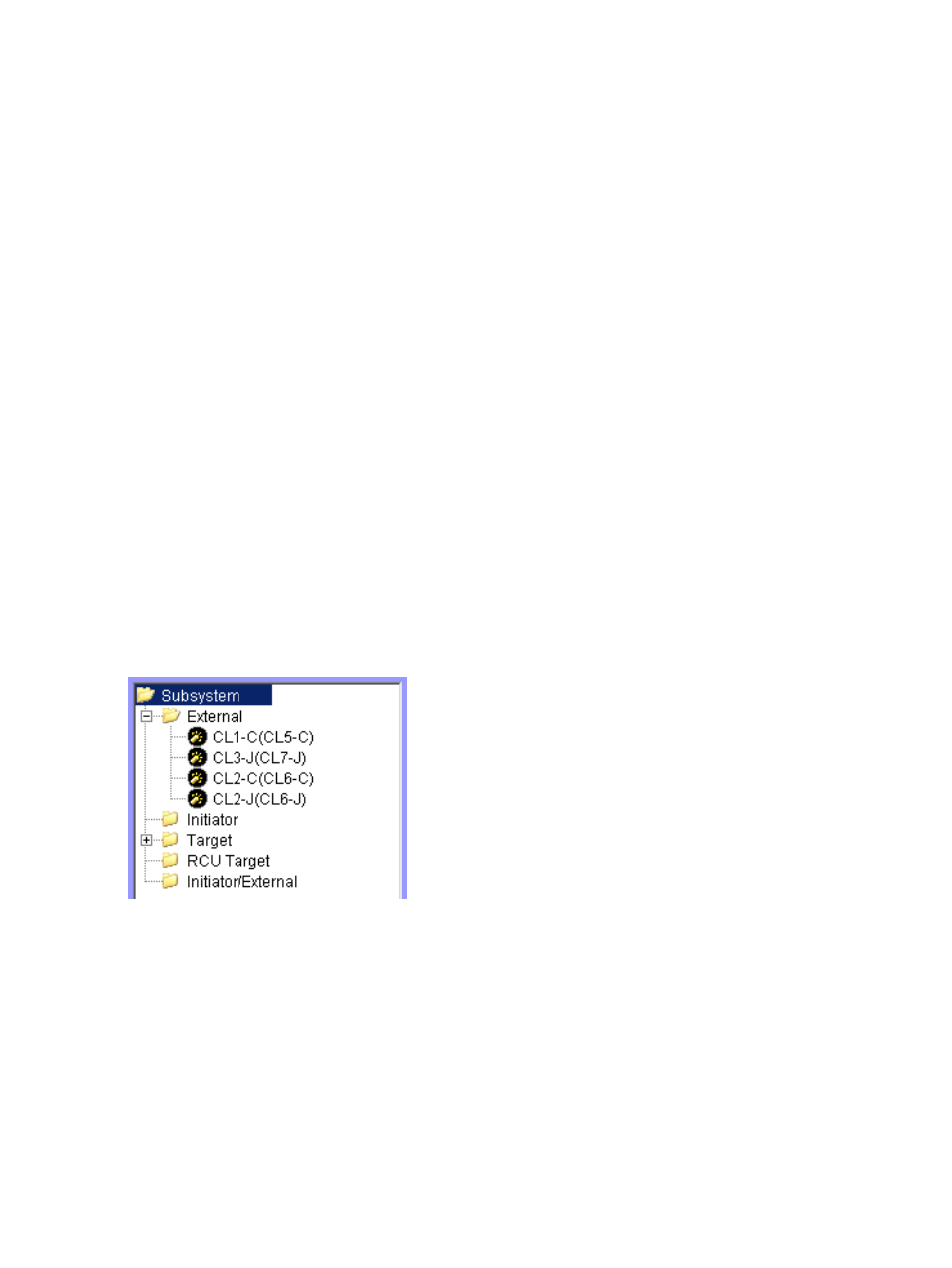
•
Information area
Displays the total number of ports currently displayed in the Port Operation list (Total Number
of Ports).
•
Preset list
Displays rows corresponding to the ports that are about to be acted upon. The contents
displayed in the Preset list have not been applied to the local array yet. When you click Apply
on the Port Operation pane, actions designated in the Preset list are applied to the local array.
For more information, see
Preset list (Port Operation pane)
.
•
Operation information area
Displays operation information about settings displayed in the Preset list.
◦
Operation: Setting operation name.
◦
Number of Objects in Preset: Number of settings displayed in the Preset list.
•
Apply button
Applies actions designated in the Preset list to the local array. When actions are applied
without error, they are removed from the Preset list. If errors occur, actions are not applied,
error messages appear, and the actions remain in the Preset list.
•
Cancel button
Cancels all settings in the Preset list.
Port Operation tree
Displays ports in the connected local array. Contents displayed in the Port Operation list (right
pane) varies according to the item selected in the Port Operation tree (left pane).
Figure 38 Port Operation tree
•
Subsystem
When selected, displays nothing in the Port Operation list. Subsystem is selected when you
initially display the Port Operation pane.
•
External
When selected, displays ports designated a external ports, which is the port attribute used
for XP External Storage. External ports do not have High Speed mode.
•
Initiator
When selected, displays ports designated as an initiator (sending) port (used for XP Continuous
Access, Hitachi TrueCopy for z/OS, XP Continuous Access Journal, Hitachi Universal Replicator
for z/OS, and so on).
72
XP External Storage panes
