Changing a defined alternate path priority – HP StorageWorks XP Remote Web Console Software User Manual
Page 97
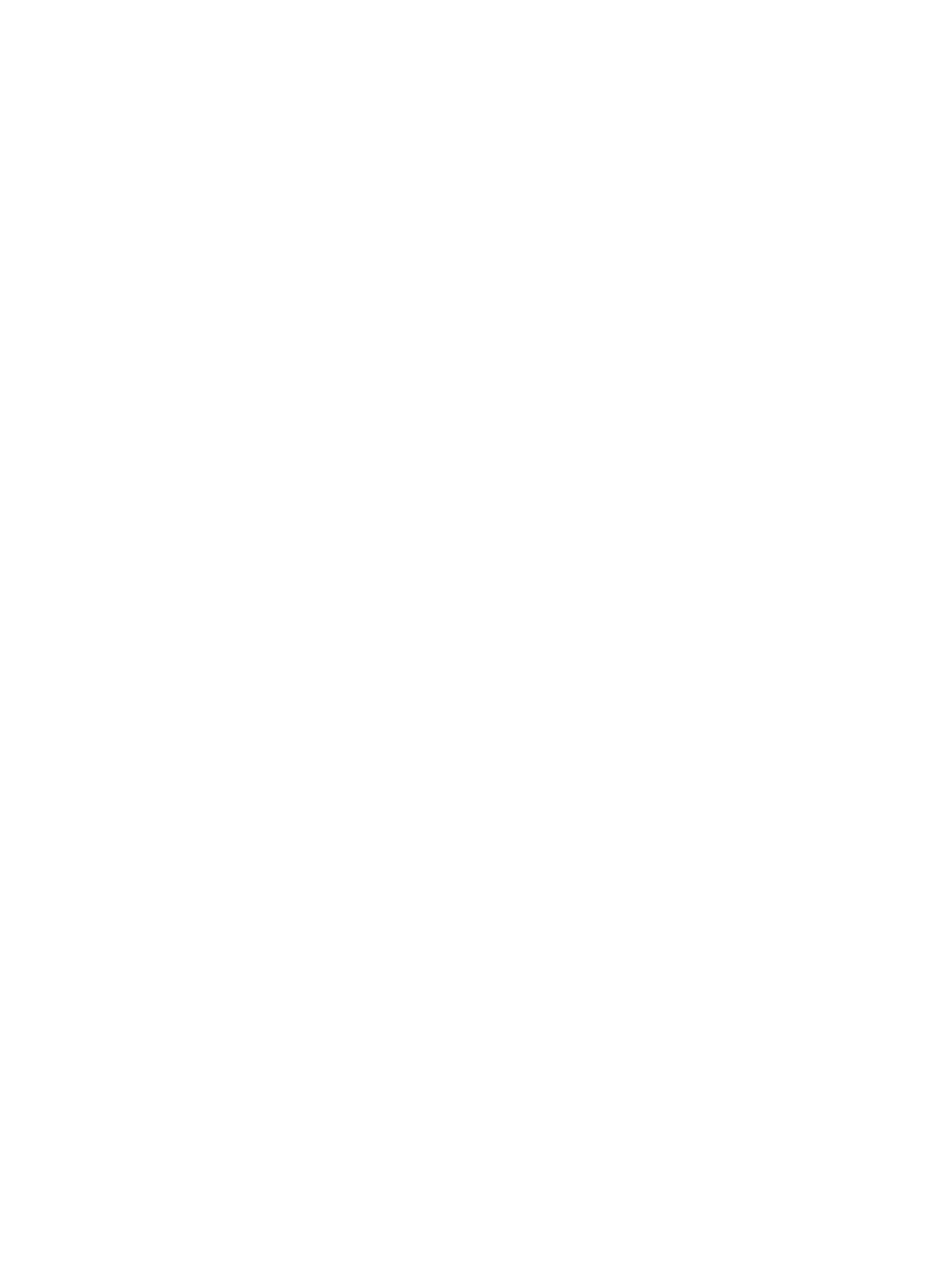
3.
In the Device list, right-click the external LU, and select Path Setting. The Path Setting window
appears.
The Configured Paths table displays detailed information about one currently defined path
and the alternate paths. The Available Paths table displays paths that can be set as alternate
paths.
4.
In the Available Paths table, right-click the row of the path to be defined as an alternate path,
and select Add.
The selected path is defined as an alternate path, and detailed information appears in the
Configured Paths table.
5.
Click OK. The Path Setting window closes, and the LU Operation pane appears.
Selected rows appear in blue italics in the Device list. Specified contents also appear in the
Preset list. To check details on intended operations, right-click the setting in the Preset list, and
select Detail. To cancel settings, right-click the setting in the Preset list, and select Delete.
6.
Click Apply. A confirmation message appears.
7.
Click OK.
The alternate path defined in the Path Setting window is applied to the local array, and the
specified contents appear in the Device list.
If errors occur during alternate path operations, failed settings and error codes appear in the
Preset list. To check error messages, right-click the failed setting, and select Detail.
Changing a defined alternate path priority
To change the alternate path's priority, use the Priority Up and Priority Down commands displayed
in the Path Setting window (
).
•
Priority Up: Raises the priority of the path selected in the Alternate Path list.
•
Priority Down: Lowers the priority of the path selected in the Alternate Path list.
As long as the external array uses Symmetrical Active/Active controllers (for example, XP), change
an alternate path to the currently used path by simply raising the priority of the alternate path or
lowering the priority of the currently used path.
1.
Select the LU Operation tab. The LU Operation pane appears.
2.
In the Device tree, select the external LU group number. Information about the external LU
mapped as an internal LDEV appears in the Device list.
3.
In the Device list, right-click the external LU, and select Path Setting. The Path Setting window
(
) appears.
4.
Detailed information about the currently used path and alternate path appears in the Configured
Paths table, and paths that can be defined as alternate paths appear in the Available Paths
table.
5.
In the Configured Paths table, right-click the row of the path defined as the alternate path, and
select Priority Up (
). The row for the selected path switches with the row
above it. The alternate path's priority is raised, and the path is set as the currently used path.
Setting alternate paths for external LUs
97
