Mapping multiple external lus at (add lu (auto)) – HP StorageWorks XP Remote Web Console Software User Manual
Page 86
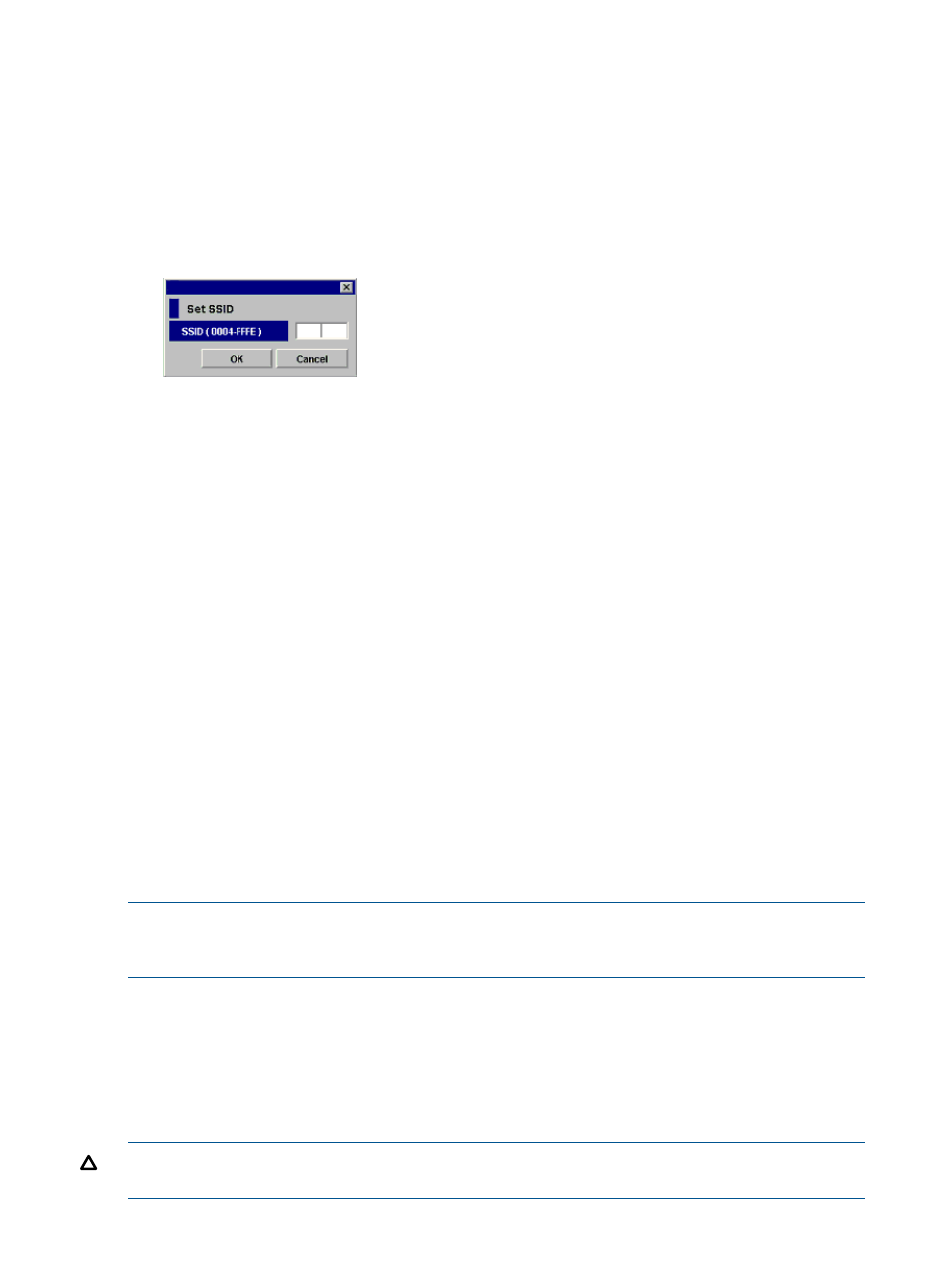
the setting in the Preset list, and select Detail. To cancel settings, right-click the setting in
the Preset list, and select Delete. Go to step 13.
10. If you need to set an SSID to the mapped internal LDEV, the SSID pane appears. When storage
is partitioned using XP Disk/Cache Partition, select the SLPR number in the SLPR box. If you
select the Limited check box and select the SLPR number, you can set only SSIDs that can be
used for the selected the SLPR. If you do not select the Limited check box, you can set the SSID
from all unused SSIDs regardless of the selected SLPR number. Right-click the CU:LDEV number
on the SSID pane, and select Set SSID. The Set SSID window appears.
Figure 47 Set SSID window
11. Enter the SSID. If you selected the Limited check box on the SSID window, only SSIDs that can
be used in the SLPR selected on the SSID pane appear in the drop-down list. If you did not
select the Limited check box on the SSID pane, all unused SSIDs appear in the list, regardless
of the selected SLPR. You can enter 0x0004 to 0xFFFE as an SSID.
12. Click OK. The Set SSID window closes, and the LU Operation pane appears.
Settings appear in blue italics in the Device tree and Device list and also appear in the Preset
list. To check setting details, right-click the setting in the Preset list, and select Detail. To cancel
settings, right-click the setting in the Preset list, and select Delete.
13. Click Apply. A confirmation message appears.
If you already stopped the application, go to step 14. If you have not stopped the application,
click Cancel to close the message pane, stop the application, and retry the operation.
14. Click OK. A confirmation message appears.
15. Click OK. The mapping set in the Add LU window is applied to the local array, and the
specified contents appear in the Device list.
If errors occur during the external LU mapping operation, failed settings and error codes
appear in the Preset list. To check error messages, right-click the failed setting, and select
Detail.
Mapping multiple external LUs at (Add LU (Auto))
This section describes the procedure to map multiple external LUs at one time. The procedure starts
with the Add LU (AUTO) command.
NOTE:
Before mapping the external LU, you must check whether any application (for example,
XP RAID Manager) using the command device is in progress. If any application using the command
device is in progress, stop the application.
When mapping multiple external LUs at one time, the CU:LDEV numbers for the mapped destination
internal LDEVs are assigned in a series. When performing the mapping operation, you can select
the first CU:LDEV number for the mapped destination internal LDEVs. XP External Storage assigns
the selected CU:LDEV number as the first mapped destination LDEV, and as many subsequent
CU:LDEV numbers are kept for mapping as the number external LUs required to be mapped. To
automatically perform the mapping operation, you can let XP External Storage select the first
CU:LDEV number.
CAUTION:
If the LUs you are mapping include a volume with the VMA setting, you cannot use
the Add LU (AUTO) command to map them at one time.
86
Configuring external LUs
