Troubleshooting table – HP StorageWorks DAT 72x10 Tape Autoloader User Manual
Page 52
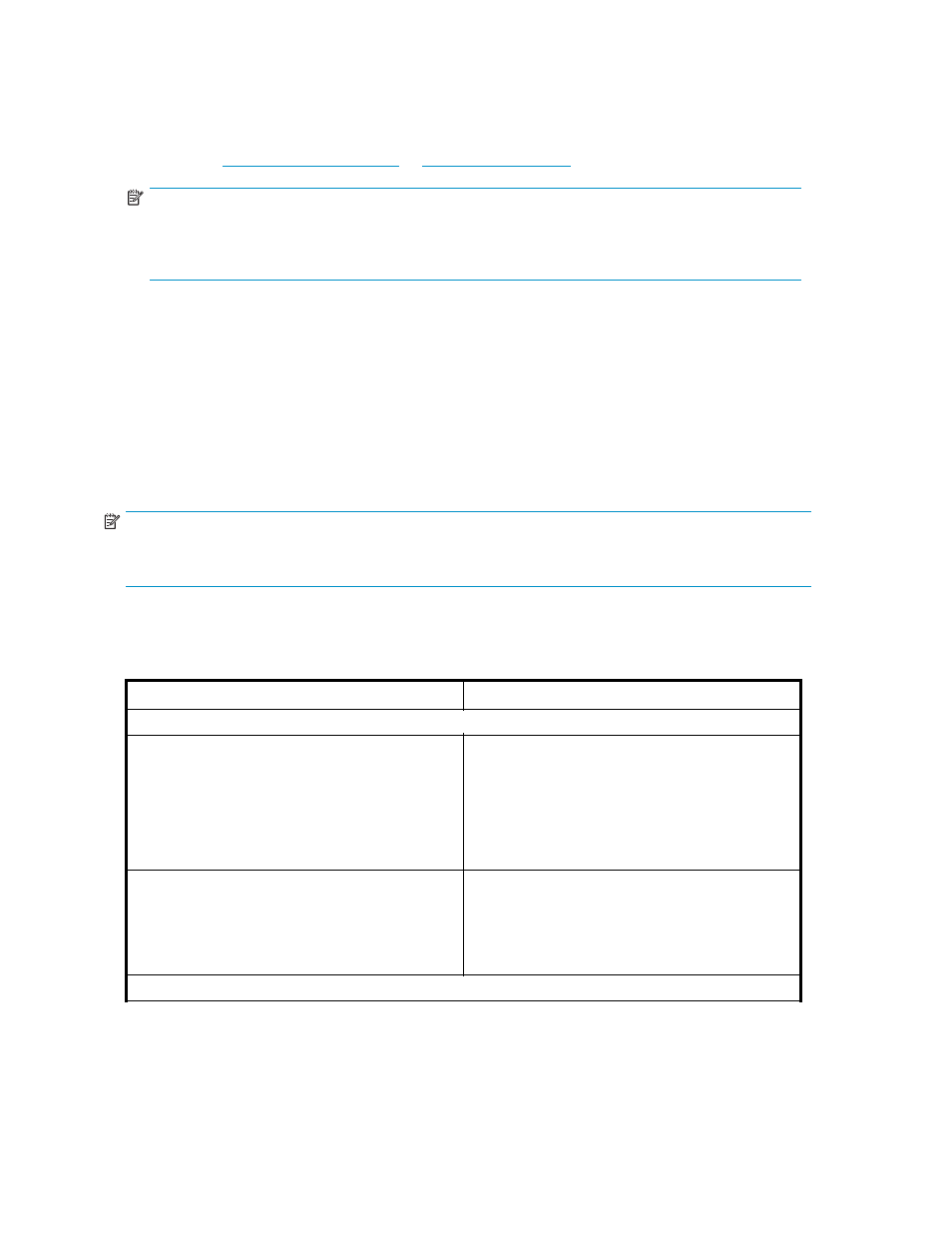
Check all SCSI and power connections and confirm that the unit is attached to a valid SCSI
SE or LVDS bus.
•
Compatibility: Ensure that the autoloader is compatible with the SCSI host adapter and backup
application you plan to use. For a list of compatible SCSI adapters and application software,
check with your SCSI host adapter manufacturer, backup application vendor, or the HP support
website at
www.hp.com/go/connect
or
www.hp.com/support
.
NOTE:
The host bus adapter for the autoloader should be Ultra320 or Ultra160 SCSI. A single-ended SCSI
host bus adapter will degrade performance. Also, if there are any SE devices on the same SCSI bus,
the entire SCSI bus will negotiate down to SE speed and severely degrade performance.
•
SCSI Host Adapter Installation: Verify that your SCSI host adapter is installed correctly. Refer to
the manual that came with your SCSI host adapter for installation and troubleshooting instructions.
Pay particular attention to any steps describing the settings of various jumpers and/or switches
on the host adapter, if applicable. Make sure that the host adapter is properly seated in the
motherboard slot and the operating system correctly detects the host adapter. Make sure that
the proper device driver is installed for the SCSI host adapter.
•
Backup Application Installation: Refer to the documentation included with your backup
application for instructions on how to verify proper installation. Some backup software packages
require an additional module to communicate with the autoloader robotics.
•
Device Driver Installation: Make sure that the proper device driver, if applicable, is installed for
the autoloader. Contact your support representative for more information.
NOTE:
Many backup applications use their own drivers for the autoloader and drive. Before installing a driver,
make sure it will not be in conflict with the software.
Troubleshooting table
Table 11 Troubleshooting table
Problem
Solution
Power
Autoloader does not power on.
•
Check all power cord connections.
•
Make sure the power switch on the front panel
has been pressed.
•
Make sure there is power to the outlet. Try another
working outlet.
•
Replace the power cord.
•
Contact your service representative.
No display messages appear.
•
Make sure the power cord is connected.
•
Make sure the power switch is on.
•
Power cycle the autoloader.
•
Download autoloader firmware.
•
Contact your service representative.
Tape Movement
52
Troubleshooting
