Autoloader information, Drive information, Component status – HP StorageWorks DAT 72x10 Tape Autoloader User Manual
Page 38
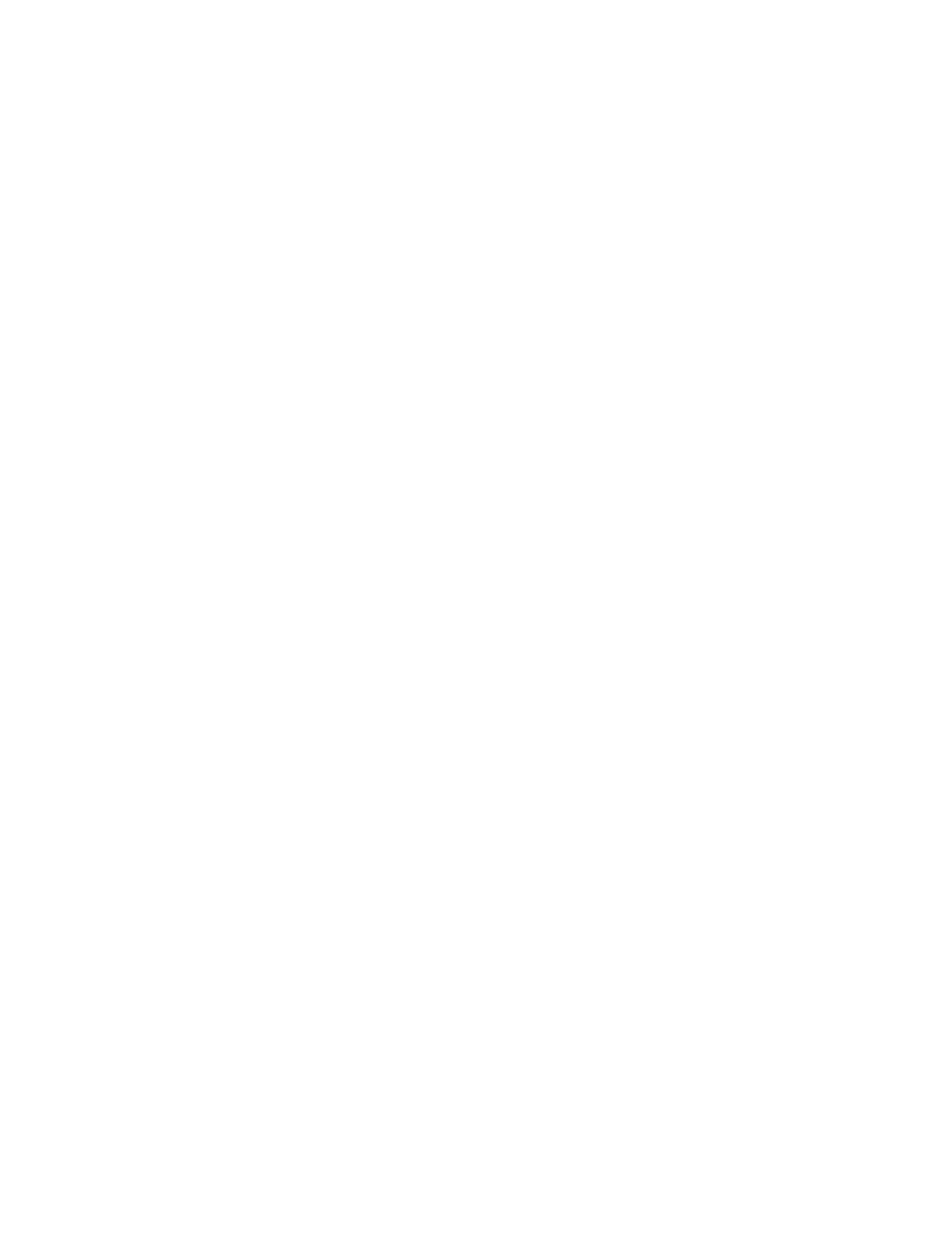
4.
Select Left or Right Magazine. The OCP will display the contents of the lowest numbered slot
in the magazine. The display will either show Full or Empty.
5.
Use Previous or Next to scroll through the remaining 4 slots for the magazine.
Autoloader information
To obtain information about your autoloader, do the following:
1.
From the Home screen press Previous or Nextt until the screen displays Status/Information.
Press Enter to select.
2.
Press Previous or Next until the screen displays Autoloader Information. Press Enter to
select.
By using Previous or Next, you can select from the following information screens:
• Autoloader Time
• Firmware
rev.
• Product
ID
• Serial
number
• SCSI
ID
• Odometer
Drive information
To obtain drive information, do the following:
1.
From the Home screen, press Previous or Next until the screen displays Status/Information.
Press Enter to select.
2.
Press Previous or Next until the screen displays Drive Information. Press Enter to select.
3.
By using Previous or Next, you can select from the following information screens:
• Serial
number
• Drive
type
• Firmware revision
• SCSI
ID
Component status
To obtain component status, do the following:
1.
From the Home screen, press Previous or Next until the screen displays Status/Information.
Press Enter to select.
2.
Press Previous or Next until the screen displays Component Status. Press Enter to select.
3.
By using Previous or Next, you can select from the following information screens:
• Drive
activity
• Autoloader status
• Drive(s) status
• Fan status
The second line of the screen will display one of the following:
• Good
• Warning
• Critical
4.
If Warning or Critical is displayed, press Enter for more information.
38
Autoloader administration
