HP XP RAID Manager Software User Manual
Page 44
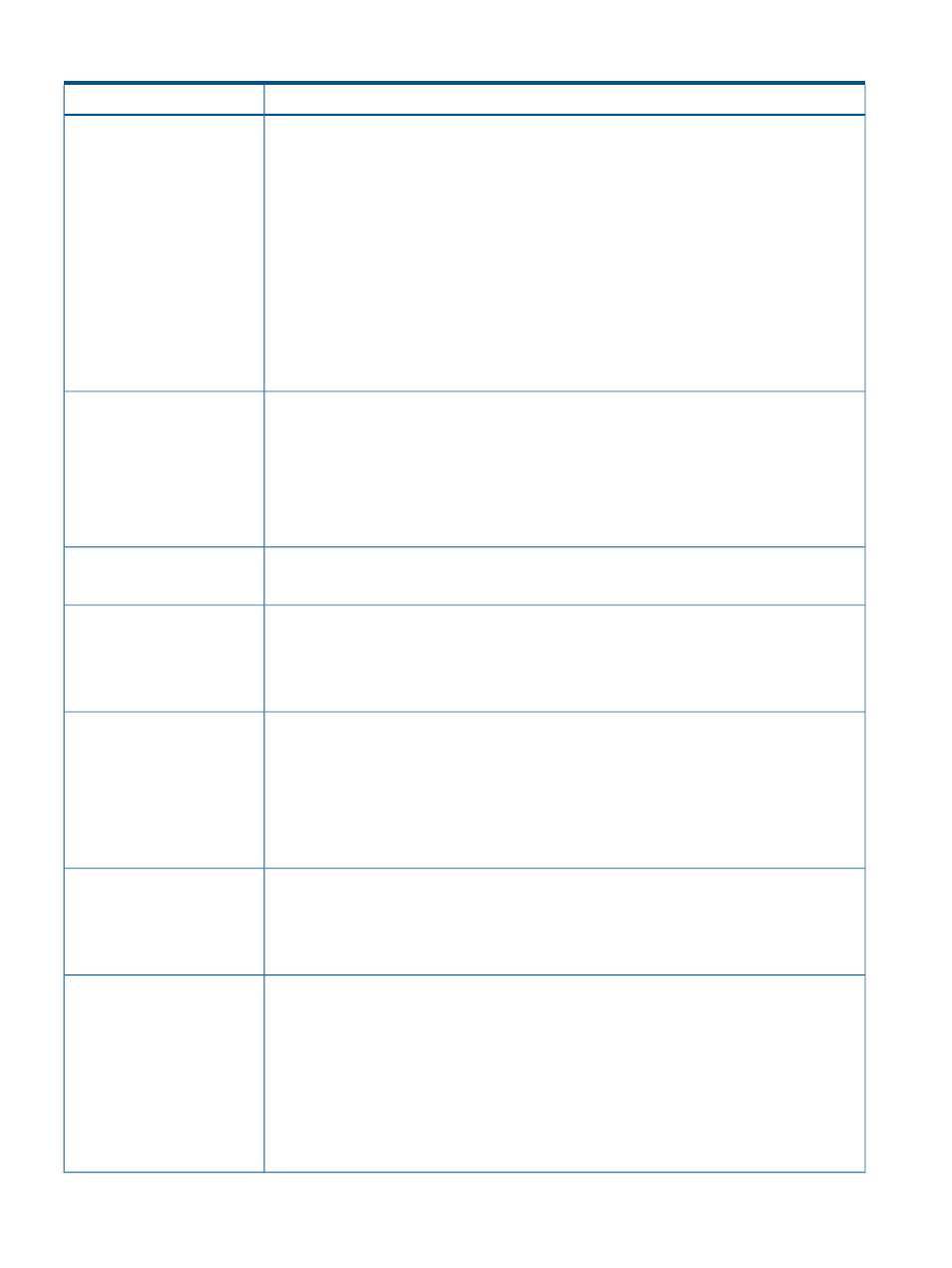
Table 20 Troubleshooting for Snapshot (continued)
Causes and Solutions
Problem
Causes:
Cannot create Snapshot pairs.
•
There are not enough differential tables to create the pairs.
•
The conditions to create the pair are not fulfilled.
•
The volumes specified to create the pair is in SMPL(PD) status because the pair is being
deleted.
Solutions:
•
Secure enough differential tables to create the Snapshot pairs.
•
Fulfill the conditions to create the pair and try the pair creation again.
•
See the Business Copy Pair Operation window and verify that the status of the volume changes
to SMPL, and then try the pair creation again.
•
Execute RAID Manager’s inqraid command and verify that the volume is not used by Snapshot,
and then try the pair creation again.
Causes:
Snapshot pairs are not
displayed in the volume list.
•
Snapshot pairs are not created.
•
Displaying of the Snapshot pairs is prohibited by the filtering function.
Solutions:
•
Create Snapshot pairs.
•
Change the settings in the Display Filter dialog box.
Cause: A volume is blocked because a failure occurred in the hard disk drive.
An error occurred while
restoring the pair.
Solution: Delete the Snapshot pair that is blocked, and contact HP Technical Support.
Causes:
A volume is blocked.
•
A failure occurred in two or more hard disk drives.
•
The breaker was turned off and then the power supply was powered on again.
Solution: Ask HP Technical Support for assistance.
Cause: Access to the volume is rejected.
A problem occurred on the host
application for monitoring the
volumes.
Solution:
1.
Stop the host application monitoring the volumes.
2.
Change all Snapshot pair statuses to PSUS, then re-start the monitoring application on the
host.
To see whether the host has access to pair volumes, see the P-VOL/S-VOL access columns in
“Pair status definitions” (page 32)
.
Cause: A port may go offline because access to a volume on another port(s) is rejected.
When the host computer tries
to access the port, an error
Solutions:
occurs and the host cannot
access the port.
•
Wait a while then retry the operation.
•
If a host application is installed to monitor the volume, stop the application.
Causes:
Remote Web Console,
times-out frequently.
•
The load on Remote Web Console is too heavy and it cannot respond to the SVP.
•
The time-out period is not long enough.
Solutions:
•
Wait for a while, then try the operation.
•
Verify the Remote Web Console RMI time-out period.
For information about how to set RMI time-out period, see the HP P9000 Remote Web Console
User Guide.
44
Troubleshooting
