HP XP RAID Manager Software User Manual
Page 34
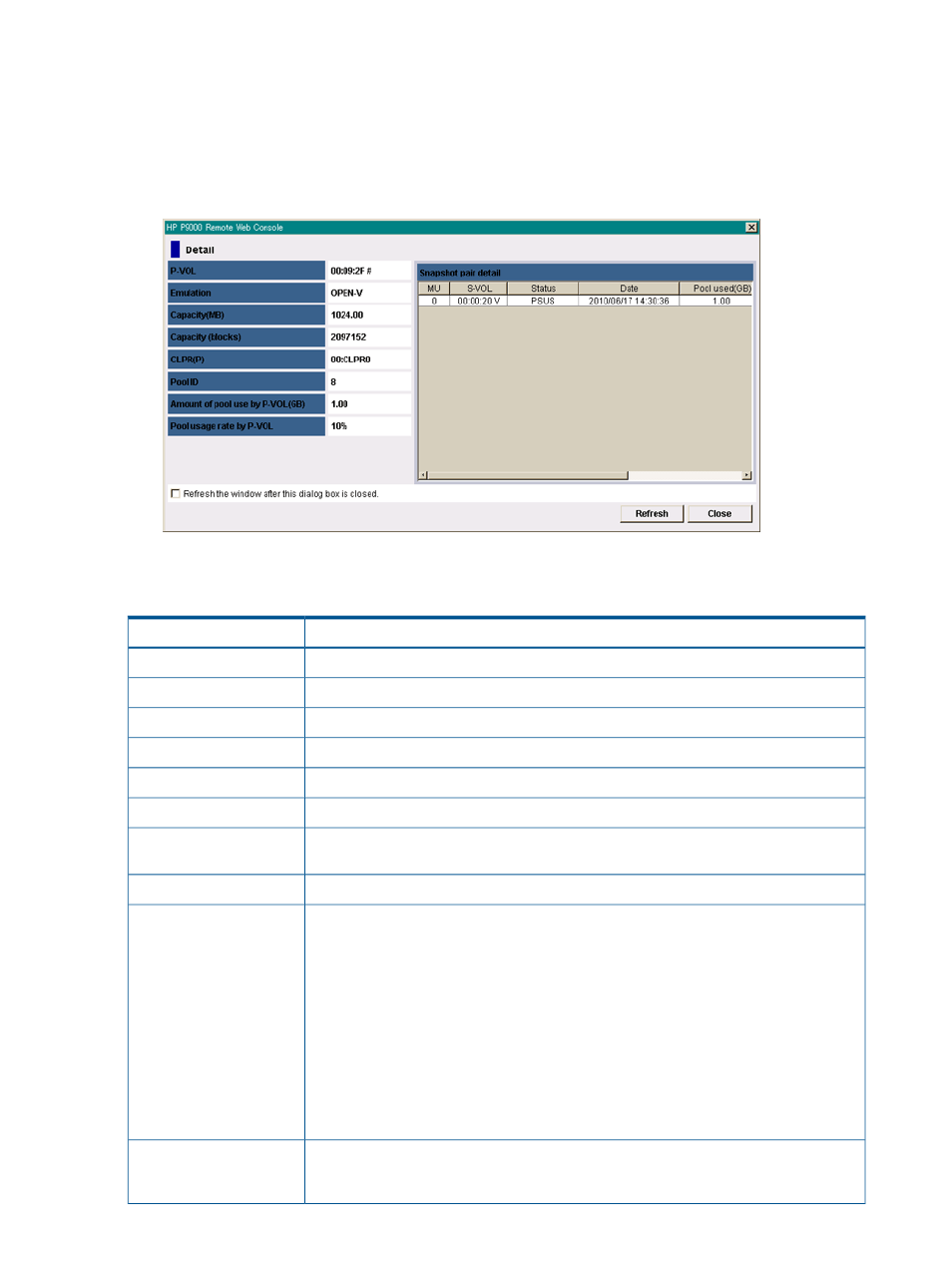
To check pair and volume details:
1.
In the Remote Web Console, click Actions > Local Copy > Business Copy/Snapshot > Pair
Operation.
2.
In the Pair Operation window, select the desired Snapshot pair on the volume list, right-click,
and select the Detail command from the menu.
Figure 8 Detail dialog box
3.
In the Detail dialog box, check pair and volume details as desired. Fields are described below.
Table 17 Fields in the Detail dialog box
Descriptions
Items
P-VOL's LDKC number, CU number, and LDEV number
P-VOL
P-VOL's emulation type
Emulation
P-VOL's capacity in megabytes (MB).
Capacity(MB)
P-VOL's number of blocks (blocks).
Capacity(blocks)
P-VOL's cache logical partition (CLPR)
CLPR(P)
Pool ID of the pool in which the P-VOL is registered
Pool ID
Amount of the pool capacity used by the P-VOL
Amount of pool used by
P-VOL(GB)
Pool usage rate of the P-VOL.
Pool usage rate by P-VOL
Snapshot Pair Detail list
•
MU: Snapshot ID
•
S-VOL: LDKC number, CU number, and LDEV number
•
Status: Pair’s status
•
Date: time when the Snapshot data was stored in the pool
•
Pool used(GB): capacity of the pool used by the S-VOL
•
Sync.: consistency rate of data of the P-VOL and the S-VOL
•
CLPR(S): S-VOL’s cache logical partition (CLPR)
•
CTG: Pair’s consistency group number
When the consistency group is not specified, dotted lines (---) display.
If you select the check box, the information displayed in the Business Copy Pair Operation
window is updated after the Detail dialog box closes. If you do not select the check box,
the information stays the same before when the dialog box is closed.
Refresh the window after
this dialog box is closed.
check box
34
Monitoring and maintenance
