Maintaining the system, Heavy-workload option, Managing pools – HP XP RAID Manager Software User Manual
Page 39: Increasing pool capacity, Heavy-workload option managing pools
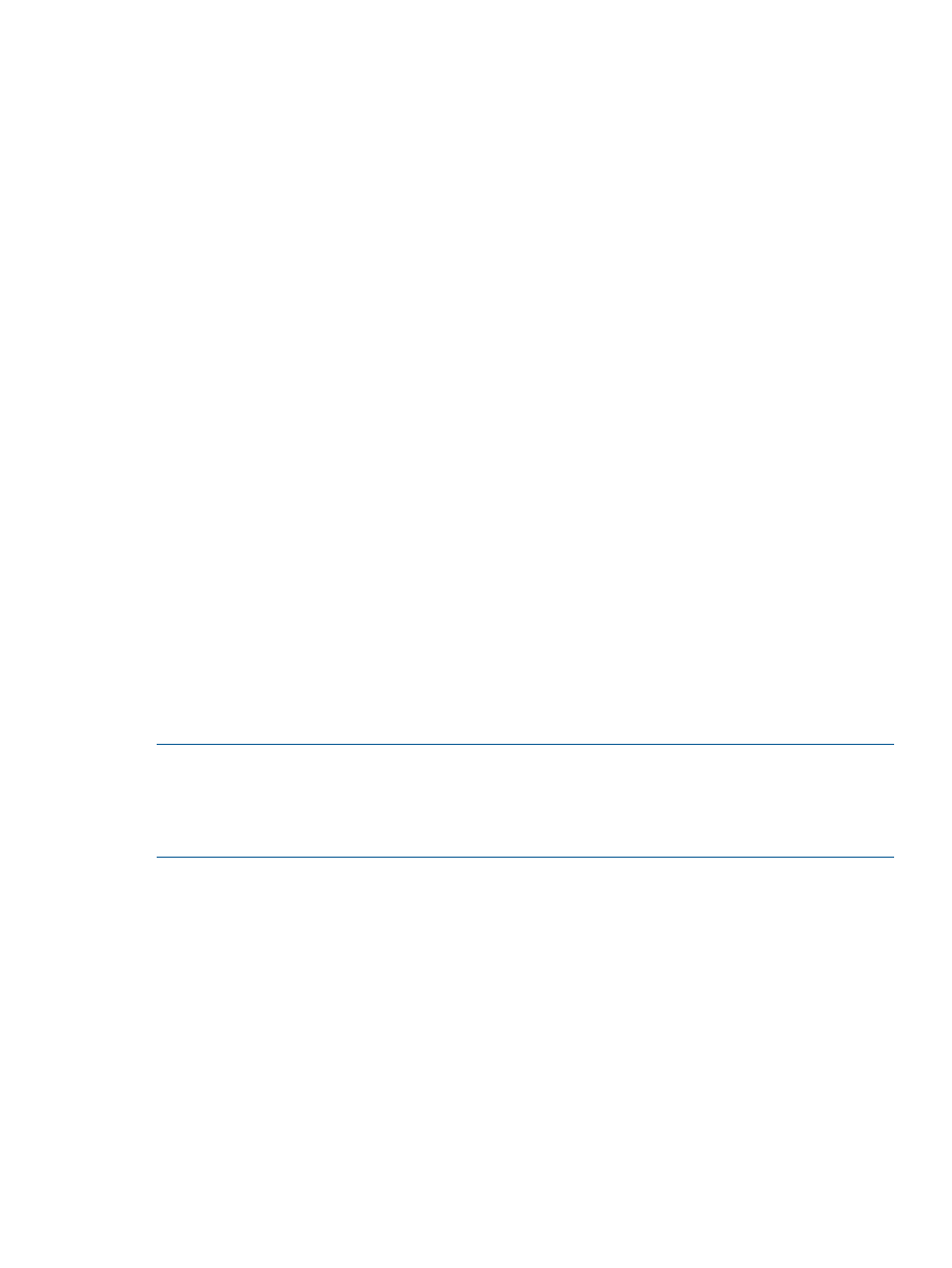
Maintaining the system
Some maintenance tasks are a response to behavior discovered during system monitoring. Other
tasks are performed to change settings for your changing requirements. The following sections
provide instructions for managing the storage system, data pools and V-VOLs.
•
“Heavy-workload option” (page 39)
•
•
Heavy-workload option
When the workload on the storage system increases, host I/O performance may be degraded. If
Snapshot performs the restore operation at this time, performance may be further degraded.
You can set the Copy Threshold option to automatically stop copy processing for the restore
operation at this time. Copy operations resume when the workload lightens. This option also affects
the following operations:
•
Business Copy
•
Business Copy Z
•
Compatible FlashCopy
•
Auto LUN
Contact HP Technical Support to set this option.
Managing pools
You can perform the following maintenance tasks on data pools:
•
“Increasing pool capacity” (page 39)
•
•
“Changing pool threshold” (page 40)
•
NOTE:
In the procedures below, observe the following:
•
When entering the Task Name, you can enter up to 32 alphanumeric characters and symbols
in all, except for \ / : , ; * ? ” < > |. Also, “date-window name” is entered by default.
•
If Go to tasks window for status is checked when you click Apply, the task window appears.
Increasing pool capacity
Increase pool capacity when the pool threshold is reached more than once or twice. Capacity is
increased by adding pool volumes to the pool. Check capacity in the Pool window (see
).
1.
In the Remote Web Console tree, select Pool.
2.
From the names that appear below Pool, click the pool whose capacity you want to increase.
3.
Click Expand.
4.
In the Expand Pool window, select the pool-VOL according to the following steps.
1.
In the Drive Type/RPM list, select your system’s hard disk drive type and rpm.
2.
In the RAID Level list, select the system’s RAID level.
If you selected External Storage for Drive Type/RPM, “-” appears in RAID Level, which
indicates that the RAID level cannot be selected.
3.
Click Select Pool VOLs.
Maintaining the system
39
