Deleting pools, Managing v-vols, Changing a v-vol name – HP XP RAID Manager Software User Manual
Page 41
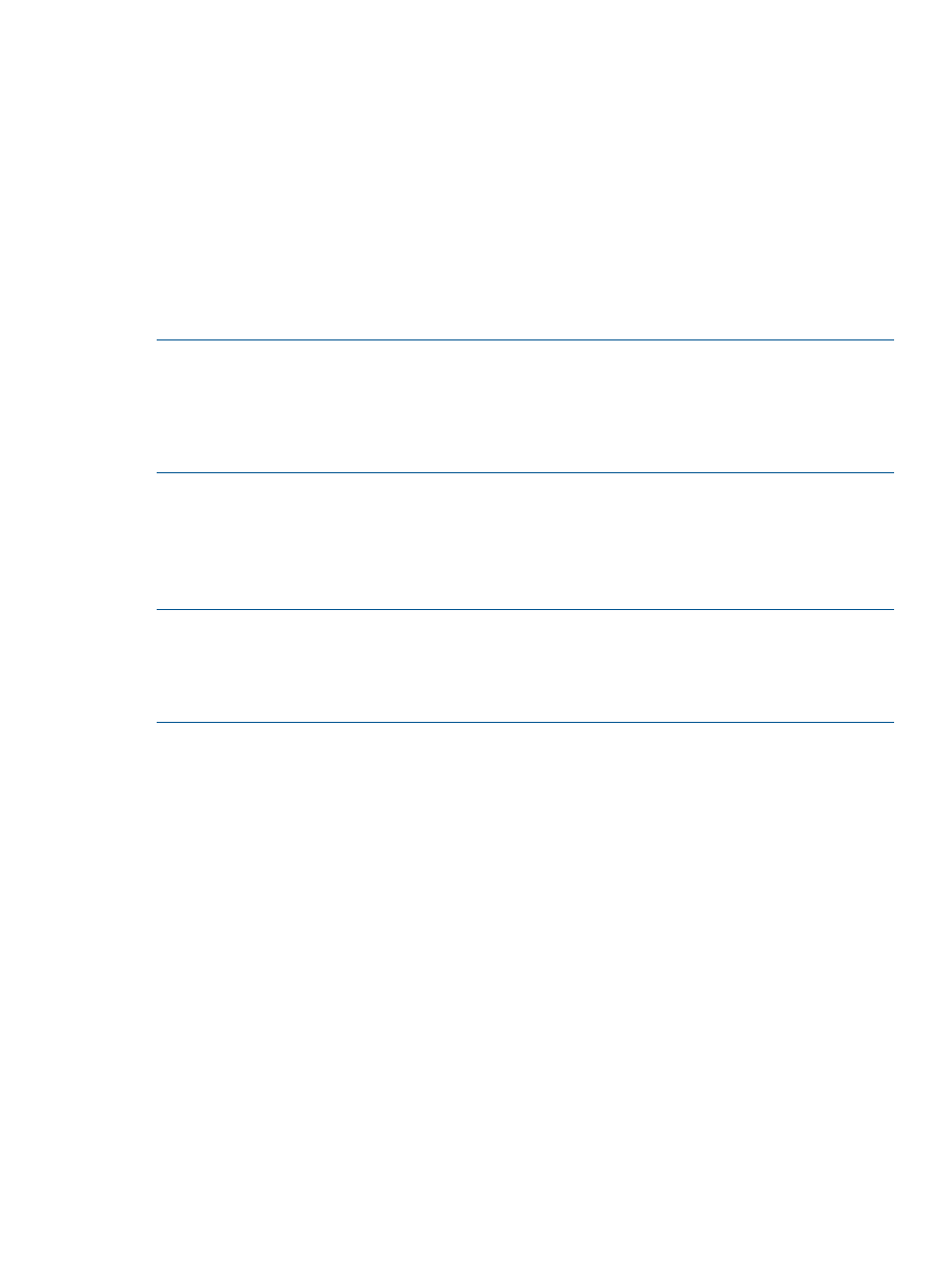
6.
Click Finish.
7.
In the Confirm window’s Task Name text box, enter the task name.
8.
Click Apply.
Deleting pools
1.
In the Remote Web Console tree, select Pool.
2.
From the names that appear below Pool, click the pool, select one or more pools that you
want to delete.
3.
Click More Actions to select Delete Pools.
4.
In the Delete Pools window, click Finish.
5.
In the Confirm window’s Task Name text box, enter the task name.
6.
Click Apply.
NOTE:
Please observe the following:
•
If the cache write pending rate exceeds 55%, the pool usage may not be 0, because the
V-VOL cannot be released from the pool.
•
The capacity that appears in Total of Pool Capacity in the Pool window may differ from the
previous one even when the pools are deleted.
Managing V-VOLs
Managing V-VOLs consists of the following:
•
“Changing a V-VOL name” (page 41)
•
NOTE:
In the procedures below, observe the following:
•
When entering the Task Name, you can enter up to 32 alphanumeric characters and symbols
in all, except for \ / : , ; * ? ” < > |. Also, “date-window name” is entered by default.
•
If Go to tasks window for status is checked when you click Apply, the task window appears.
Changing a V-VOL name
1.
Do one of the following:
•
In the Remote Web Console tree, select Logical Devices.
•
In the Remote Web Console tree, select Pool.
- In the pool name that appears below Pool, click the pool associated with the V-VOLs
whose capacity you want to increase.
- Click the Virtual Volumes tab on the right pane.
2.
In the list, select one or more V-VOLs whose name you want to change.
3.
Select Edit LDEVs.
4.
In the Edit LDEVs window’s LDEV Name box, enter a new pool name. You can enter a total
of 32 characters for the Prefix and Initial Number.
- In the Prefix text box, enter alphanumeric characters (case-sensitive).
- In the Initial Number text box, enter a number of up to nine digits.
5.
Click Finish.
6.
In the Confirm window’s Task Name text box, enter the task name.
7.
Click Apply.
Maintaining the system
41
