Load paper, Printing, Different paper type – HP Deskjet 6540 Color Inkjet Printer User Manual
Page 91
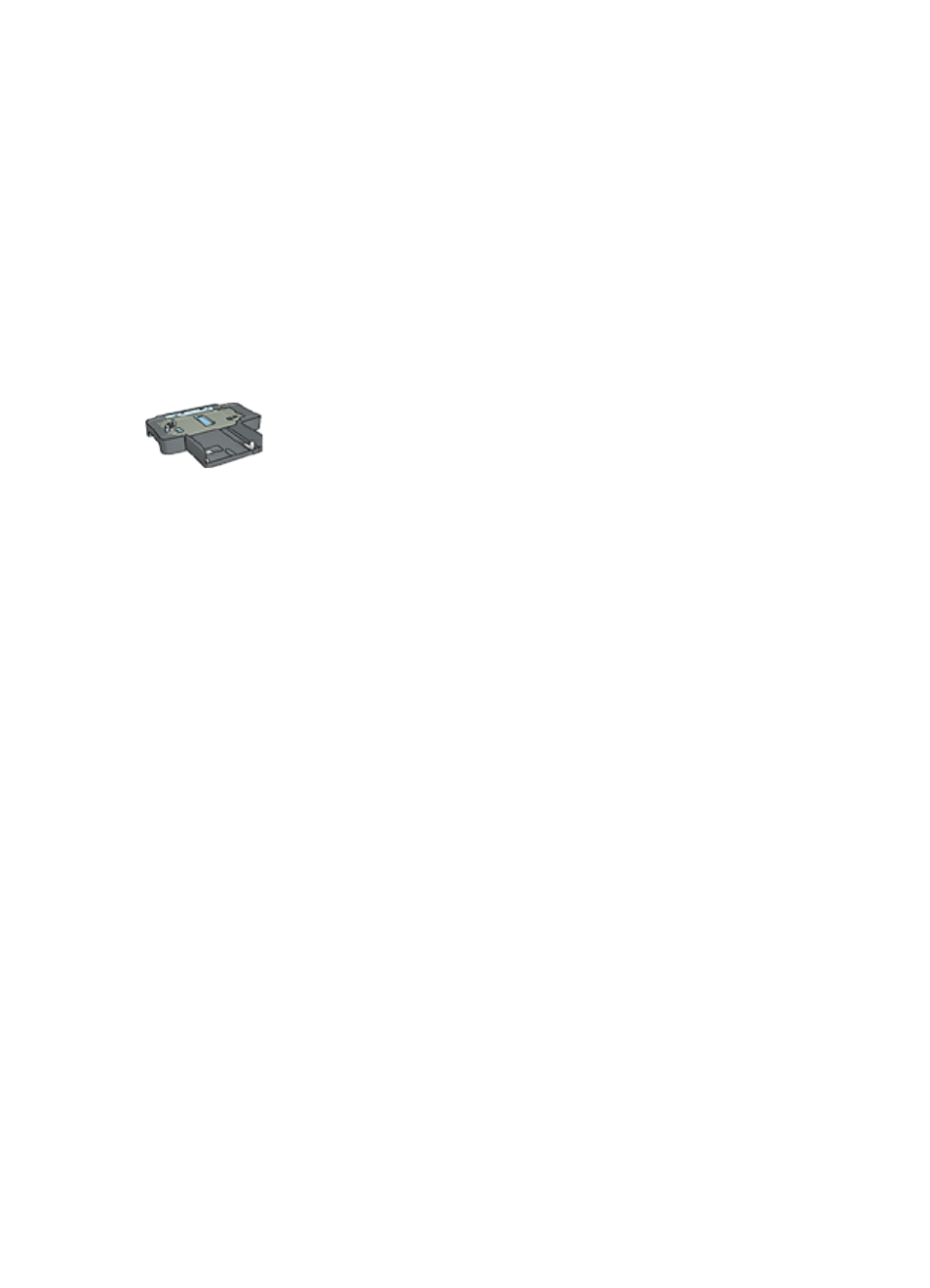
4. Select one of the borderless paper sizes in the Size is drop-down list. Verify
that the paper size matches the size of the paper that is loaded in the In tray.
5. Verify that the Borderless Printing check box is selected.
6. Click the glossy brochure paper type in the Type is drop-down list.
Do not select Automatic.
7. Select any other print settings that you want, and then click OK.
6.3.19 Printing a different first page (HP Deskjet 6540-50 series)
If the 250-Sheet Plain Paper Tray Accessory is attached to the
print a different first page with the 250-
Sheet Plain Paper Tray Accessory
Load paper
1. Load the paper for the body of the document in the
.
For instructions about loading a specific paper type, go to the
page, and then select the appropriate document type.
2. Load the paper for the first page on top of the paper stack in the In tray.
Printing
Follow these steps to print a document with a different first page:
1. Open the
dialog box.
2. Click the Paper/Quality tab.
3. Select the Use different paper for check box.
4. Click First page.
HP Deskjet 6500 series printers
91
