7 greeting cards (hp deskjet 6520 series), Guidelines, Preparing to print – HP Deskjet 6540 Color Inkjet Printer User Manual
Page 117: Greeting cards
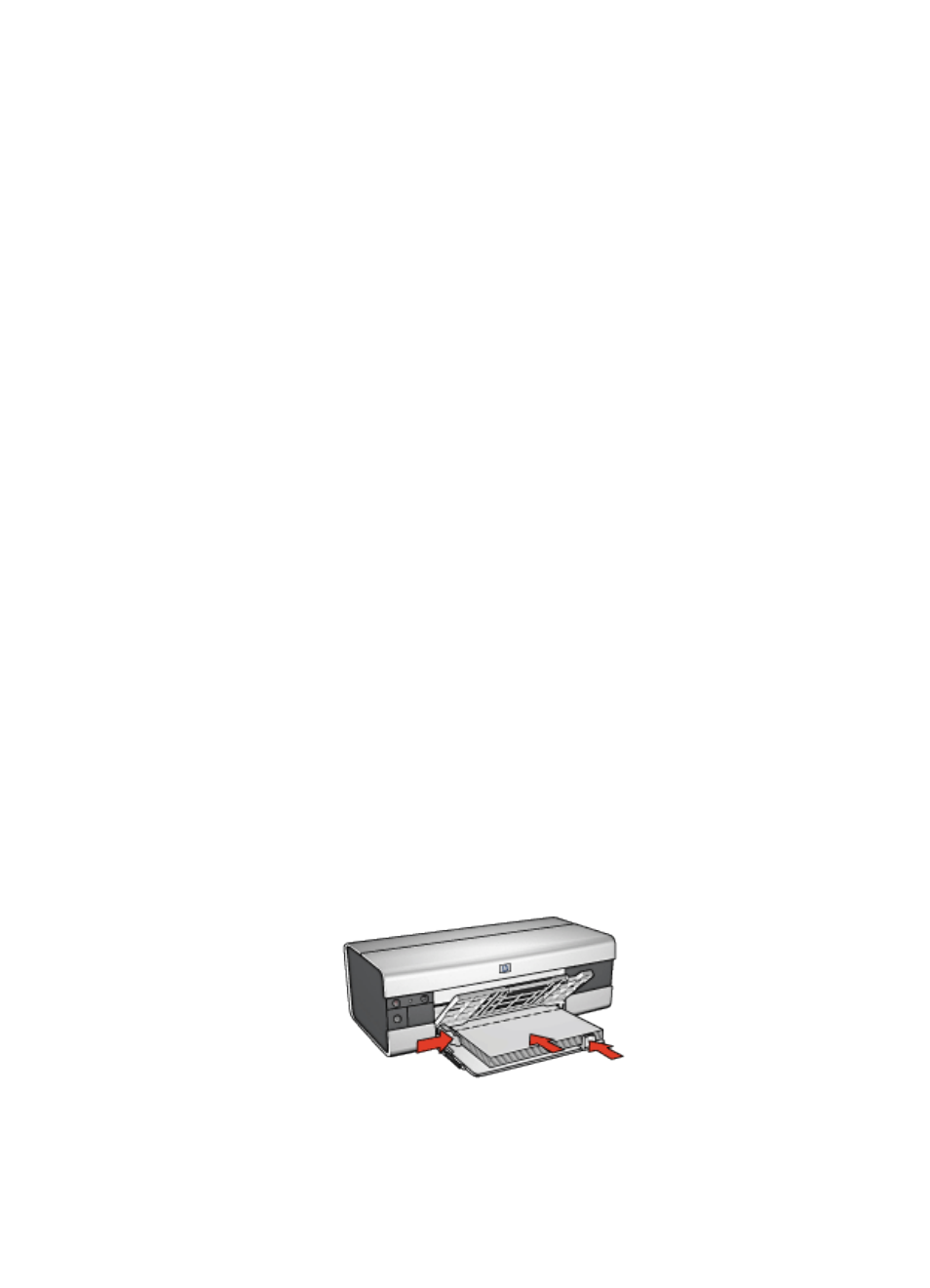
2. On the Printing Shortcuts tab, click Presentation printing , and then specify the
following print settings:
• Paper size : The appropriate paper size
• Paper type : Automatic or appropriate brochure paper type
3. Select the following print settings as appropriate:
•
•
•
4. Select any other print settings that you want, and then click OK.
Use the
to learn about the features that you see in the Printer
Properties dialog box.
7.2.7 Greeting cards (HP Deskjet 6520 series)
Guidelines
• Unfold prefolded cards, and then place them in the In tray.
• For great results, use HP Greeting Card Paper.
• Do not exceed the In-tray capacity: up to 30 cards.
Preparing to print
1. Verify that the printer is turned on.
2. Raise the Out tray, then remove all paper from the In tray.
3. Slide the paper-width guide all the way to the left, then pull out the paper-length
guide.
4. Fan the edges of the greeting cards to separate them, then align the edges.
5. Place the greeting cards in the In tray, with the side to be printed on facing
down. Push the cards into the printer until they stop.
6. Slide the paper guides firmly against the paper.
7. Lower the Out tray, then pull out the Out-tray extension.
HP Deskjet 6500 series printers
117
