Printing, 11 booklets (hp deskjet 6520 series), Booklets – HP Deskjet 6540 Color Inkjet Printer User Manual
Page 121
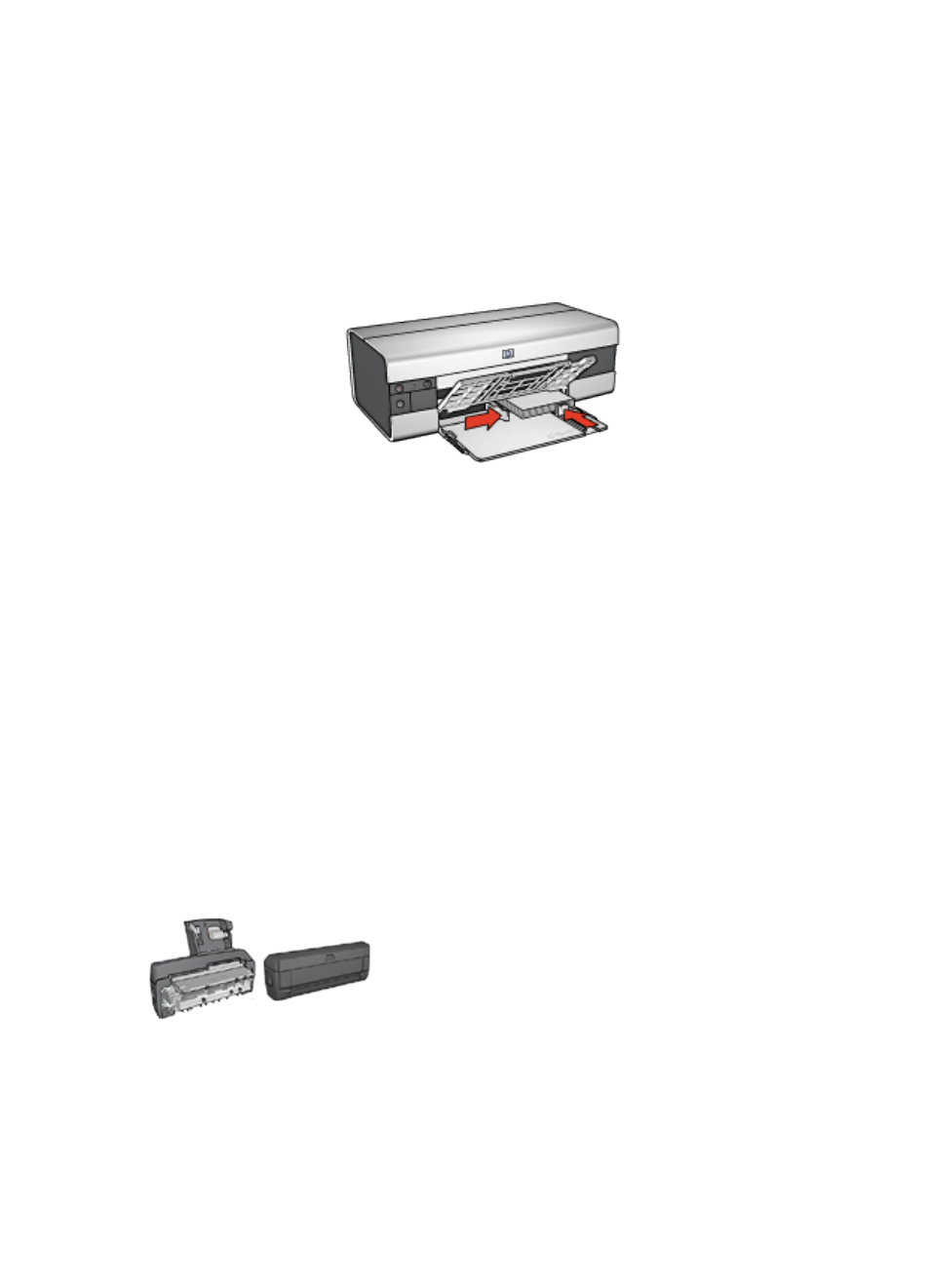
2. Raise the Out tray, then remove all paper from the In tray.
3. Slide the paper-width guide all the way to the left, then pull out the paper-length
guide.
4. Place the cards, with the printable sides down and the short sides pointing
towards the printer, in the right side of the In tray. Push the cards into the printer
until they stop.
5. Slide the paper guides firmly against the cards.
6. Lower the Out tray.
Printing
1. Open the
dialog box.
2. Click the Paper/Quality tab, and then specify the following print settings:
• Size is : The appropriate paper size
• Type is : The appropriate paper type
• Source is : Upper tray
3. Select any other print settings that you want, and then click OK.
Use the
to learn about the features that you see in the Printer
Properties dialog box.
7.2.11 Booklets (HP Deskjet 6520 series)
If an optional two-sided printing accessory is
attached to the printer, then follow the
.
Booklet printing automatically arranges and resizes the pages of a document so that
when the pages are folded into a booklet, the page order is correct.
HP Deskjet 6500 series printers
121
