Printing, Guidelines, Preparing to print – HP Deskjet 6540 Color Inkjet Printer User Manual
Page 60: Index cards
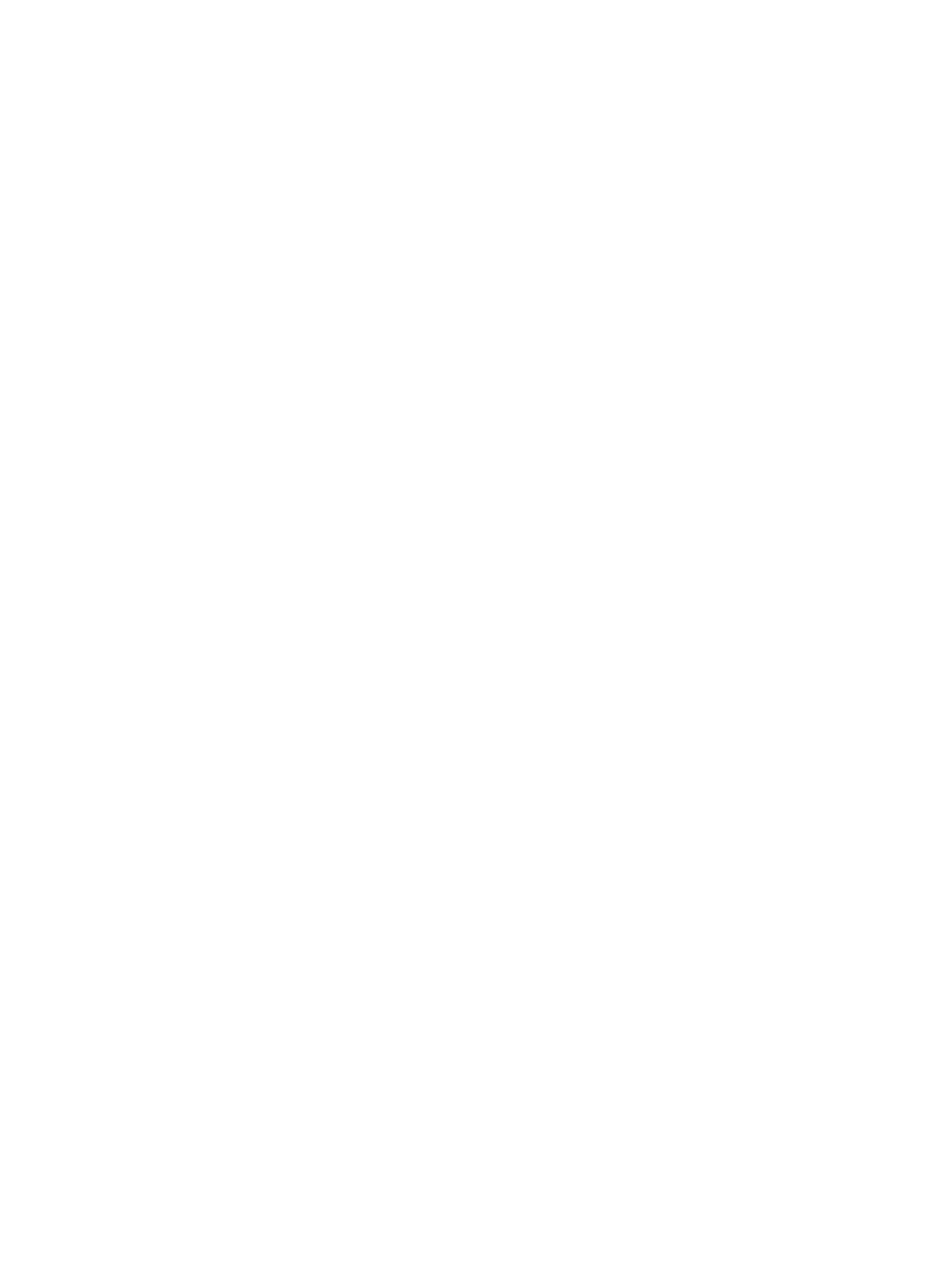
6. Slide the paper guides firmly against the edge of the sheets.
7. Lower the Out tray.
Printing
Note: If your software program includes a label printing feature, follow the
instructions that are provided with the software program. Otherwise, follow
the instructions below.
1. Open the
dialog box.
2. On the Printing Shortcuts tab, click General everyday printing , and then specify
the following print settings:
• Paper size : The appropriate paper size
• Paper type : Automatic or Plain paper
• Paper source : Upper tray
3. Select the following print settings as appropriate:
•
•
4. Select any other print settings that you want, and then click OK.
Use the
to learn about the features that you see in the Printer
Properties dialog box.
6.2.10 Index cards and other small media (HP Deskjet 6540-50 series)
Guidelines
• Use only cards and small media that meet the printer paper-size specifications.
For specifications, see the reference guide that came with the printer.
• Do not exceed the In-tray capacity: up to 60 cards.
Preparing to print
1. Verify that the printer is turned on.
2. Remove the Out tray, then remove all paper from the In tray.
3. Slide the paper-width guide all the way to the left, then pull out the paper-length
guide.
4. Place the cards, with the sides to be printed on facing down and one of the
short sides pointing towards the printer, into In tray and to the right. Push the
cards into the printer until they stop.
HP Deskjet 6500 series printers
60
