7 using the 250-sheet plain paper tray accessory, 8 printing in grayscale, Grayscale printing – HP Deskjet 6540 Color Inkjet Printer User Manual
Page 79
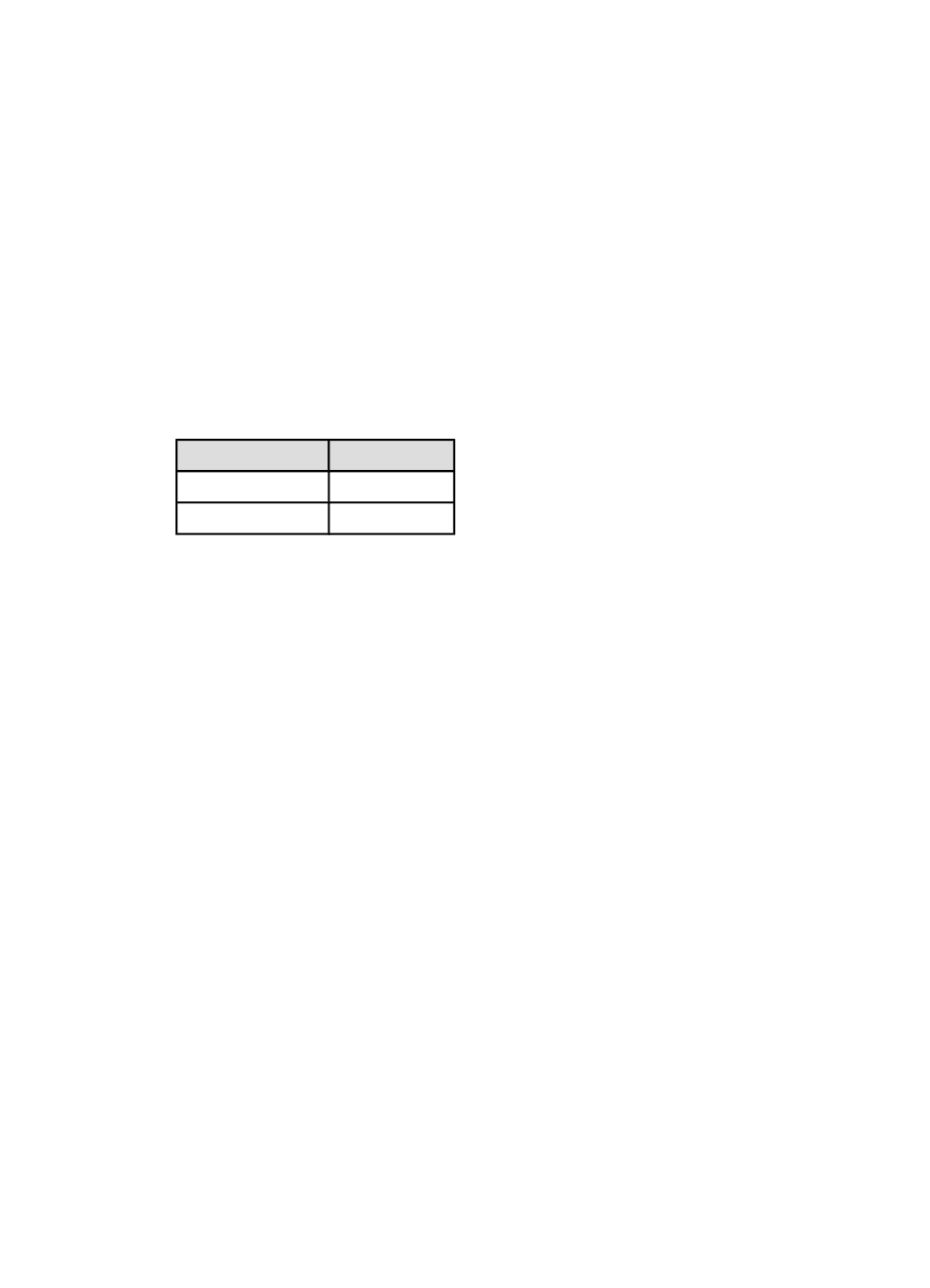
6.3.7 Using the 250-Sheet Plain Paper Tray Accessory
If the 250-Sheet Plain Paper Tray Accessory is not installed on the printer, follow
Note: The 250-Sheet Plain Paper Tray Accessory is not available in all countries/
regions.
Follow these steps to use the 250-Sheet Plain Paper Tray Accessory:
1. Open the
dialog box.
2. Click the Printing Shortcuts tab or the Paper/Quality tab.
3. Find the appropriate drop-down list:
Tab
Drop-down list
Printing Shortcuts Paper source
Paper/Quality
Source is
Note: You do not need to set the paper source on both tabs.
4. Select one of the following options in the drop-down list:
• Upper tray : prints from the In tray.
• Lower tray : prints from the 250-Sheet Plain Paper Tray Accessory.
• Upper, then lower : prints from the In tray. If the In tray is empty, the printer
prints from the 250-Sheet Plain Paper Tray Accessory.
• Lower, then upper : prints from the 250-Sheet Plain Paper Tray Accessory.
If the accessory is empty, the printer prints from the In tray.
6.3.8 Printing in grayscale
For instructions about printing black-and-white photos, see the
Follow these steps to print in grayscale:
1. Open the
dialog box.
2. Click the Printing Shortcuts tab, and then click either Presentation printing or
Fast/economical printing.
3. In the Print in grayscale drop-down list, click one of the following:
• High quality : Use this option for high-quality printouts.
• Black only : Use this option for fast, economical printing.
4. Select any other print settings that you want, and then click OK.
HP Deskjet 6500 series printers
79
