Document does not reflect the new print settings, 6 photos are not printing correctly, Check the paper tray – HP Deskjet 6540 Color Inkjet Printer User Manual
Page 152: Check the printer properties, Colors are tinted or incorrect, Photos are not printing correctly, Photo troubleshooting
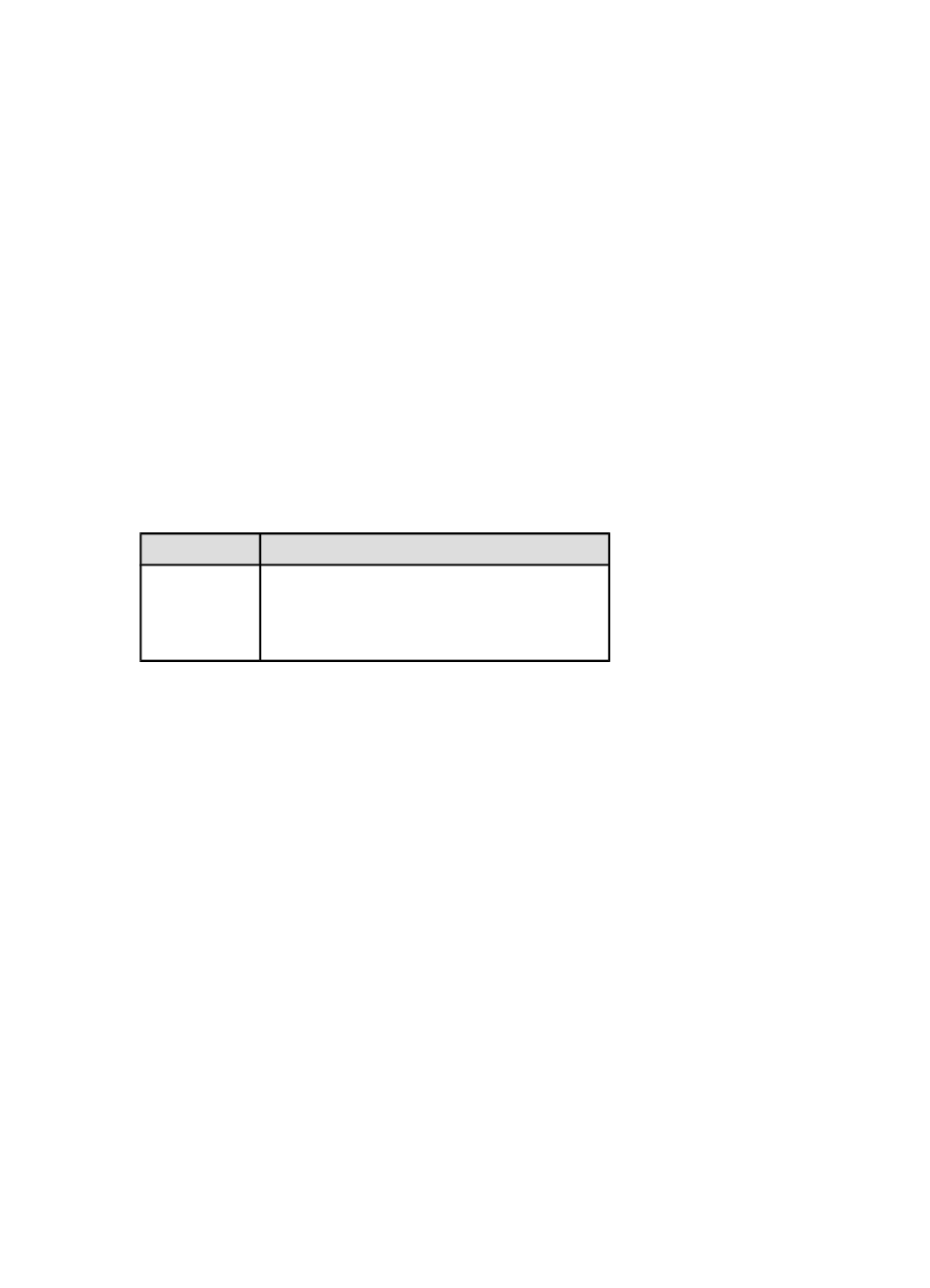
Document does not reflect the new print settings
The printer default settings might differ from the software program print settings.
Select the appropriate print settings within the software program.
9.6 Photos are not printing correctly
Check the paper tray
1. Place the photo paper in the In tray with the side to be printed on facing down.
2. Slide the paper forward until it stops.
3. Slide the paper guide firmly against the edge of the paper.
Check the printer properties
dialog box and verify the following options:
Tab
Setting
Paper/Quality
Size is : The appropriate size
Type is : The appropriate photo paper type
Print quality : Best
Colors are tinted or incorrect
If colors in photographs appear tinted or incorrect, follow these steps:
1.
the print cartridges using plain, white paper.
2. Reprint the photograph on photo paper.
3. If colors continue to appear tinted or incorrect,
.
and tri-color print cartridge must be installed for color
calibration.
4. Reprint the photograph.
5. If colors continue to appear tinted or incorrect, then open the
dialog box, click the Color tab, and then click the Advanced color
settings button.
6. On the
dialog box, adjust the colors as appropriate.
The following are guidelines to follow:
• If the colors are too yellow, move the Color tone slider towards Cooler.
• If the colors are too blue, move the Color tone slider towards Warmer.
7. Reprint the photograph.
HP Deskjet 6500 series printers
152
