Printing, Guidelines, Large photo – HP Deskjet 6540 Color Inkjet Printer User Manual
Page 46: With a white border
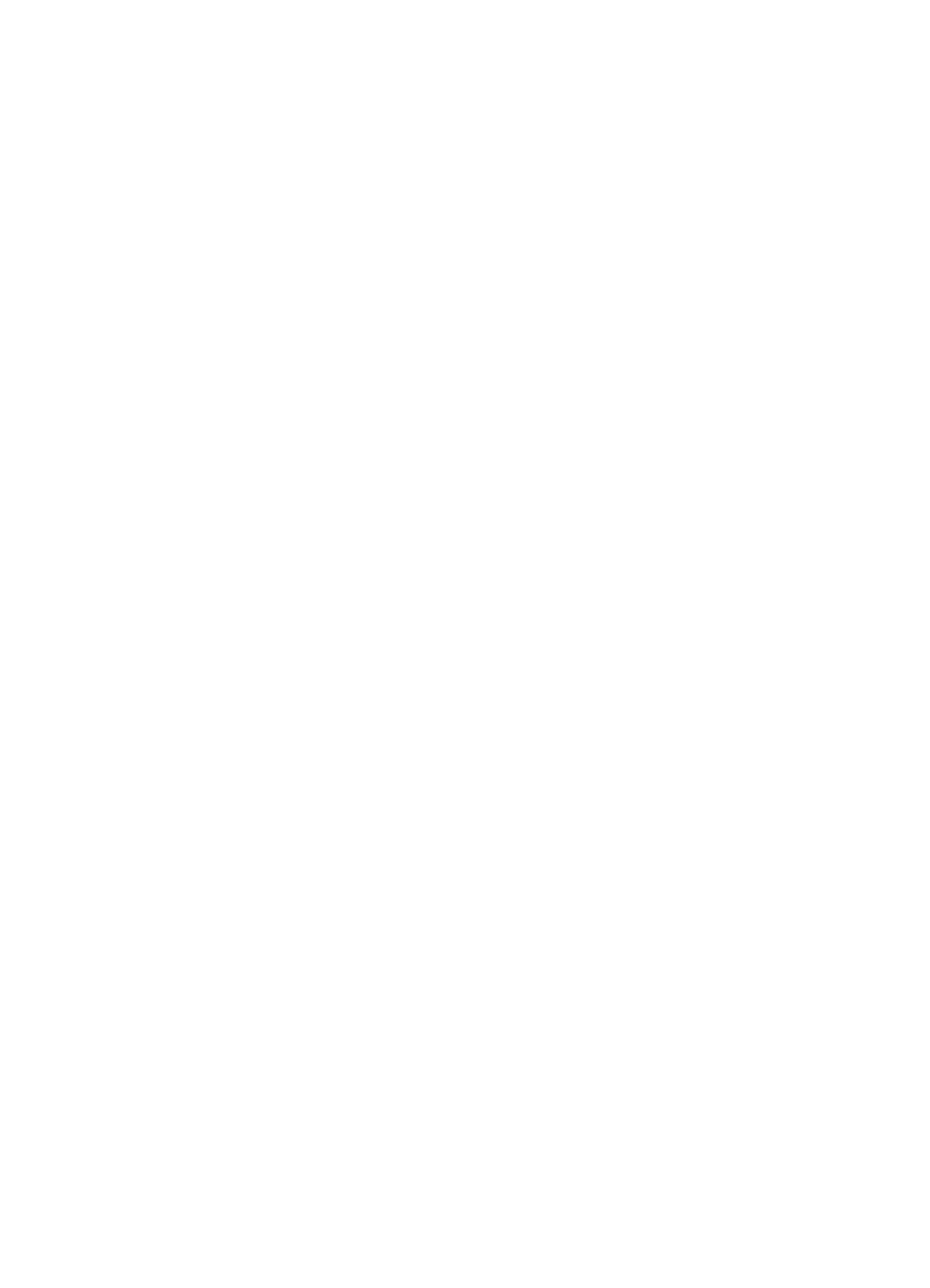
6. Slide the paper guides firmly against the paper.
7. Replace the Out tray.
Printing
Note: If your software program includes a photo printing feature, follow the
instructions that are provided with the software program. Otherwise, follow
these instructions.
1. Open the
dialog box.
2. On the Printing Shortcuts tab, click Photo printing-with white borders as the
type of document, and then select the following options:
• Print quality : Normal , Best , or Max dpi
• Paper size : The appropriate photo paper size
• Paper type : The appropriate photo paper type
• Orientation : Portrait or Landscape
3. Set the following options as appropriate:
•
HP digital photography options
•
•
•
4. Select any other print settings that you want, and then click OK.
Use the
to learn about the features that you see in the Printer
Properties dialog box.
6.1.18 Large photos with a white border (HP Deskjet 6540-50 series)
Guidelines
• For high-quality results, use a
in combination with the tri-
color print cartridge.
• For maximum fade resistance, use HP Premium Plus Photo Paper and install
aphoto print cartridge in the printer.
• To learn how to use the photo printing features, see the
• Use
HP Everyday Photo Paper, Semi-gloss
printing photos.
• Verify that the photo paper that you are using is flat. For information about
preventing photo paper from curling, see the
photo paper storage instructions
.
• Do not exceed the In-tray capacity: up to 25 sheets.
HP Deskjet 6500 series printers
46
