3 small photos, Guidelines, Preparing to print – HP Deskjet 6540 Color Inkjet Printer User Manual
Page 182: Photo paper
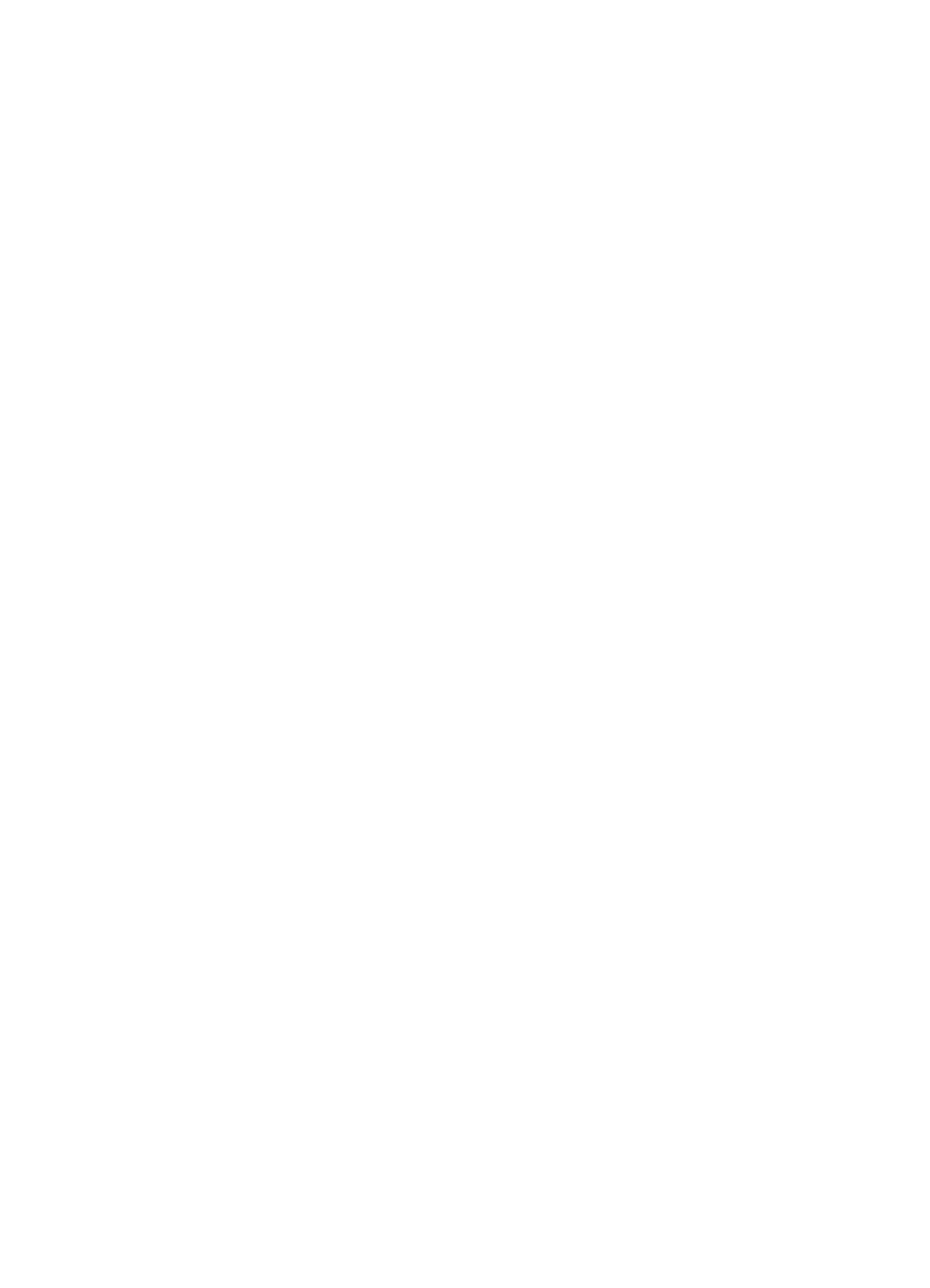
• Paper Size : The appropriate paper size
• Paper Type : Plain paper
• Paper Source : Rear tray
• Select any other print settings that you want, and then click OK.
Use the
to learn about the features that you see in the Printer
Properties dialog box.
10.3.3 Small photos
Guidelines
• For high-quality results,
in combination with the tri-
color print cartridge.
• For maximum fade resistance, use HP Premium Plus Photo Paper and install
aphoto print cartridge in the printer.
• To learn how to use the printer's photo printing features, see the
• Use
HP Everyday Photo Paper, Semi-gloss
printing photos.
• Verify that the photo paper that you are using is flat. For information about
preventing photo paper from curling, see the
photo paper storage instructions
.
• Do not exceed the maximum capacity of the rear tray: 20 sheets of photo paper.
Preparing to print
1. Slide the paper-width guide to the left.
2. Pull the paper lever forward and insert the photo paper.
The side of the photo paper to be printed on should face outward.
Note: If the photo paper has a tear-off tab, the tab must point up rather than
leading into the printer.
HP Deskjet 6500 series printers
182
