3 printing tips (hp deskjet 6520 series), Printing tips, These – HP Deskjet 6540 Color Inkjet Printer User Manual
Page 127
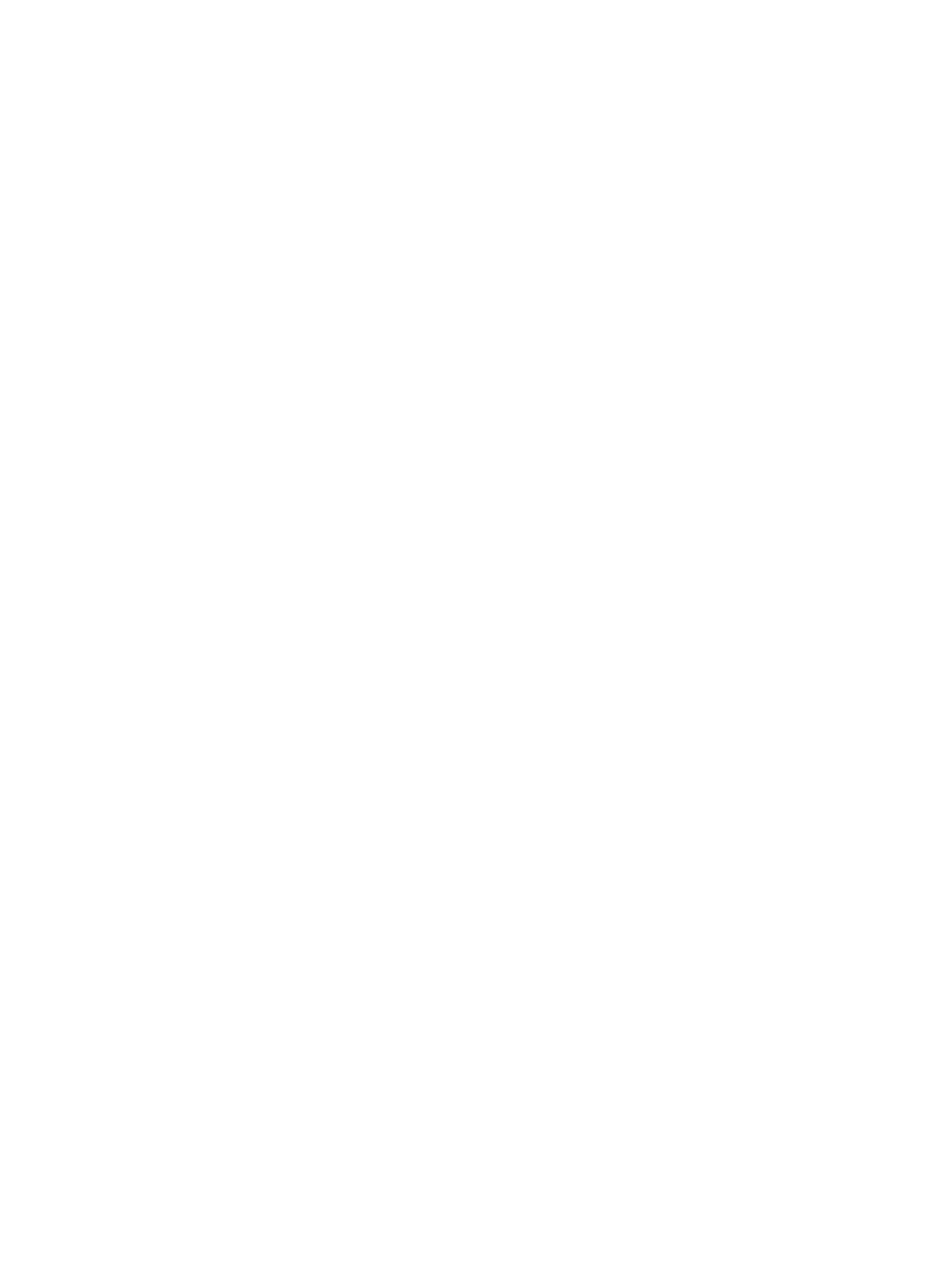
1. Open the
dialog box.
2. Click the Paper/Quality tab, and then specify the following print settings:
• Size is : The appropriate paper size
• Source is : Upper Tray
• Type is : HP Iron-on Transfer
• Print Quality : Normal or Best
3. Click the Basics tab, and then specify the following print settings:
• Orientation : Mirror Image (if required for the paper type you are using)
4. Select any other print settings that you want, and then click OK.
Use the
to learn about the features that you see in the Printer
Properties dialog box.
7.3 Printing tips (HP Deskjet 6520 series)
Save time and money
• Use the
tab.
• Create
for documents you print often.
250-Sheet Plain Paper Tray Accessory
to reload the printer less often.
• Set the
for options that you use often.
• Print from
.
Save money
• Use
• Print a two-sided document either
multiple pages on a single sheet of paper
• Use
HP Everyday Photo Paper, Semi-gloss
printing photos.
Enhance the quality of printouts
•
the document before printing it.
• Select the right
.
• Select the right
.
•
the document as needed.
• Add a
• Print a
.
• Print the first page of a document on a
.
HP Deskjet 6500 series printers
127
