14 selecting a paper type, Using the automatic paper-type sensor, To use the automatic paper-type sensor, see the – HP Deskjet 6540 Color Inkjet Printer User Manual
Page 84: Paper-type selection, Paper type
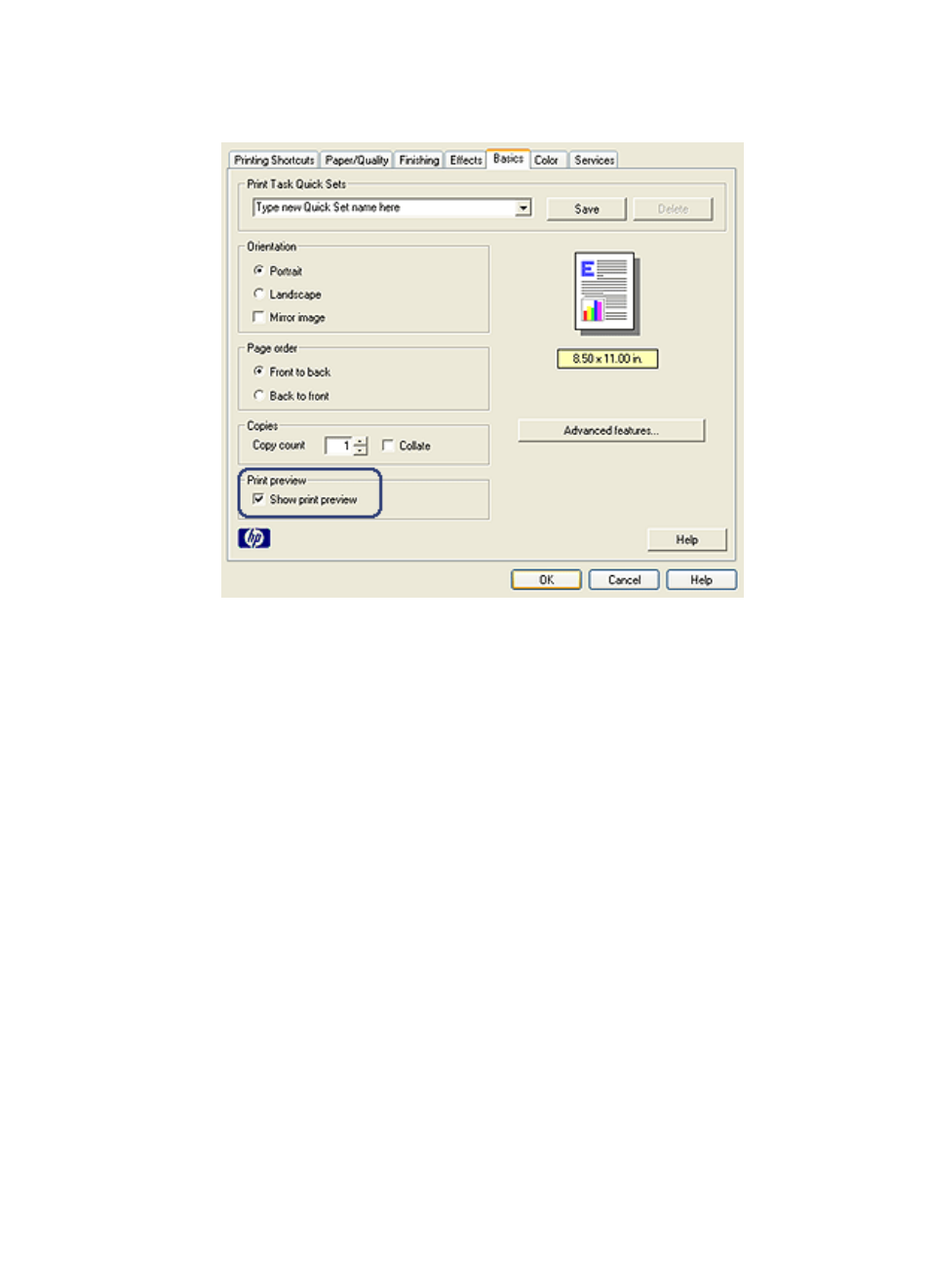
3. Select the Show print preview check box.
4. Select any other print settings that you want, and then click OK.
Before the document prints, a preview appears.
5. Do one of the following:
• Click File , and then click Print to HP Deskjet to print the document.
• Click File , and then click Cancel Printing to cancel the print job. Adjust the
print settings as needed before trying to print the document again.
6.3.14 Selecting a paper type
Using the Automatic Paper-Type Sensor
automatically selects the print settings that are
appropriate for the media that you are printing on, particularly when used with HP
paper and media.
Note: The Automatic Paper-Type Sensor cannot be used for documents that are
printed from the
250-Sheet Plain Paper Tray Accessory
Follow these steps to use the Automatic Paper-Type Sensor:
1. Open the
dialog box.
HP Deskjet 6500 series printers
84
