Preparing to print, Printing, 4 envelopes (hp deskjet 6540-50 series) – HP Deskjet 6540 Color Inkjet Printer User Manual
Page 53: Guidelines, Envelopes, Envelope
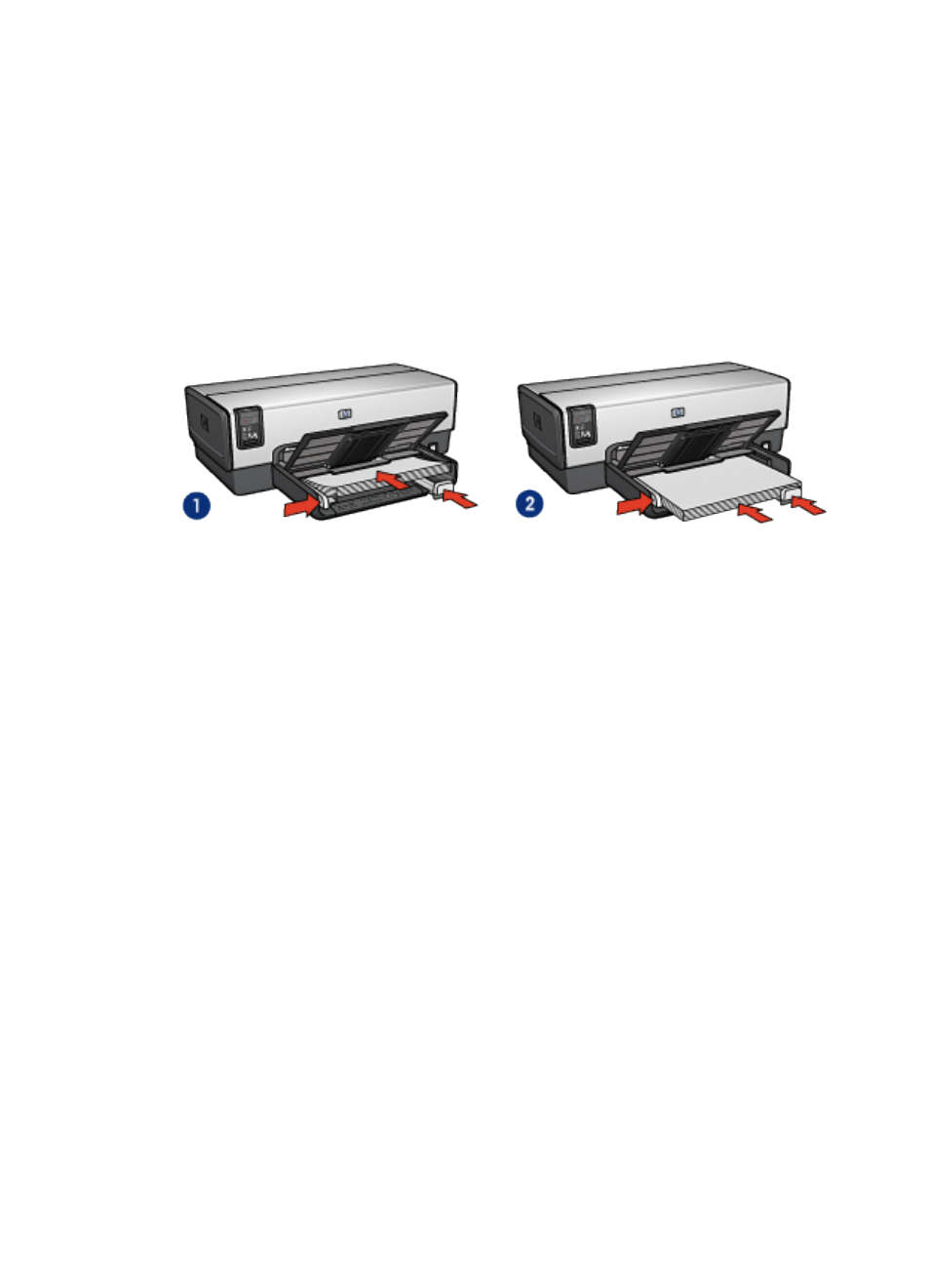
Preparing to print
1. Verify that the printer is turned on.
2. Raise the Out tray.
3. Slide the paper-width guide all the way to the left, then pull out the paper-length
guide.
4. Place plain paper in the In tray, pushing the paper into the printer until it stops.
5. Slide the paper guides firmly against the paper.
1. Letter or A4 paper
2. Legal paper
6. Lower the Out tray.
Printing
1. Open the
dialog box.
2. On the Printing Shortcuts tab, click General everyday printing or Presentation
printing , and then specify the following print settings:
• Paper size : The appropriate paper size
• Paper type : Automatic or Plain paper
3. Select the following print settings as appropriate:
•
•
•
4. Select any other print settings that you want, and then click OK.
Use the
to learn about the features that you see in the Printer
Properties dialog box.
6.2.4 Envelopes (HP Deskjet 6540-50 series)
Guidelines
• Avoid using envelopes that have the following qualities:
HP Deskjet 6500 series printers
53
