5 automatically cleaning print cartridges, 6 manually cleaning the print cartridges, Gathering cleaning supplies – HP Deskjet 6540 Color Inkjet Printer User Manual
Page 140
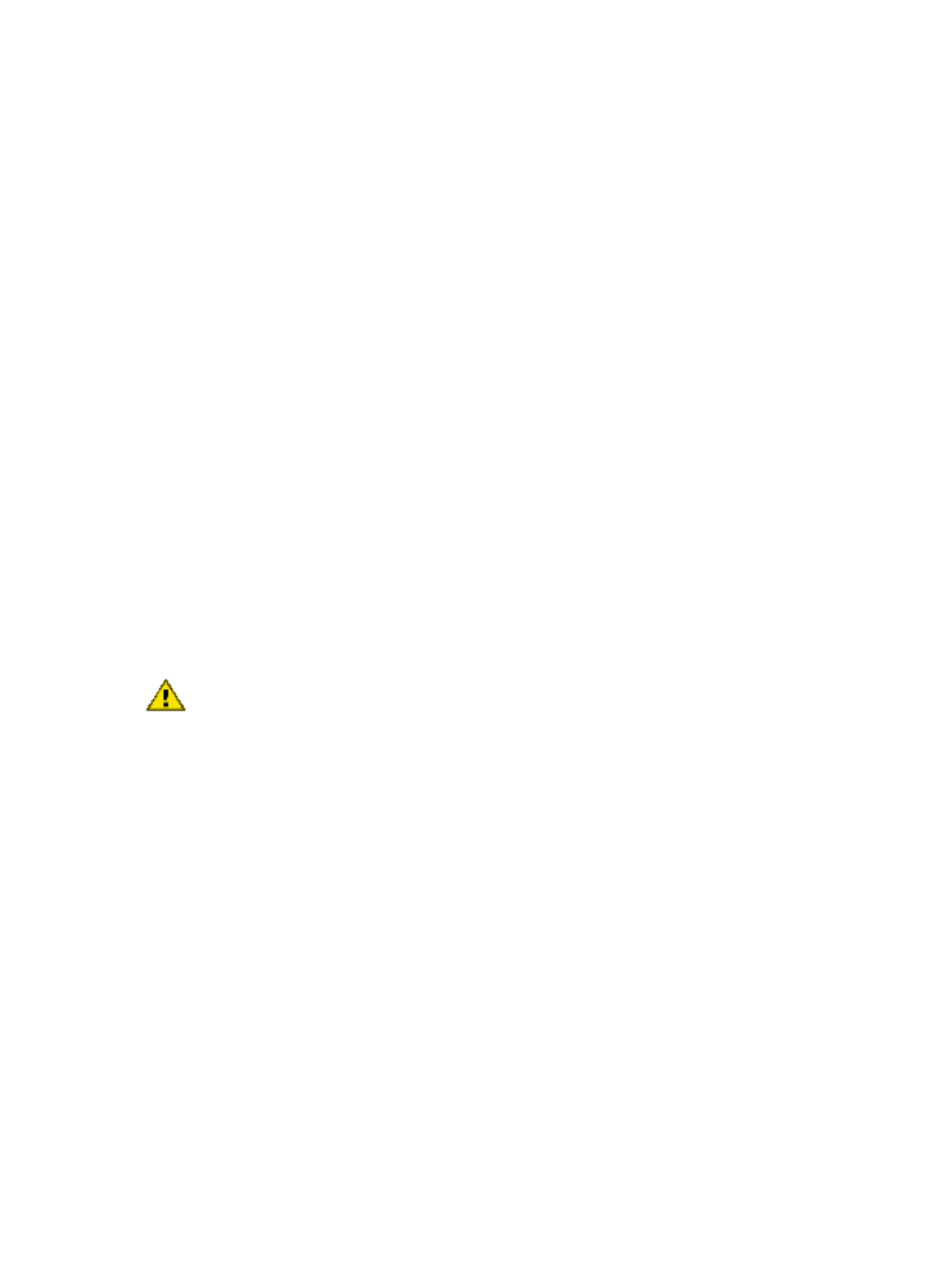
To calibrate color:
1. Load letter-size or A4-size plain white paper in the In tray.
2. Verify that a
and a tri-color print cartridge are installed in
the printer.
3. Open the printer
.
4. Click Calibrate Color.
5. Click Calibrate , and then follow the onscreen instructions.
8.5 Automatically cleaning print cartridges
If your printed pages are missing lines or dots, or if they contain ink streaks, the print
cartridges might be
or might need to be cleaned.
If the print cartridges are not low on ink, follow these steps to clean the print
cartridges automatically:
1. Open the printer
.
2. Click Clean Cartridges.
3. Click Clean , and then follow the onscreen instructions.
If your documents are still missing lines or dots after cleaning,
the print
cartridges.
Caution: Clean print cartridges only when necessary. Unnecessary cleaning
wastes ink and shortens the life of the cartridge.
8.6 Manually cleaning the print cartridges
If the printer is used in a dusty environment, a small amount of debris can
accumulate on the print cartridge contacts.
Gathering cleaning supplies
You will need the following items to clean the print cartridges.
• Distilled water (tap water can contain contaminants that can damage the print
cartridge)
• Cotton swabs or other soft, lint-free material that will not stick to the print
cartridge
Be careful not to get
as you clean.
HP Deskjet 6500 series printers
140
