Preparing to print, Printing – HP Deskjet 6540 Color Inkjet Printer User Manual
Page 54
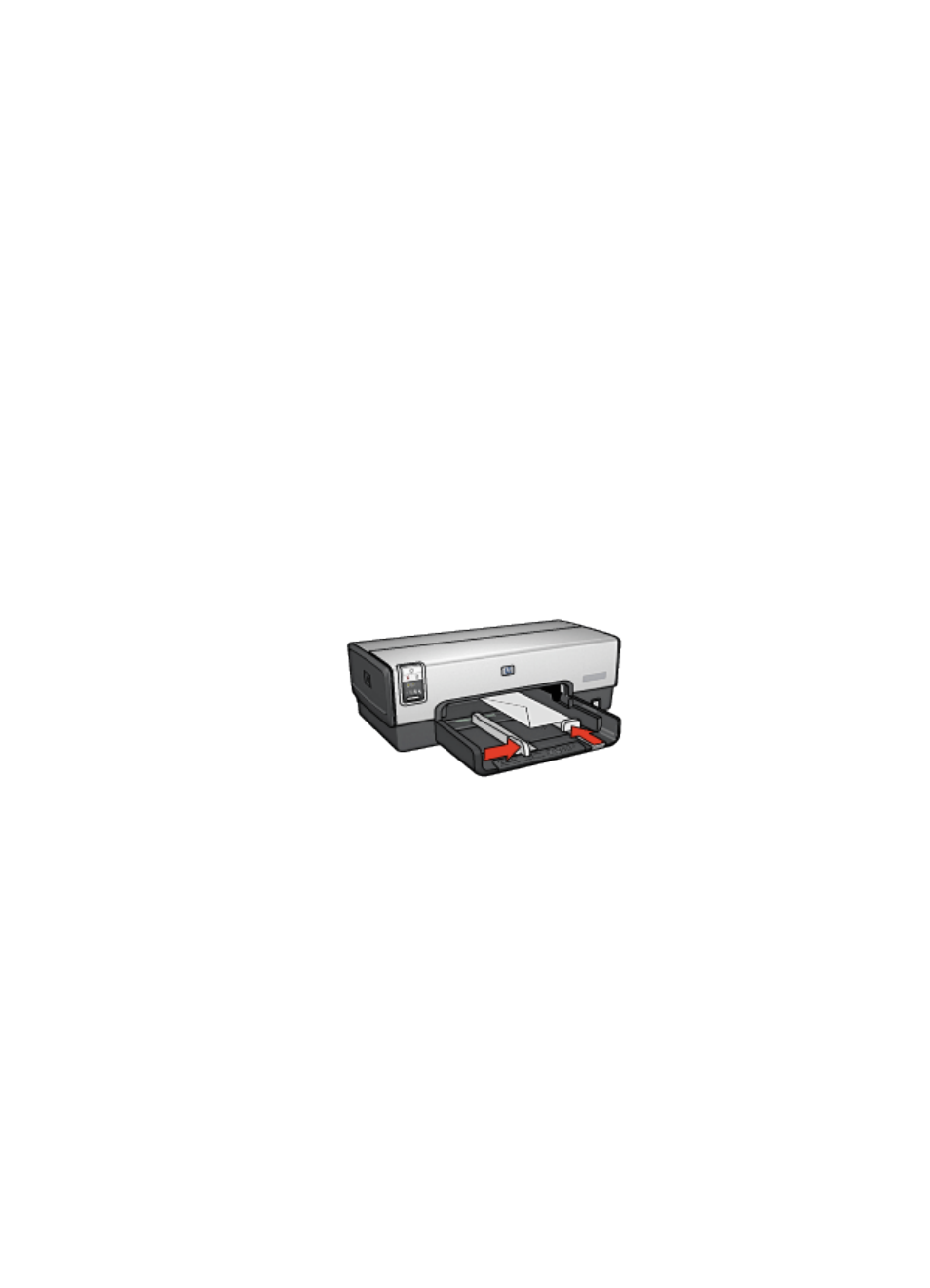
• Have clasps or windows
• Have thick, irregular, or curled edges
• Are shiny or embossed
• Are wrinkled, torn, or otherwise damaged
• Align the envelope edges before inserting them in the In tray.
• Do not exceed the In-tray capacity: up to 20 envelopes.
Preparing to print
If you are printing on a single envelope, use the
.
If you are printing on multiple envelopes, follow these steps:
1. Verify that the printer is turned on.
2. Remove the Out tray, and then remove all paper from the In tray.
3. Slide the paper-width guide all the way to the left, and then pull out the paper-
length guide.
4. Place the envelopes, with the sides to be printed on facing down and the flaps
to the left, into the In tray and to the right. Push the envelopes into the printer
until they stop.
5. Slide the paper guides firmly against the envelopes.
6. Replace the Out tray.
Printing
1. Open the
dialog box.
2. Click the Paper/Quality tab, then select the following print settings:
• Size is : The appropriate envelope size
• Type is : Automatic or Plain paper
3. Select any other print settings that you want, and then click OK.
Use the
to learn about the features that you see in the Printer
Properties dialog box.
HP Deskjet 6500 series printers
54
