Printing, 13 banners (hp deskjet 6520 series), Guidelines – HP Deskjet 6540 Color Inkjet Printer User Manual
Page 124: Banners
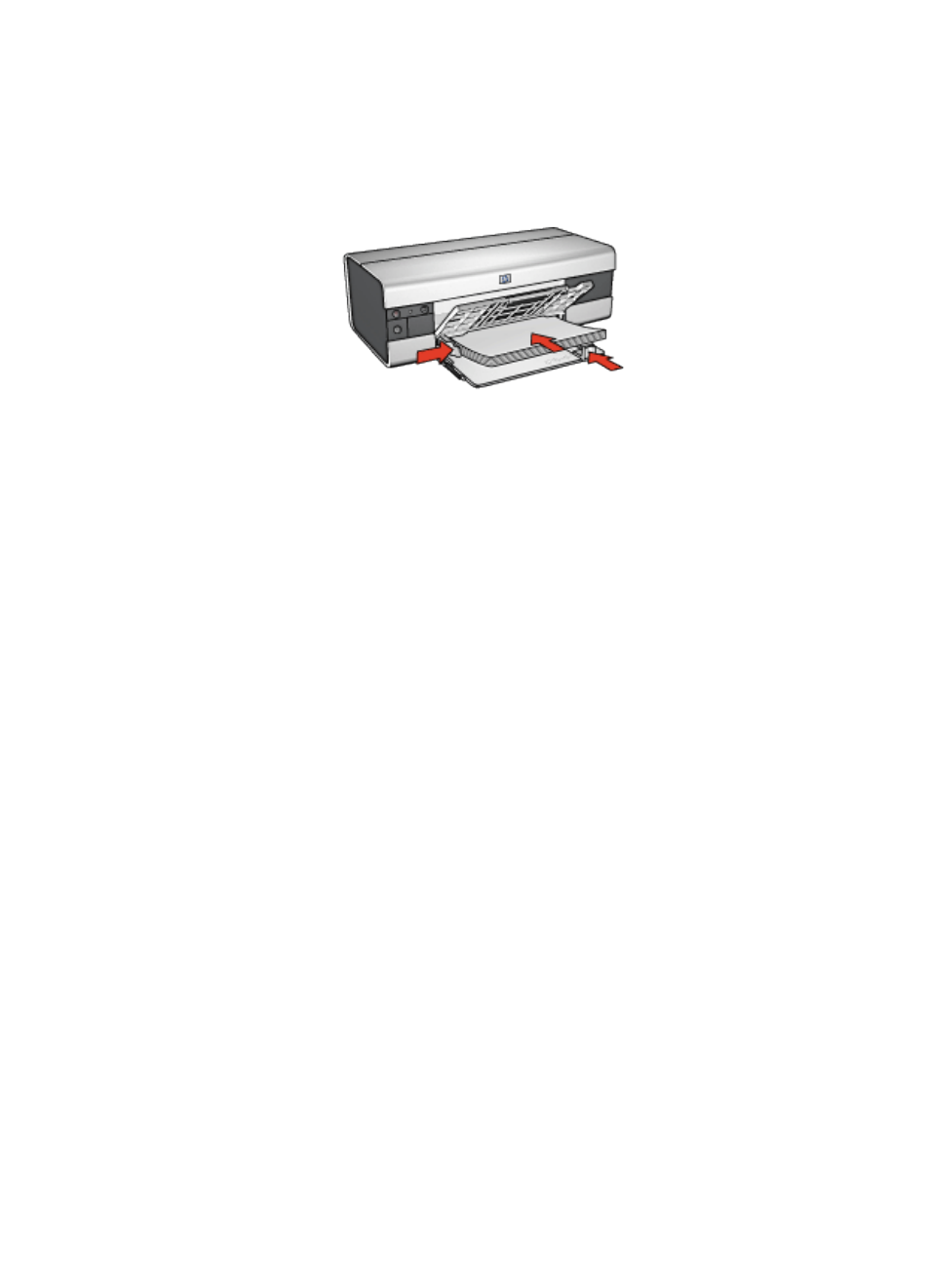
3. Slide the paper-width guide all the way to the left, and then pull the paper-length
guide to the edge of the tray.
4. Place plain paper in the In tray, pushing the paper into the printer until it stops.
5. Slide the paper guides firmly against the paper.
6. Lower the Out tray, then pull out the Out-tray extension.
Printing
1. Open the
dialog box.
2. Click the Paper/Quality tab, and then specify the following print settings:
• Size is : The appropriate size
• Source is : Upper tray
• Type is : Automatic or Plain paper
3. Click the Finishing tab, and then specify the following print settings:
• Poster printing : 2 x 2, 4 sheets , 3 x 3, 9 sheets , 4 x 4, 16 sheets , or 5 x
5, 25 sheets
4. Click the Basics tab, and then specify the following print settings:
• Orientation : The appropriate orientation
5. Select any other print settings that you want, and then click OK.
Use the
to learn about the features that you see in the Printer
Properties dialog box.
7.2.13 Banners (HP Deskjet 6520 series)
Guidelines
• Use HP Banner Paper for great results.
• Remove any perforated strips from the banner paper before loading it in the In
tray.
HP Deskjet 6500 series printers
124
