Printing, 2 letters (hp deskjet 6520 series), Guidelines – HP Deskjet 6540 Color Inkjet Printer User Manual
Page 111: Preparing to print, Letters
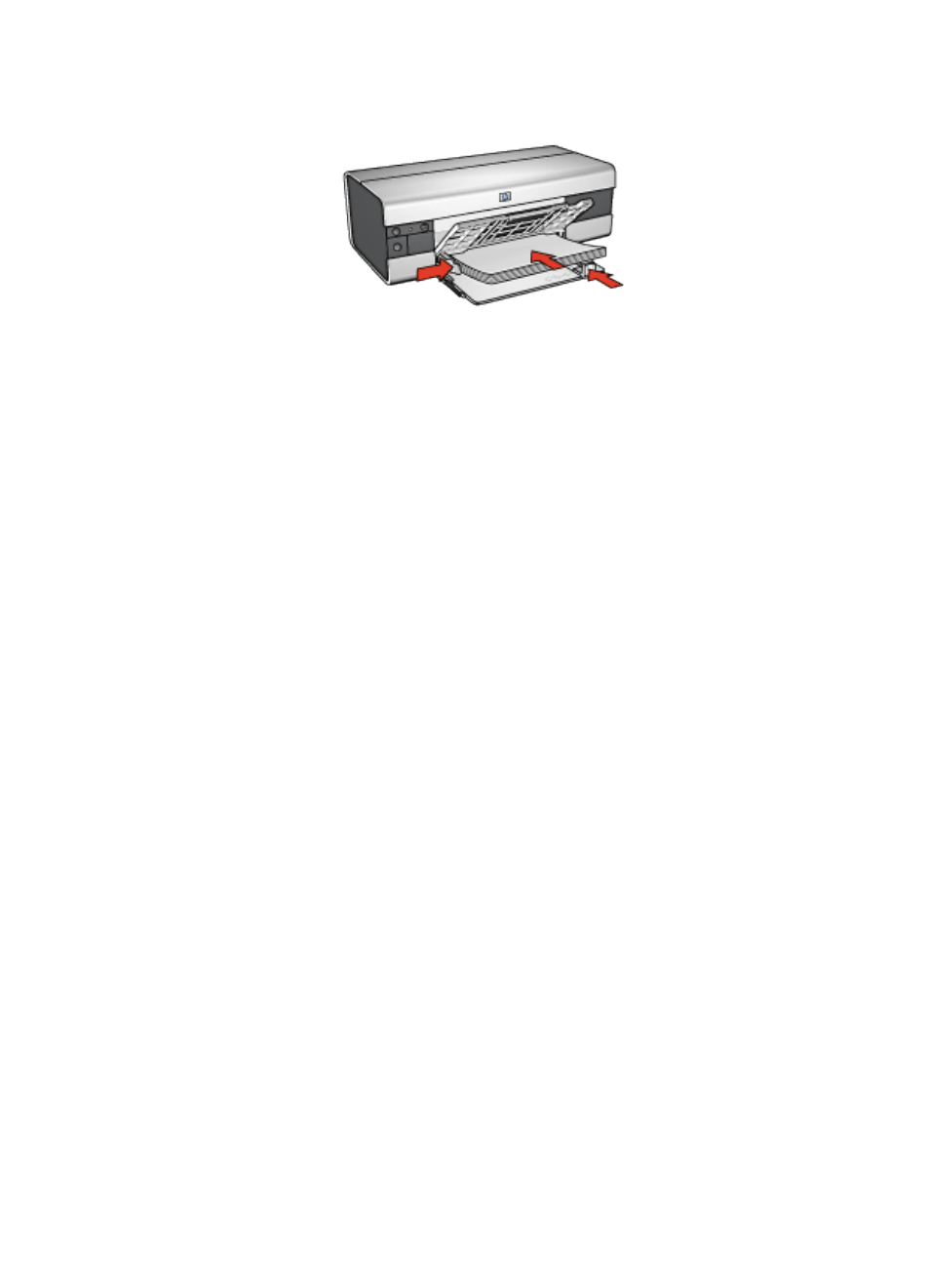
5. Slide the paper guides firmly against the paper.
6. Lower the Out tray, then pull out the Out-tray extension.
Printing
1. Open the
dialog box.
2. On the Printing Shortcuts tab, click General everyday printing or Fast/
economical Printing , and then specify the following print settings:
• Paper size : The appropriate paper size
• Paper type : Automatic or Plain paper
3. Select the following print settings as desired:
•
•
•
4. Select any other print settings that you want, and then click OK.
Use the
to learn about the features that you see in the Printer
Properties dialog box.
7.2.2 Letters (HP Deskjet 6520 series)
Guidelines
• For help printing on an envelope, see the
page.
• Do not exceed the In-tray capacity: up to 150 sheets.
Preparing to print
1. Verify that the printer is turned on.
2. Raise the Out tray.
3. Slide the paper-width guide all the way to the left, then pull the paper-length
guide to the edge of the tray.
HP Deskjet 6500 series printers
111
