Printing a black-and-white photo, Printing a color photo in black-and-white, 3 small borderless photos (hp deskjet 6520 series) – HP Deskjet 6540 Color Inkjet Printer User Manual
Page 100: Guidelines, Preparing to print, Small borderless photo
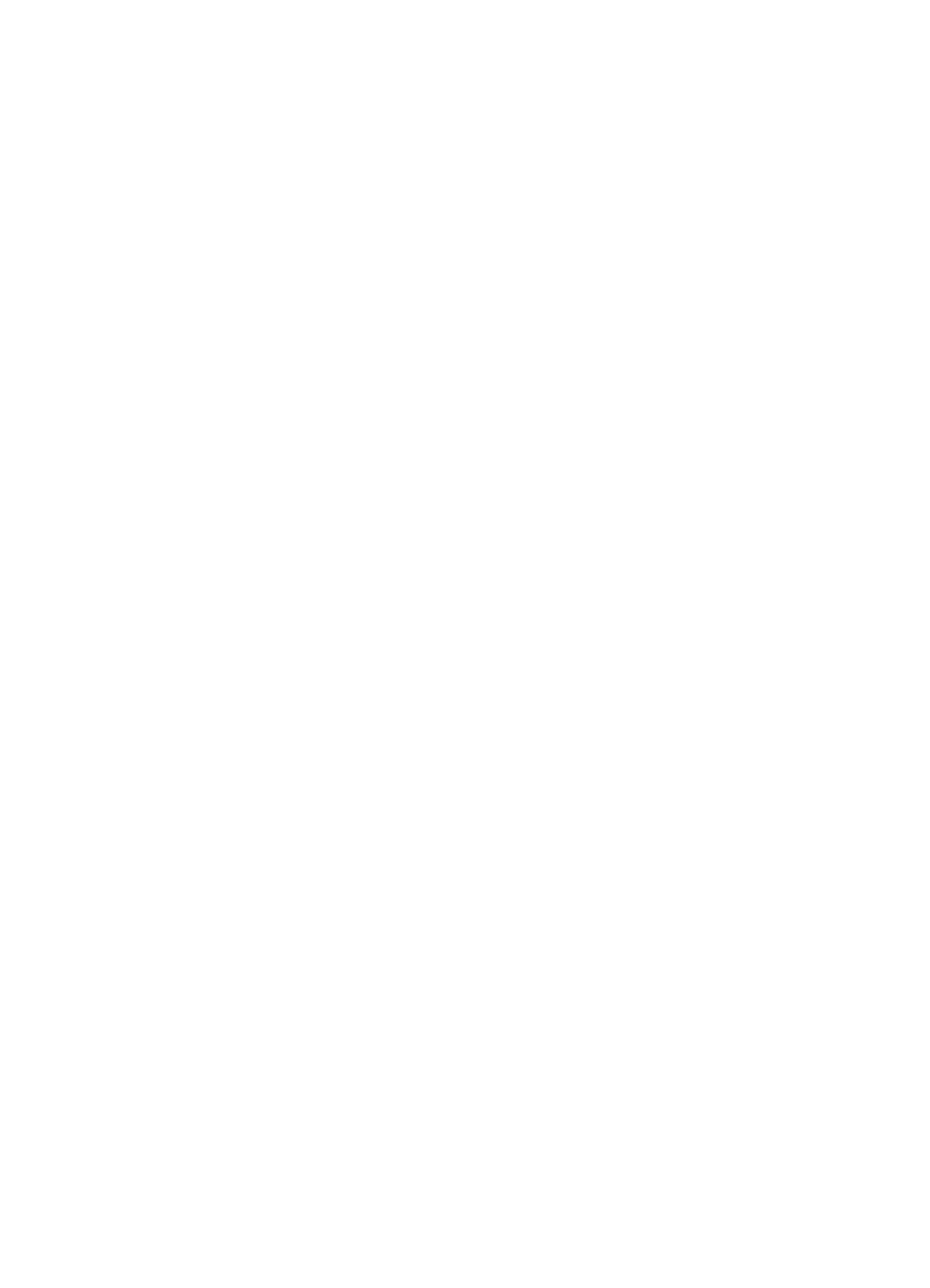
Printing a black-and-white photo
To print a photo that is already black and white, simply follow the instructions for the
Printing a color photo in black-and-white
Follow these steps to print a color photo in black and white:
1. Open the
dialog box.
2. Click the Color tab.
3. Select the Print in grayscale check box.
4. Click the High quality option.
5. Select any other print settings that you want, and then click OK.
7.1.3 Small borderless photos (HP Deskjet 6520 series)
Guidelines
• For high-quality results, use a
in combination with the tri-
color print cartridge.
• For maximum fade resistance, use HP Premium Plus Photo Paper and install
aphoto print cartridge in the printer.
• To learn how to use the photo printing features, see the
• Use
HP Everyday Photo Paper, Semi-gloss
printing photos.
• Verify that the photo paper that you are using is flat. For information about
preventing photo paper from curling, see the
photo paper storage instructions
.
• Do not exceed the In-tray capacity: up to 25 sheets.
Preparing to print
1. Verify that the printer is turned on.
2. Lift the Out tray, and then remove all of the paper from the In tray.
3. Slide the paper-width guide all the way to the left, and then pull out the paper-
length guide.
4. Verify that the photo paper is flat.
If the photo paper is not flat, see the
photo paper storage instructions
.
5. Place the photo paper in the In tray with the side to be printed on facing down.
If you are using a photo paper that has a tear-off tab, verify that the tab is
pointing away from the printer.
HP Deskjet 6500 series printers
100
