Enabling the print quality selector button – HP Deskjet 6540 Color Inkjet Printer User Manual
Page 77
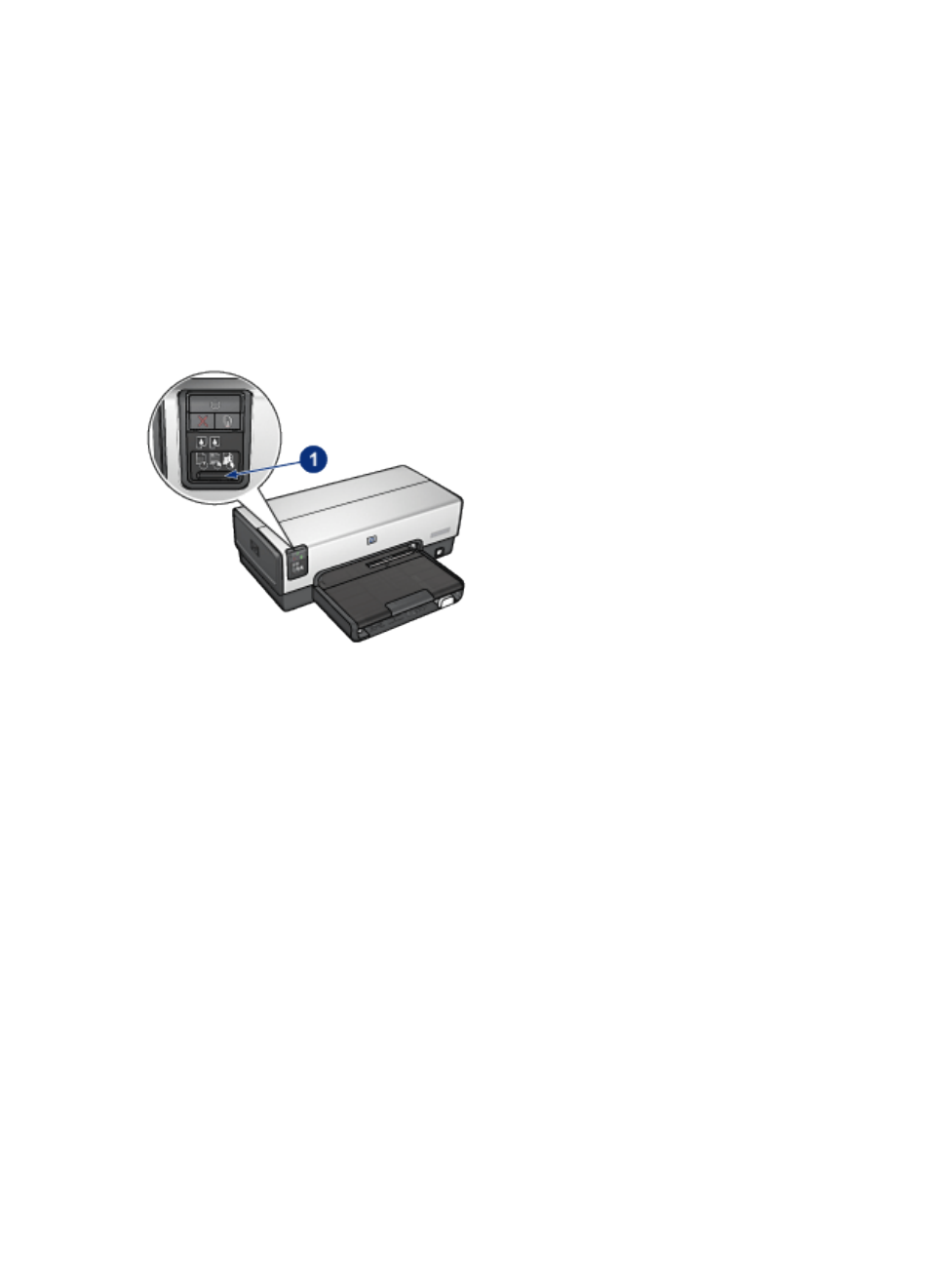
After the first side of the page is printed, the printer pauses while the ink dries.
When the ink is dry, the paper is pulled back into the duplexer and the reverse
side of the page is printed.
Do not remove the paper from the printer until both sides of the page have been
printed.
6.3.6 Using the Print Quality Selector (HP Deskjet 6540-50 series)
The Print Quality Selector button is located on the front of the printer.
1. Print Quality Selector button
Enabling the Print Quality Selector button
Before using the Print Quality Selector button, you must enable it from the printer
software.
Follow these steps to enable the Print Quality Selector button:
1. Open the
dialog box.
2. Click the Printing Shortcuts tab or the Paper/Quality tab.
3. Click Use printer default in the Print quality drop-down list.
Note: Depending on the type of document that you are printing, the Use
Printer Default option might not be available on the Printing Shortcuts
tab.
4. Click OK.
HP Deskjet 6500 series printers
77
