Selecting a specific paper type, Print quality – HP Deskjet 6540 Color Inkjet Printer User Manual
Page 85
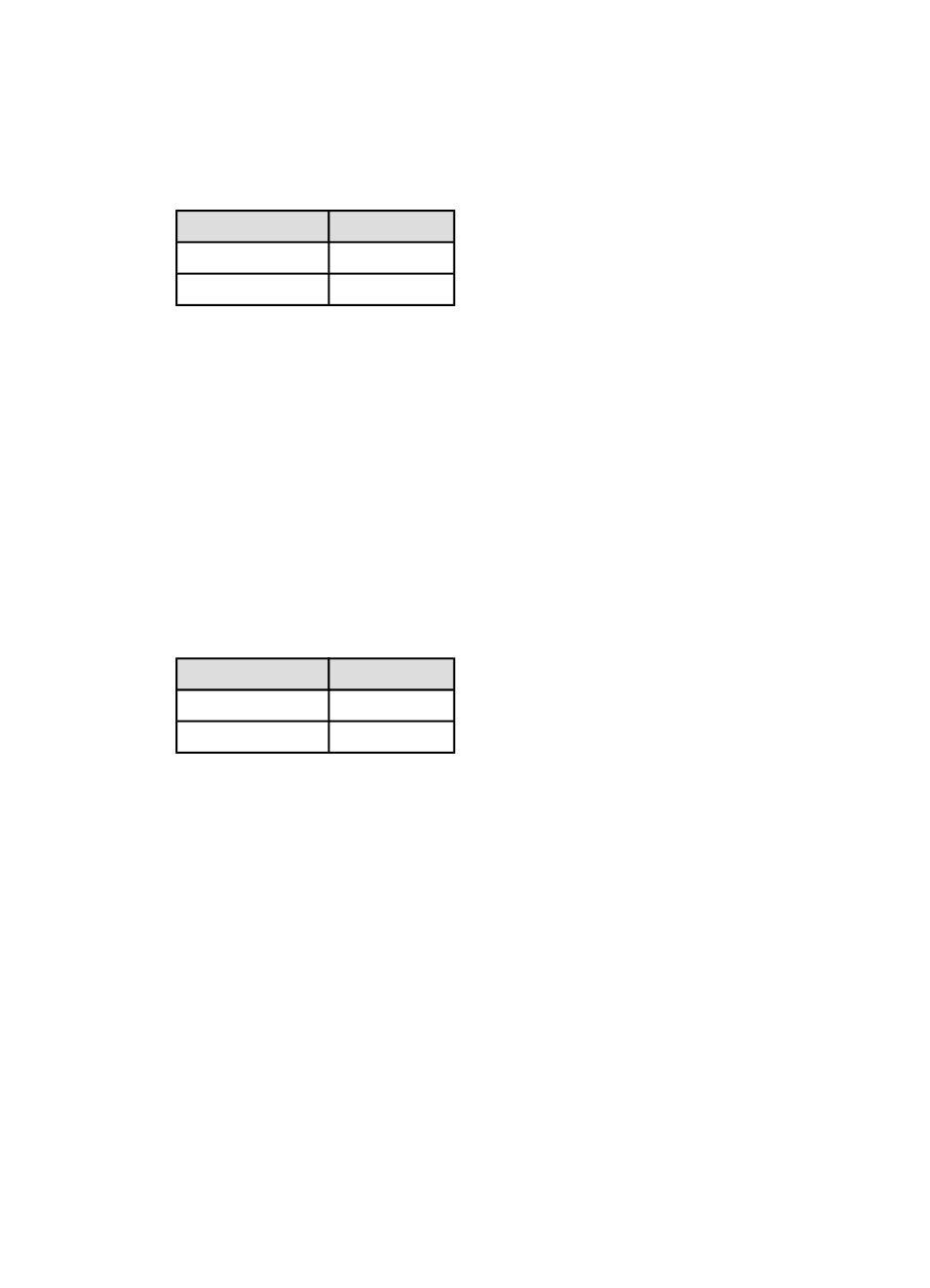
2. Click the Printing Shortcuts tab or the Paper/Quality tab.
3. Find the appropriate drop-down list:
Tab
Drop-down list
Printing Shortcuts Paper type
Paper/Quality
Type is
Note: You do not need to set the paper type on both tabs.
4. Click Automatic in the drop-down list.
5. Select any other print settings that you want, and then click OK.
Selecting a specific paper type
When printing a higher-quality document, it is recommended that you select a
specific paper type.
Follow these steps to select a specific paper type:
1. Open the
dialog box.
2. Click the Printing Shortcuts tab or the Paper/Quality tab.
3. Find the appropriate drop-down list:
Tab
Drop-down list
Printing Shortcuts Paper type
Paper/Quality
Type is
Note: You do not need to set the paper type on both tabs.
4. Click the paper type in the drop-down list.
5. Select any other print settings that you want, and then click OK.
6.3.15 Selecting a print quality (HP Deskjet 6540-50 series)
Follow these steps to select a print quality:
1. Open the
dialog box.
2. Click the Printing Shortcuts tab or the Paper/Quality tab.
3. Select one of the following from the Print quality drop-down list:
Note: The print quality options that are available on the Printing Shortcuts tab
vary depending on the type of document you are printing.
• Use printer default : enables the
HP Deskjet 6500 series printers
85
