10 setting the printer default settings, Printer software, Set the – HP Deskjet 6540 Color Inkjet Printer User Manual
Page 80: Printer default settings, For options that you use often
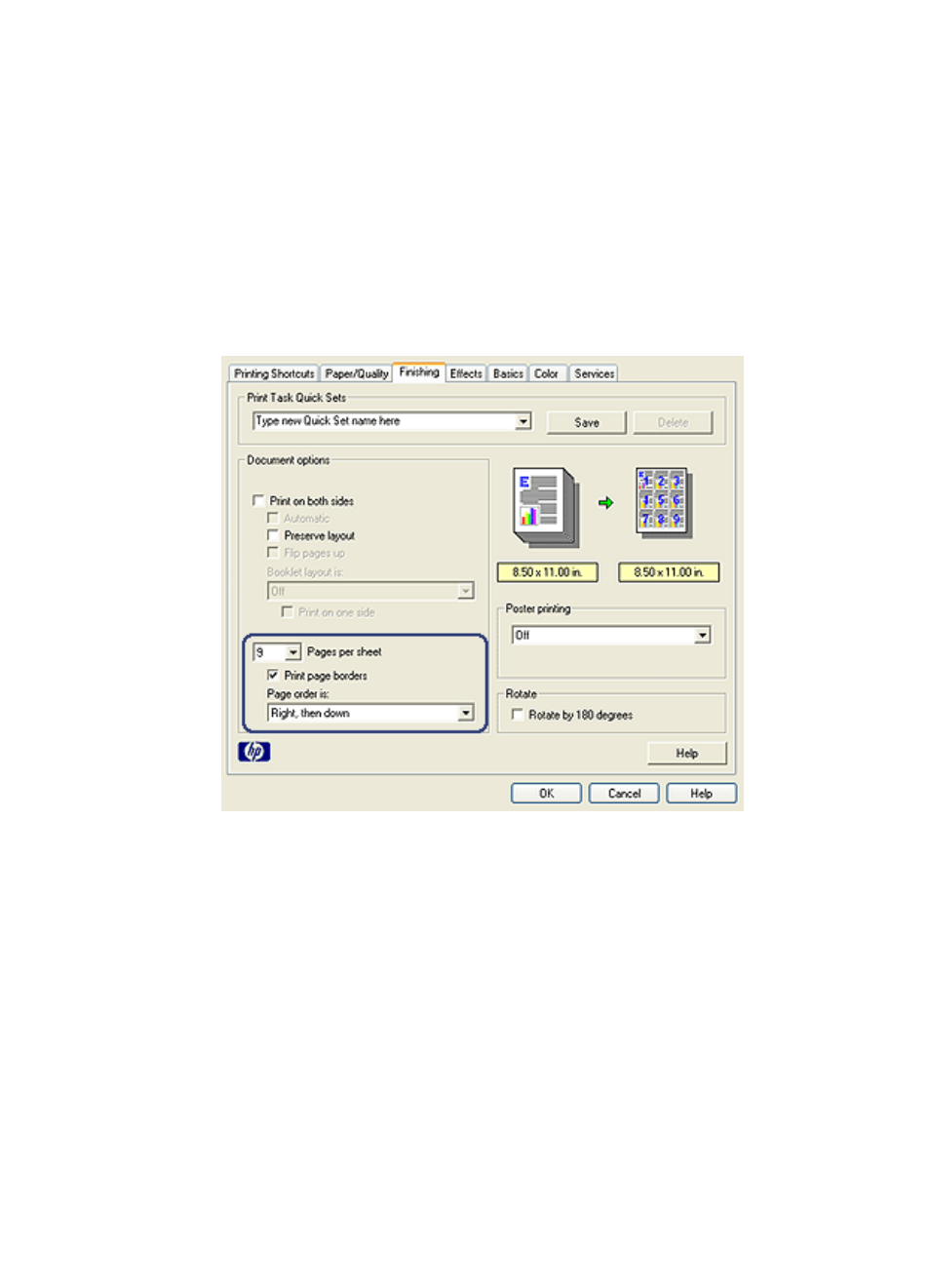
6.3.9 Printing multiple pages on a single sheet of paper
Use printer software to print multiple pages of a document on a single sheet of paper.
The printer software automatically resizes the document text and images to fit on
the printed page.
Follow these steps to print multiple pages of a document on a single sheet of paper:
1. Open the
dialog box.
2. Click the Finishing tab.
3. In the Pages per sheet drop-down list, click the number of pages that you want
to appear on each sheet of paper.
4. If you want a border to appear around each page image that is printed on the
sheet of paper, select the Print page borders check box.
5. Select a layout for each sheet of paper from the Page order is drop-down list.
6. Select any other print settings that you want, and then click OK.
6.3.10 Setting the printer default settings
The printer uses the default settings for all documents unless you open the
dialog box and specify other settings.
HP Deskjet 6500 series printers
80
