Disabling remote web console options, Launching the desired option – HP StorageWorks XP Remote Web Console Software User Manual
Page 99
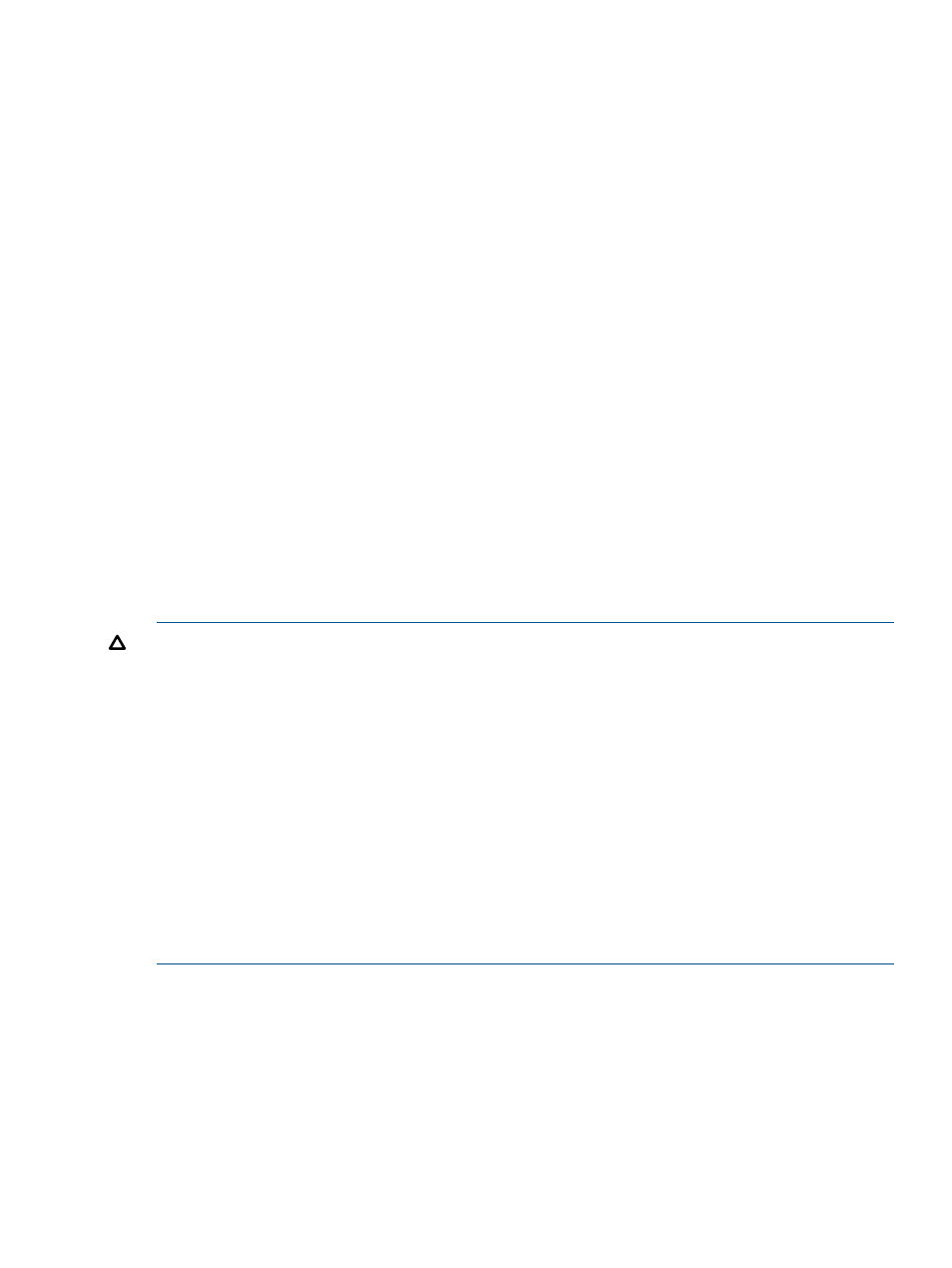
2.
Change to Modify mode (see
“Changing Between View Mode and Modify Mode” (page 41)
if you need instructions).
3.
Select the option that you want to set from the list.
4.
In License Status, select Enable or Disable.
5.
Click Set. The row of the selected option changes to blue bold italics. If you set to Disable,
the Status column changes to Install (Disable). If you set to Enable, the Status column changes
to Install.
6.
When you want to enable or disable other options, repeat steps 3 through 5.
7.
Click Apply (or Cancel). The status of the program product options is changed.
Disabling Remote Web Console Options
To disable Remote Web Console options on Remote Web Console:
1.
Log in to Remote Web Console and open the License Key window (see
).
2.
Change to Modify mode.
3.
Select the option that you want to uninstall from the list. The selected option is displayed in
reverse video.
4.
From Mode, click Key Code.
5.
Click Uninstall. A confirmation message is displayed.
6.
Click OK (or Cancel). The row of the selected option changes to blue bold italics and also
changes the displayed status to Uninstall.
7.
When you want to disable other options, repeat steps 3 through 6.
8.
Click Apply (or Cancel). The status of the uninstalled option changes from Installed to Not
installed.
CAUTION:
•
On rare occasions, a program product option that is listed as Not Installed, but still has
available licensed capacity (shown as XX TB), might remain in the list. In this case, select that
option and select Uninstall to reset information about the option.
•
When you uninstall Data Retention Utility, an error might occur even if the Permitted Volumes
column in the License Key window indicates that the licensed capacity is 0TB (zero terabyte).
To remove the error and continue uninstallation, take the following steps:
1.
Open the Data Retention window and then find logical volumes that are unusable as
S-VOLs (secondary volumes). For detailed instructions, see the HP XP24000/XP20000
Data Retention Utility User Guide.
2.
Change the settings for the logical volumes so that the logical volumes are usable as
S-VOLs. For detailed instructions, see the HP XP24000/XP20000 Data Retention Utility
User Guide.
3.
Return to the License Key window and then uninstall Data Retention Utility.
Launching the Desired Option
You must install the options (see
“Enabling and Disabling Remote Web Console Options” (page 96)
to use the options.
To launch a particular option, select Go, option name or function name, and then the tab name
of each window from the menu bar of the Remote Web Console main window.
The Go menu displays the names of program product options or functions (see
. Each name in the Go menu has a submenu that displays the tab name of the options
or functions.
Launching the Desired Option
99
