Alerts window – HP StorageWorks XP Remote Web Console Software User Manual
Page 66
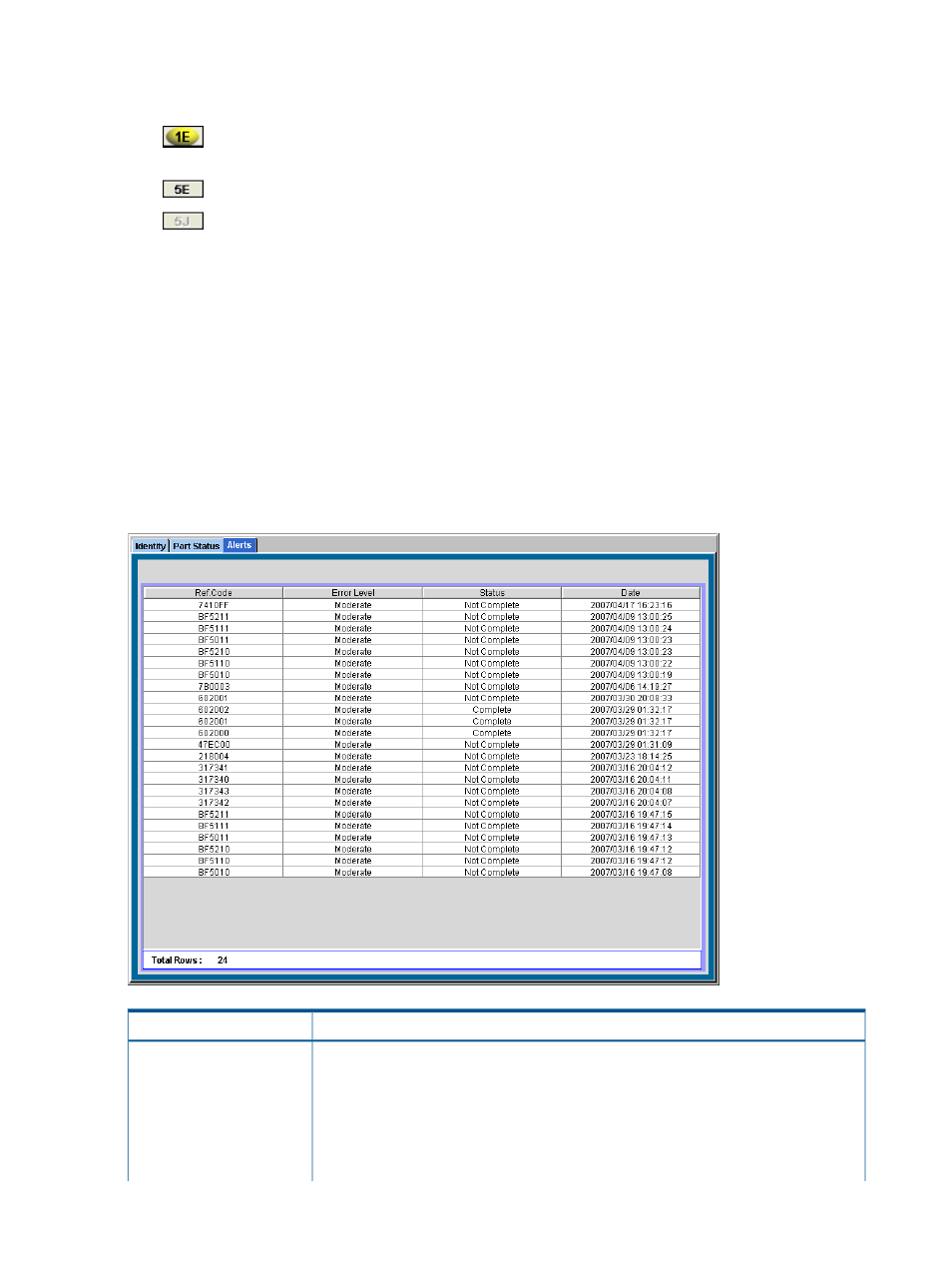
Each cluster has up to 16 PCBs and the name of each PCB is displayed on the header of the port
list. The icons show the port name, port LED status, and equipment information for the port. The
icons indicate the following information:
•
: This port is equipped and currently used. The cable is properly set. This port is available
for the operation.
•
: This port is equipped and available for the operation.
•
: This port is not equipped or not available.
Alerts Window
The Alerts window displays the internal status (according to the SIM information reported to the
host) of the connected storage system. The storage system generates a SIM whenever it detects an
error or service requirement.
The status history is listed in the Alerts list on the Alerts window. The icon displayed in the upper
right of the Remote Web Console main window indicates the error level of the disk controller status
or the disk array unit status. The icon indicates one or more severe errors.
To open the Alerts window, log in to the Remote Web Console, and then select Go, Device Status
and Alerts and Alerts from the menu bar of the Remote Web Console main window. Storage
partition administrators cannot display the Alerts window.
Figure 31 Alerts Window
Description
Item
SIM reference code. When SIM reference codes are shown, you are required to resolve
the error. For details on how to resolve the error, see the HP XP24000/XP20000 Snapshot
User Guide or the HP XP24000/XP20000 Thin Provisioning Software User Guide.
Ref. Code
The reference codes are:
•
601XXX and 602XXX (for XP Snapshot)
•
620XXX, 621XXX, 622XXX, 623XXX, and 630XXX (for XP Thin Provisioning)
66
Using the Remote Web Console GUI
