Registering the certificates of hp systems – HP StorageWorks XP Remote Web Console Software User Manual
Page 115
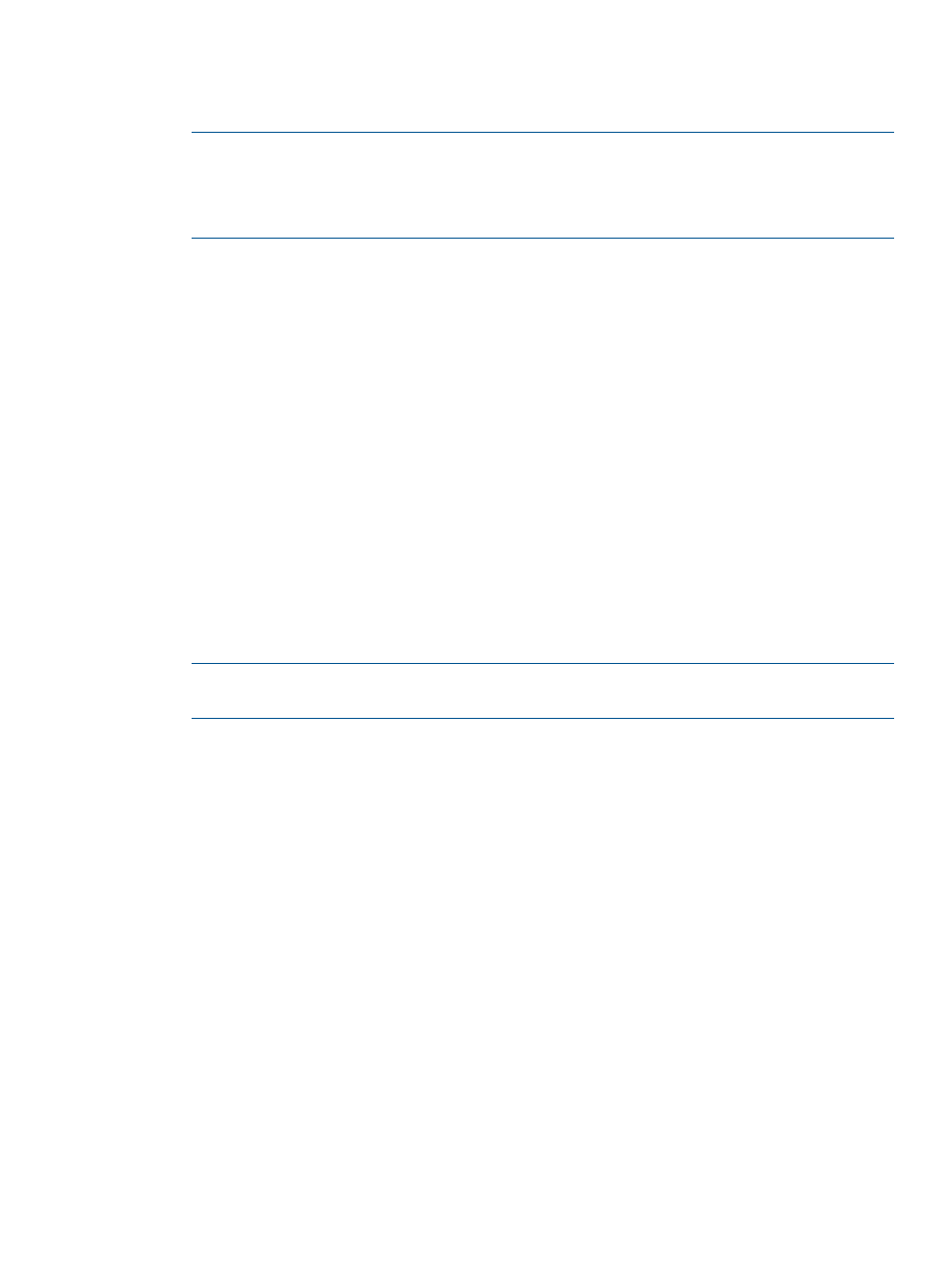
2.
Execute the following command to import the XML file into HP Systems Insight Manager:
HP-SIM-installation-directory\bin>mxtool –af
definition-file-path-of-the-tool
NOTE:
To remove the XML file from HP Systems Insight Manager, execute the following
command:
HP-SIM-installation-directory\bin>mxtool –r -f
definition-file-path-of-the-tool
The following are examples of how to execute the commands:
•
To import the tool definition file:
C:\Program Files\HP\Systems Insight Manager\bin>mxtool –af
C:\tmp\RWCTool.xml
•
To remove the tool definition file:
C:\Program Files\HP\Systems Insight Manager\bin>mxtool –r -f
C:\tmp\RWCTool.xml
Registering the Certificates of HP Systems Insight Manager
To implement single sign-on, the certificates of HP Systems Insight Manager need to be registered
to the SVP before a user logs in to HP Systems Insight Manager. Only the administrator, which is
initially set, is allowed to register the certificates of HP Systems Insight Manager to the SVP.
When you register a certificate, you can set an alias name for the certificate.
To register certificates to the SVP:
1.
Specify the following URL to open the Register Certificate window (see
):
https://xxx.xxx.xxx.xxx/cgi-bin/utility/sceEntry.cgi
NOTE:
xxx.xxx.xxx.xxx
is the IP address or the host name of the SVP where you want
to register certificates.
2.
Enter the IP address or the host name of the HP Systems Insight Manager that you want to
implement single sign-on.
3.
Click Search.
The information for the certificate is displayed on the Register Certificate window (see
).
4.
Verify the certificate.
If there is some incorrect information in the certificate, click Cancel to return to the Register
Certificate window (see
).
5.
Enter an alias name for the certificate in the Alias Name box, if necessary. By default, the IP
address or the host name that you specified in the Register Certificate window is displayed
in the Alias Name box.
6.
Enter administrator, which is the user ID and password for Remote Web Console.
Registering and Deleting the Certificates of HP Systems Insight Manager
115
